4 ways to fix Touch ID on iPhone not working
However, in the process of using iPhone, iPad, there will be a couple of times when you encounter Touch ID not working. How to fix the above problem? Try below 4 ways to fix Touch ID on iPhone not working.
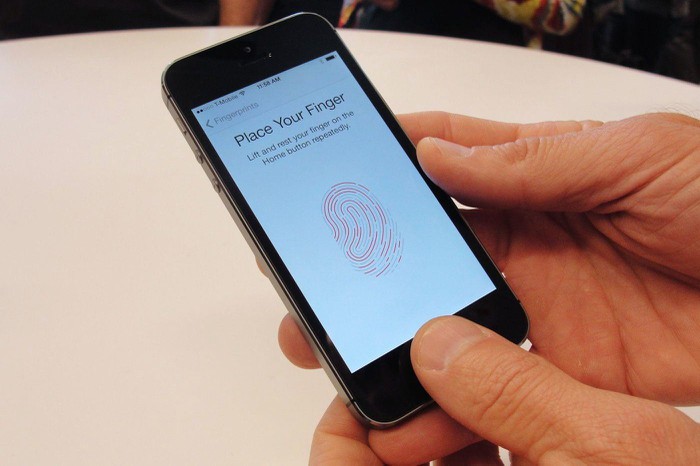
1. Clean the fingerprint sensor
If you use Touch ID with wet hands, your iPhone will not be able to recognize it correctly. Therefore, users need to dry their fingers and the Home button with a soft cloth. Note, hand sanitizer, gel, cream . will also cause the same problem.
2. Turn Touch ID off and on again
First, go to Settings - Touch ID & Passcode (touch ID and passcode), enter your iPhone passcode when prompted. Next, users just need to disable the option of iPhone Unlock (iPhone unlock), iTunes & App Store and Password Autofill (password autofill). Then, restart your iPhone and re-enable all the disabled options.
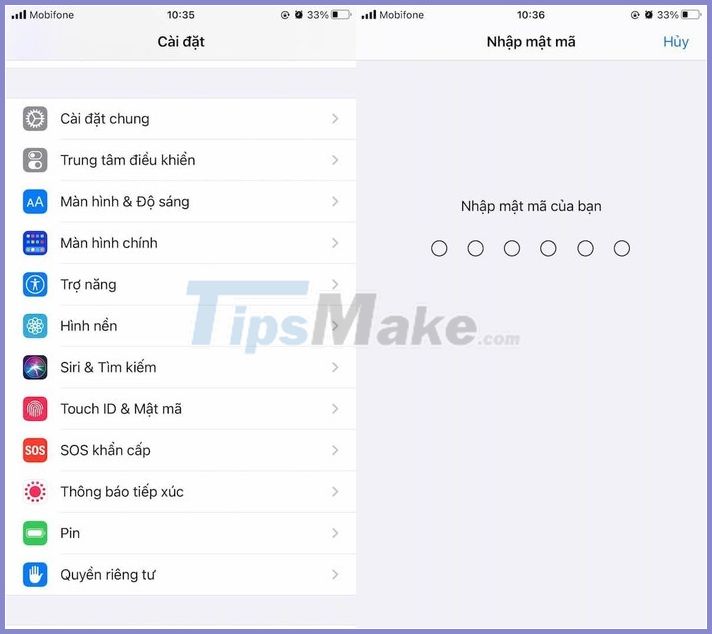
In case Touch ID still does not work, go to Settings - Touch ID & Passcode (touch ID and passcode) - Finger 1 (fingerprint one) - Delete Fingerprint (remove fingerprints). Then, users just need to press Add a Fingerprint (add a new fingerprint) and follow the instructions on the screen.
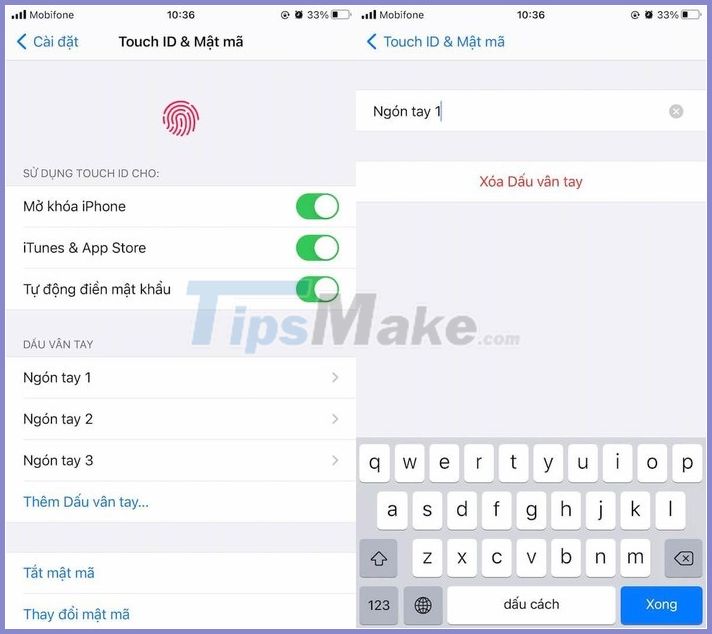
3. Reset network settings
This will remove all saved WiFi passwords, connected Bluetooth devices, VPN profiles, mobile data, and similar settings. Of course, apps and data on iPhone (photos, videos, files, etc.) won't be affected.
To do this, go to Settings - General - Reset - Reset network settings, and enter your iPhone password when prompted.
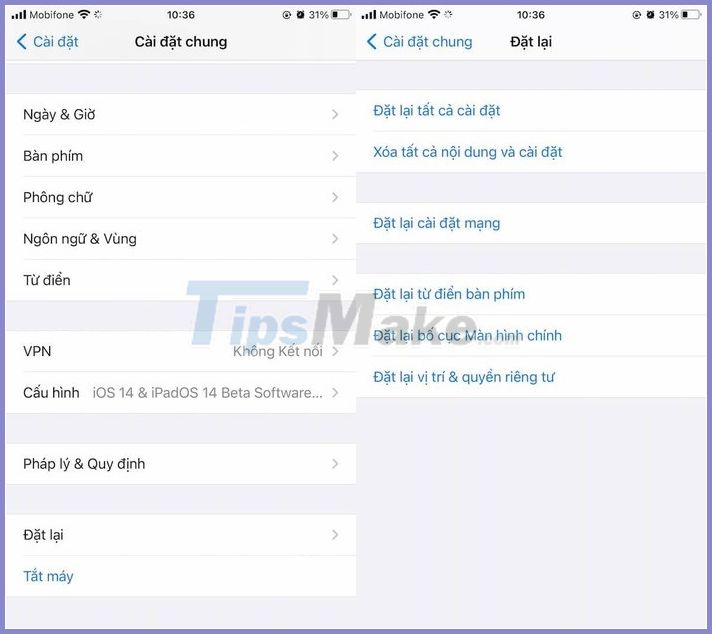
4. Update iOS
Apple often improves overall performance and fixes previous bugs through iOS updates. So, if you're having trouble with Touch ID, go to Settings - General - Software Update - Download & Install (download and install).
Note, the size of the update may vary depending on the device you are using.
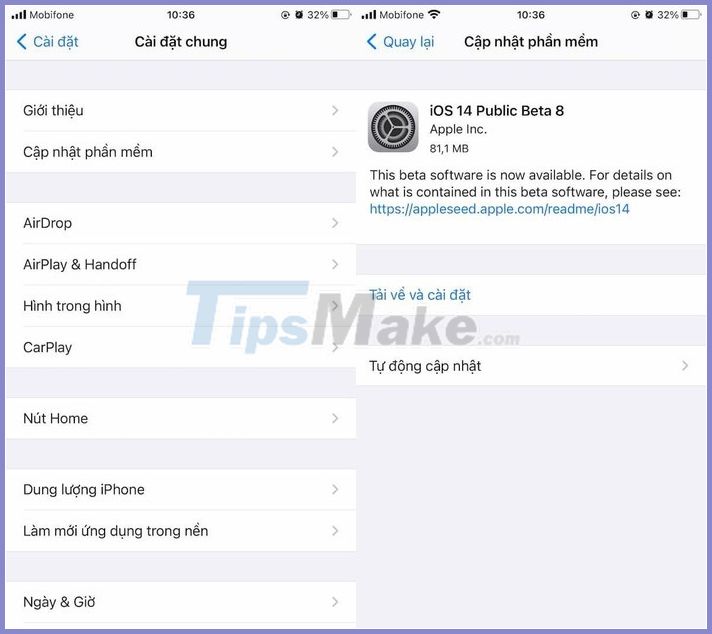
If the solutions above do not help, contact an Apple authorized service or service center for their assistance.
You should read it
- Instructions to fix touch screen error on Windows 10
- Quick handling of iPhone screen error is not sensitive and poor
- Useful shortcuts on iPhone with 3D Touch without your knowledge
- Did you know the tricks to use 3D Touch on iPhone?
- Trick to turn off pressing the Home key before unlocking iPhone
- How to restart the Touch Bar on macOS
 Official iOS 13.7: COVID-19 exposure detection works independently, no need to download third party apps
Official iOS 13.7: COVID-19 exposure detection works independently, no need to download third party apps How to check the battery charge on iPhone
How to check the battery charge on iPhone How to fix Android device not connecting to the computer
How to fix Android device not connecting to the computer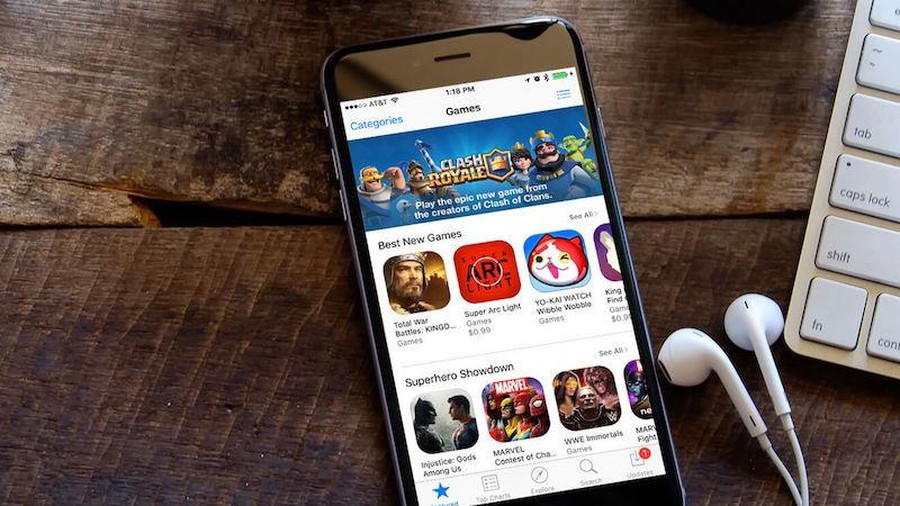 How to fix iPhone not install apps
How to fix iPhone not install apps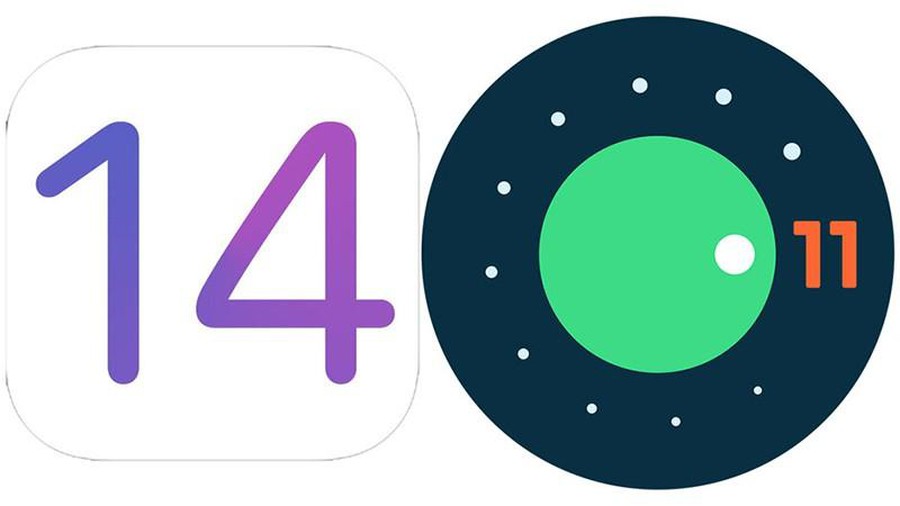 Instructions to bring some of the features of iOS 14 to Android
Instructions to bring some of the features of iOS 14 to Android What is aae file, learn about aae file
What is aae file, learn about aae file