How to turn on the virtual Home button on iPhone
If you are a long-time iOS user, surely you are no stranger to the virtual Home button that Apple built on iPhone / iPad. Virtual Home button is a faded gray square, appearing on the iPhone / iPad screen. With this virtual Home button, you can take iPhone screen shots, lock screen, increase volume, . quite easily without having to go into each application or use hard physical keys.
To activate Virtual Home key on iPhone / iPad is quite simple, please follow the instructions below to turn on virtual Home button on iPhone.
From the main screen, click Settings > General > Accessibity or Settings > General settings > Accessibility :
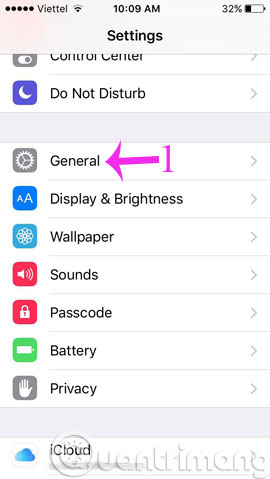
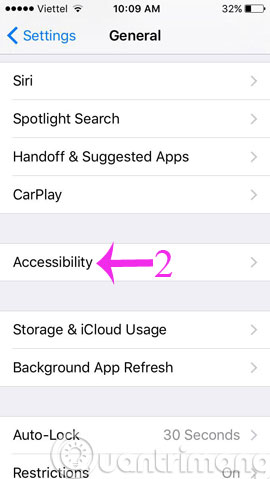
In the Accessibility / Accessibility interface, select AssistiveTouch and swipe to turn it on, when the button turns green, the virtual Home button has been successfully activated.
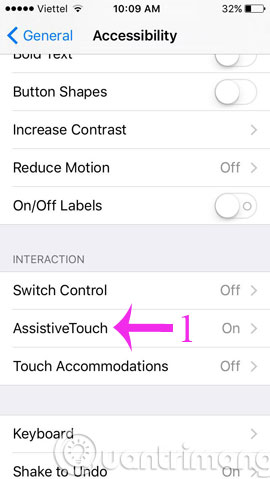
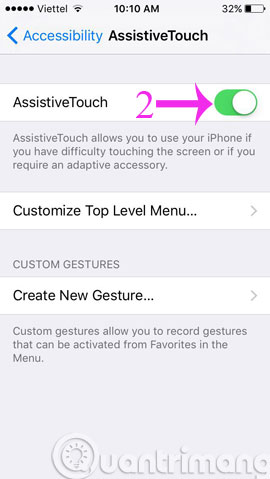
After activating the virtual Home button on iPhone, you can access the notification center, control center, Siri, . and perform many other operations more quickly.
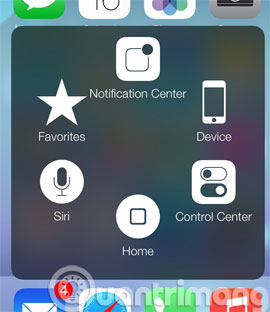
TipsMake.com also showed you how to increase or decrease the transparency of the Virtual Home key, so you can tweak the virtual Home button to suit your iPhone wallpaper and your phone usage habits.
So, with just 2 steps, you can turn on the virtual Home button on your iPhone / iPad. Very simple, right?
- How to turn on, turn off airplane mode on iPhone?
- Fix iPhone error not vibrating when a call or message arrives
- How to view the iPhone Mac address?
Good luck!
You should read it
- Instructions for turning on the virtual Home key on Samsung
- How to quickly turn off the virtual iPhone Home button
- The app replaces Android physical Home button
- How to fix virtual home button on iPhone cannot move
- How to create a virtual Home button for Android phones
- Create funny virtual Home keys on Android
 Cancel Apple Music access of third party applications
Cancel Apple Music access of third party applications How to fix iPhone screen errors with color noise
How to fix iPhone screen errors with color noise How to reject an unwanted call on iPhone
How to reject an unwanted call on iPhone How to customize notifications on iPhone
How to customize notifications on iPhone What to do when the device cannot access the App Store on iOS 12 Beta
What to do when the device cannot access the App Store on iOS 12 Beta Instructions for enabling 2-layer authentication for iCloud on Apple devices
Instructions for enabling 2-layer authentication for iCloud on Apple devices