Instructions for turning on the virtual Home key on Samsung
Just like the virtual Home key on the iPhone, the way to turn on the menu key supported on Samsung is a way to help you create a virtual Home key on your Samsung phone. With this virtual Home button, we can perform a lot of different tasks with a simple click: Screen capture quickly, screen lock Samsung does not need power key, . So will avoid love oily power button status, effective power button. If you are interested and want to experience these interesting things, follow the steps in the following article.
- To touch twice to unlock the screen on your Samsung phone
- To turn on vibrating alert when receiving and ending calls on Samsung
- Instructions on how to hide messages on Samsung phones
Instructions for turning on the virtual Home key on Samsung
To turn on the virtual Home button on Samsung phones as well as how to enable the support menu of this device, we do the following:
Step 1:
From the Application menu screen, go to Settings (Settings) to customize the system settings on your Samsung phone.

Step 2:
Here, you go to the Support section (Accessibility) as shown below.
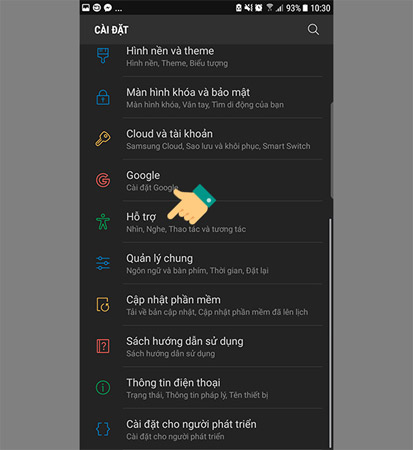
Step 3:
Next, to turn on the Home button on Samsung, you select the item T- loss and audio-visual (Dexterity and interaction).
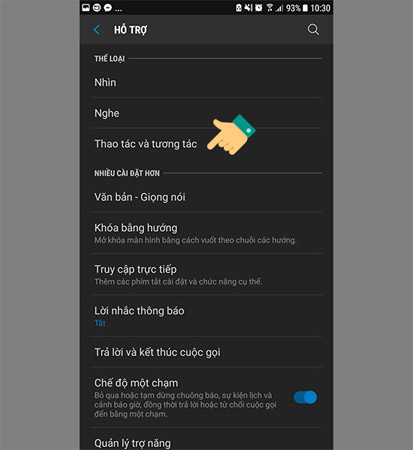
Step 4:
You select the Support menu item (Assistant Menu) and slide the bar right to turn on the feature.

Step 5:
At this point you will see a screen with a circle icon with 4 squares inside, which is the Menu icon support on Samsung.
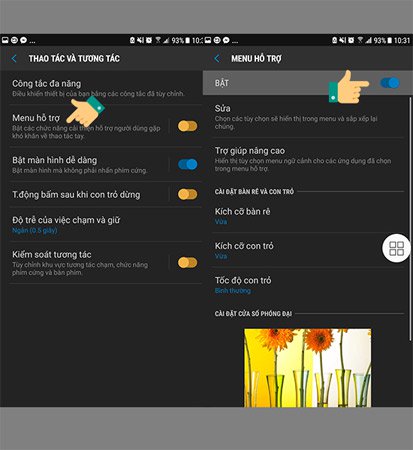
Basic operations you can perform with the support menu key
By successfully activating the support menu key on Samsung, you can perform quick lock with the phone icon from Lock on the device screen. Now you can also increase or decrease the volume without using hard keys as usual. In particular, the Home key back to the standby screen is the lifeline for Samsung's phones, making it easy to break the Home key.
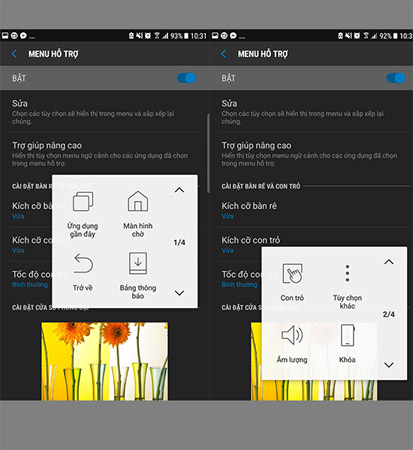
In addition, to add some functions to the Home key, select Edit in the support menu.
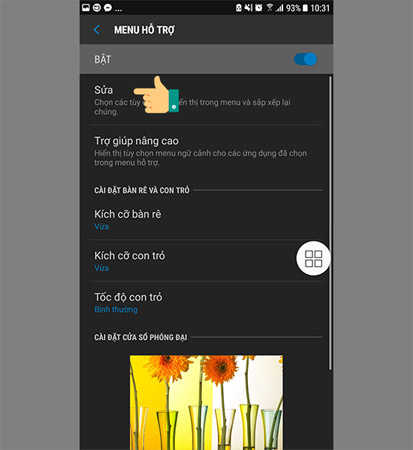
Here, select the minus sign to remove certain functions and click the plus sign to add the feature to the support menu.
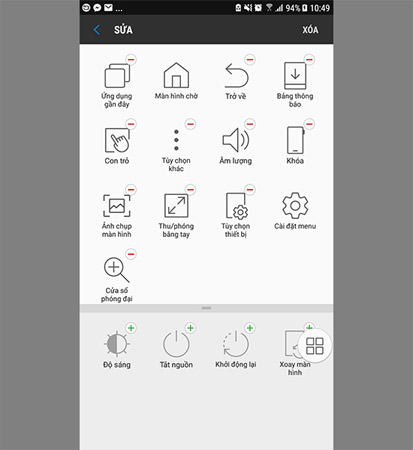
So, the setup process has been completed, besides activating the support menu on Samsung devices, you can choose to use applications that support virtual home keys on other Android. You can refer to how to create virtual home keys on Android phones mentioned earlier by Network Administrator to choose your own use.
I wish you all success!
See more:
- Tips for unlocking a Mac with an Android phone
- Instructions to fix Android phone error virtual battery alert
- How to enter Recovery mode on Android phones
You should read it
- The app replaces Android physical Home button
- How to turn on Virtual Home on iPhone X
- How to create a virtual Home button for Android phones
- Samsung will sell smart speakers with Bixby virtual assistant at the end of 2018
- How to fix virtual home button on iPhone cannot move
- Custom tips for virtual navigation keys on Samsung phones are more convenient
 Instructions to fix Android phone error virtual battery alert
Instructions to fix Android phone error virtual battery alert Turn off these 2 features immediately on Messenger so that Android phones run smoother
Turn off these 2 features immediately on Messenger so that Android phones run smoother How to turn on the 'rabbit ear simulator' feature on Android P
How to turn on the 'rabbit ear simulator' feature on Android P How to lock screen by image on Android phone
How to lock screen by image on Android phone 2 ways to turn off the sound when taking photos on Samsung
2 ways to turn off the sound when taking photos on Samsung Instructions to turn on, turn off the keyboard sound on Android
Instructions to turn on, turn off the keyboard sound on Android