How to turn on Virtual Home on iPhone X
Apple has made big changes on the iPhone X, making it the hottest, most anticipated phone this year. In an effort to bring a bigger screen to the user, the physical Home button on iPhone X has been removed, to use iPhone X you will use gestures. The previous screen with or without the Home button is the way to distinguish iPhone X from other iPhones . If you still remember the Home button, not familiar with the new usage, here is how to turn on the virtual Home button on iPhone X.
To create a virtual Home key on the iPhone X screen, simply turn on the feature called Assistive Touch.
Turn on Home iPhone X button - Assistive Touch
To turn on the virtual Home button on iPhone X, go to Settings (Settings) > General settings (General) > Accessibility (Accessibility) > Assistive Touch , scroll down. Assistive Touch is placed in a white dot on your screen, allowing quick access to common features.
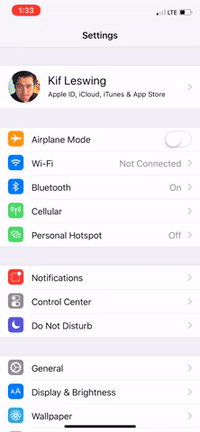
Here are the results:
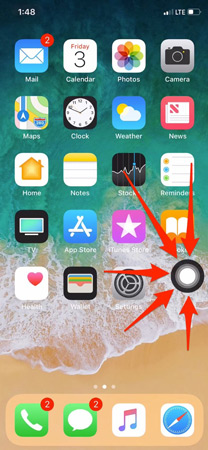
You now have a white dot that can move anywhere on the screen. If you want to add this virtual Home button to the physical Home button, you just need to move the application icons to the bottom tray and move it there, like the animation below.
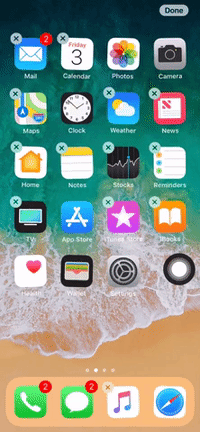
Virtual Home button is often used on previous iPhone series because many people are afraid to press the physical Home button much will damage it, or in case the physical Home button is broken. So you can use the familiar features on your new hardened iPhone X. Hope this will help you to be less embarrassed in case you are not familiar with the operation on iPhone X.
See more:
- Watch the world's first "X-box" iPhone X video
- Download the official iPhone X Reflection ringtone from Apple
You should read it
- The app replaces Android physical Home button
- Instructions for turning on the virtual Home key on Samsung
- How to quickly turn off the virtual iPhone Home button
- How to fix virtual home button on iPhone cannot move
- Turn the Home button on Android into the 'divine' Home button
- Replacement operations for home button on iPhone XS, and iPhone XS Max
 This is a bug fix that cannot increase the ringtone volume on iPhone
This is a bug fix that cannot increase the ringtone volume on iPhone How to set up a new Apple Watch
How to set up a new Apple Watch How to view the battery percentage on iPhone X
How to view the battery percentage on iPhone X How to upgrade SIM pairing version 1 to version 2 does not need to buy a new paired SIM
How to upgrade SIM pairing version 1 to version 2 does not need to buy a new paired SIM How to reset Face ID on iPhone X
How to reset Face ID on iPhone X How to remove SIM on iPhone, iPad
How to remove SIM on iPhone, iPad