How to fix virtual home button on iPhone cannot move
Virtual home button on iphone is an extremely unique, equipped feature on iOS devices and it can replace somewhat for the main home button. Virtual home key enables users to perform many convenient operations without using physical keys such as screen lock, volume up or down, group favorites, screen capture . However, during the course of use, suddenly the virtual home button is not able to move, so how to fix it? The following article The network administrator will guide you to fix this error simply.
1. Restart the device and activate the virtual home button
- How to turn on virtual Home button on iPhone?

If you find yourself on the virtual iPhone Home button screen that can't be moved and do any of the operations, then you need to restart your device. After restarting, try re-activating the virtual Home button on your iPhone to check if the problem is fixed.
2. Update the latest iOS version
For devices that are still using iOS 10.2 update, it is very common for the virtual home button to be frozen, the lag cannot move normally. So, in this case, you should update yourself to the latest version to make the machine work smoother.
To upgrade the latest iOS version, you do the following:
Step 1:


You access the application, select Settings (Settings) from the device main screen, then select General settings (General).
On this interface, you continue to press Software Installation (Update Software) to update iPhone software, fix the virtual Home button error is encountered.
Step 2:


The program will then check for updates, click the Download and Install (Download & Install) iOS version for your device.
Step 3:
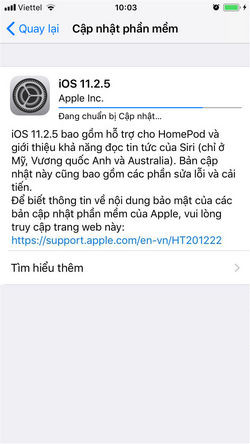

After the download of the new update is completed, the system will proceed to load the data for the device, then the interface will show you 2 choices: Install now and Leave later. Now we need to update the new version so you click Install now (Install Now) to upgrade, fix the virtual iPhone Home button is not moving.
So, we showed you how to fix the virtual Home button on iPhone when you can't move. Hope this article will help you in the process of using iPhone.
I wish you all success!
See more:
- 4 ways to fix iPhone home button yourself
- How to turn on Virtual Home on iPhone X
- Fix the Home button error does not work on iPhone
You should read it
- How to turn on the virtual Home button on iPhone
- Fix the Home button error does not work on iPhone
- How to restart iPhone on iOS 11 when not using the power button
- How to turn on Virtual Home on iPhone X
- Home button on iOS 10 device slowly responds, this is how to fix errors
- How to add features to the Home button on iPhone
 How to change iPhone password to 4 numbers
How to change iPhone password to 4 numbers Should the updated iOS 11.2.6 update be launched?
Should the updated iOS 11.2.6 update be launched? Instructions for using VoiceOver on iPhone
Instructions for using VoiceOver on iPhone How to set up the types of messages displayed on the iPhone Cover Sheet
How to set up the types of messages displayed on the iPhone Cover Sheet Connect iPhone to TV
Connect iPhone to TV How to restore original settings Reset iPhone
How to restore original settings Reset iPhone