How to quickly turn off the virtual iPhone Home button
Virtual Home button on iPhone supports users a lot in quickly performing tasks on the device. You can take iPhone screen shots, lock screen, . The functions that users can adjust in Accessibility (Accessibility), depending on the need to use.
And you can completely turn on or turn off the virtual Home button very simply, using the physical Home button. In case you feel the virtual home button is quite entangled, covering up the content on the iPhone like when shooting an iPhone screen video, you can quickly turn off the virtual Home button.
- 4 customizations to optimize virtual Home button on iPhone, iPad
- How to fix virtual home button on iPhone cannot move
- How to adjust the transparency during the Virtual Home button on iOS 11
Instructions to turn on, turn off the virtual iPhone Home button quickly
Step 1:
You go to the Settings section , select General settings and then click on Accessibility .
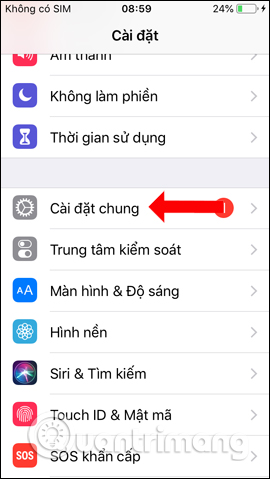
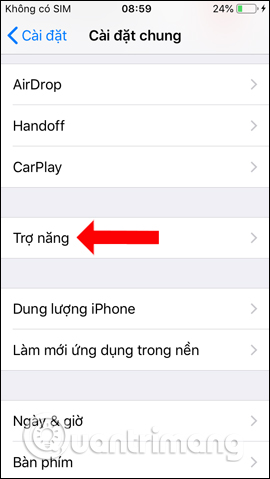
Continue in the new interface, click on the Home button . In the next interface at the Press Speed section click on the Default button, Press and hold to say Siri .
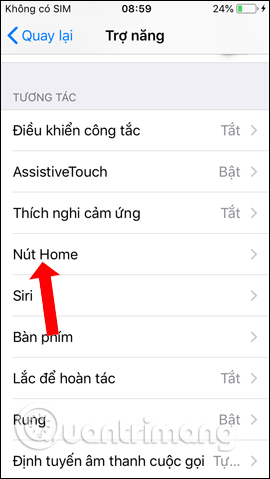
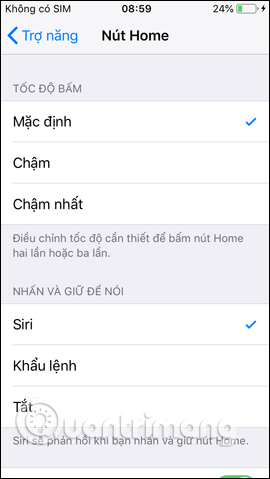
Step 2:
Go back to the Accessibility interface and click the Accessibility shortcut . Next, check the AssistiveTouch section in the list.
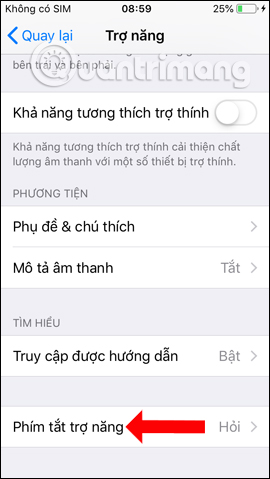
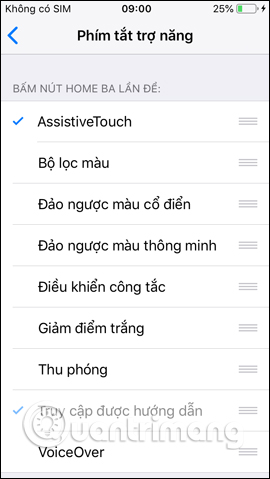
So when clicking the Home button 3 times will display the virtual Home button. And if you want to quickly turn off the virtual Home button, press the Home key 3 times. As for iPhone X, because there is no physical Home key, we will replace it with the Side button on the right of the phone, with the same setting.
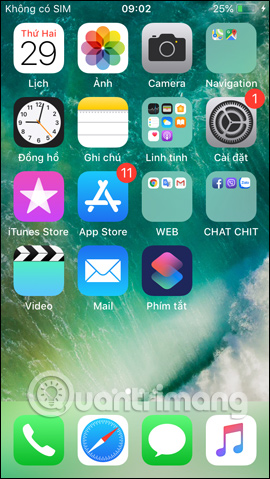
In case if the task selection part when pressing the Home button 3 times the user selects more than 1 item, then pressing the Home button will show the menu for all options. Just select 1 item to activate. This list will appear when we press the Home key 3 times in the application screen interface, but not the main screen.
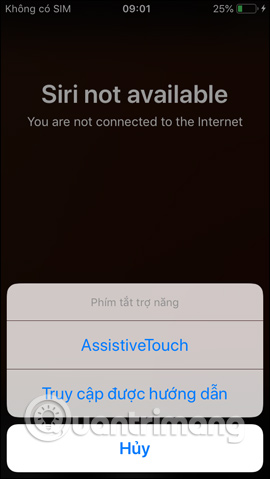
So with small changes right on the settings of the iPhone Accessibility section, we can quickly launch the virtual Home button easily. You can also turn off the Home button when pressing the Home key 3 times to hide it, displaying more content on the screen.
Video tutorial to quickly turn off the virtual Home button
See more:
- How to turn on the flashlight with the power key on the iPhone
- How to add a menu bar for iPhone
- The app replaces Android physical Home button
I wish you all success!
You should read it
- How to turn on Virtual Home on iPhone X
- How to fix virtual home button on iPhone cannot move
- How to handle when iPhone fails the power button
- Replacement operations for home button on iPhone XS, and iPhone XS Max
- Instructions on how to turn off and turn on the power of iPhone X
- How to restart iPhone on iOS 11 when not using the power button
 Instructions for moving text cursor on iPhone with TrackPad
Instructions for moving text cursor on iPhone with TrackPad How to fix errors cannot open Control Center on iPhone / iPad from Lock Screen
How to fix errors cannot open Control Center on iPhone / iPad from Lock Screen How to restore iPhone and use Recovery mode
How to restore iPhone and use Recovery mode How to fix the error does not reach the network on iOS 12.1.2
How to fix the error does not reach the network on iOS 12.1.2 Personalized ways to make your iPhone stand out
Personalized ways to make your iPhone stand out How to use iPhone Xs, Xs Max for newbies
How to use iPhone Xs, Xs Max for newbies