How to turn on Recovery mode on iPhone with Reiboot - No physical buttons needed
For those who use iOS devices, when the device has a problem that you cannot fix by turning it off and then turning it back on, you will choose Recovery Mode. This mode will return the device to its original settings, if the device has a system error or is unusable. And to be able to put the device into this mode, users will have to use the physical keys on the device and perform many manual operations afterward that are quite complicated.
In some cases, all data on the device will completely disappear due to restoring the device. If so, we can use Reiboot software. Reiboot is software on your computer that helps you fix common errors on your iPhone or iPad, especially turning on or off Recovery Mode easily without having to perform many steps. The article below will guide you how to use Reiboot to put your iPhone/iPad into Recovery mode.
How to put iPhone into Recovery Mode using Reiboot
Step 1:
You download the Reiboot software from the link below and then install it on your computer.
- Load
How to install Reiboot like other software. After installation is complete, just click on the software to run.

Step 2:
Next, connect your iPhone to the Reiboot software using a cable. Wait a few seconds for the software to recognize the device. At the software interface you will see three main sections including Enter Recovery Mode, Exit Recovery Mode and Fix All iOS Stock.
2 Enter/Exit Recovery Mode entries to enable or disable Recovery mode for the device. And Fix All iOS Stock is used to fix common errors encountered on iPhone/iPad such as Apple logo error, DFU exit, iTunes not syncing, fix crash errors, black screen, screen locked due to entering the wrong password. many times, switching to DFU mode, updating firmware, restoring the device,.
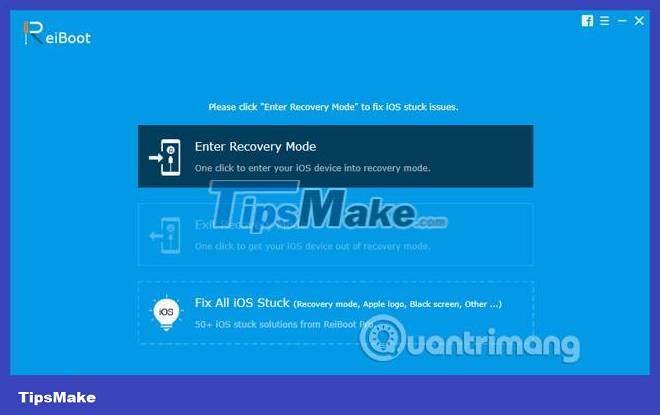
Step 3:
To put the iPhone into Recovery Mode, just click on Enter Recovery Mode and wait a few seconds for the software to perform the process of converting the iPhone into Recovery mode.
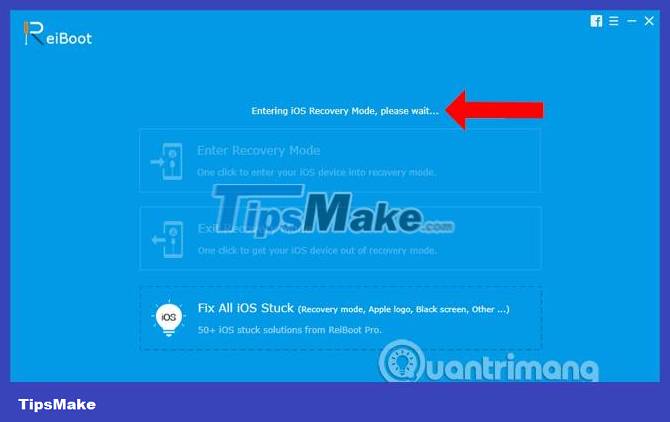
Step 4:
If the iPhone is already in Recovery Mode, click Exit Recovery Mode to exit Recovery mode on the iPhone and wait a moment to finish. All your data is completely saved, no data loss.
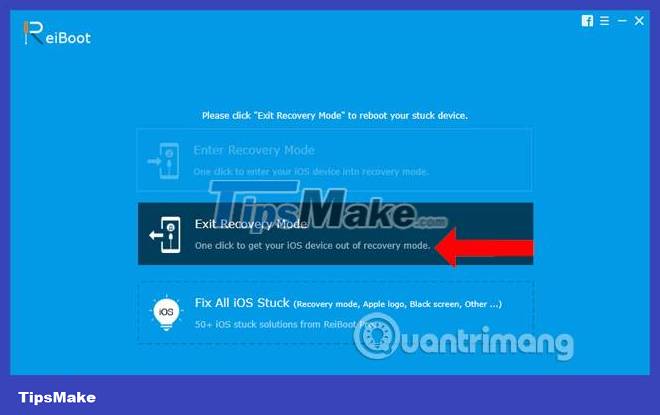
Recovery Mode will not be the same as DFU Mode. DFU Mode on iPhone/iPad is basically the same as the Recovery Mode feature, both supporting the restore process. But DFU mode will return the device to a black screen and can downgrade and upgrade the iOS version, as long as Apple has not blocked the sign. Recovery Mode will only upgrade to the latest iOS.
Step 5:
In case you want to fix errors on iPhone/iPad using Reiboot software, click on Fix All iOS Stuck .
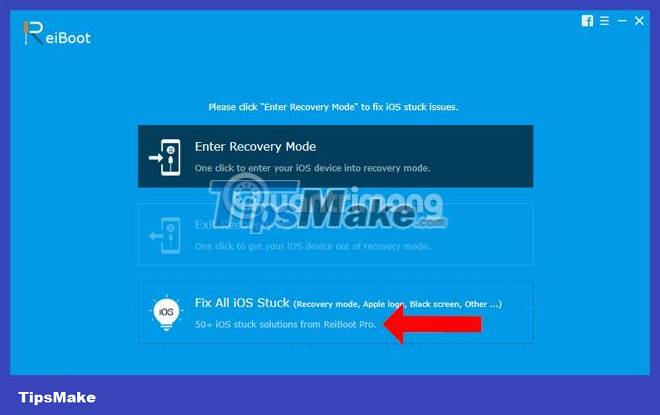
Step 6:
There are repair support errors on Reiboot divided into 3 large categories: Screen Stuck (screen error), iOS Mode Stuck (operating system error) and iTunes Bugs (iTunes error). Select the corresponding error item, then click on the error your device is experiencing, click Fix Now to fix it.
Note , some error correction functions on Reiboot will be limited with the free version. To fully use more than 50 error correction features, you need to upgrade Reiboot to the Pro version for a fee.
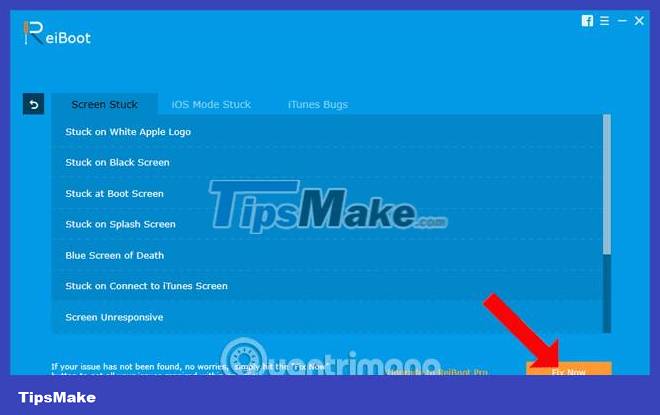
Reiboot is a tool that supports users with many features when handling problems on iPhone/iPad. We can easily turn Recovey mode on or off on the device without having to do it the traditional way, and without losing data. In addition, the iPhone error repair feature on Reiboot also works effectively.
Wishing you success!
 Apple releases iOS 17.0.3 to fix the problem of iPhone 15 overheating!
Apple releases iOS 17.0.3 to fix the problem of iPhone 15 overheating! How to convert photos before sharing on iPhone
How to convert photos before sharing on iPhone What is Dynamic Island? What effect does Dynamic Island have on iPhone 14 Pro?
What is Dynamic Island? What effect does Dynamic Island have on iPhone 14 Pro? How to enable Standby iPhone to always be on
How to enable Standby iPhone to always be on Apple was accused of using cheap, faster-degrading batteries on the iPhone 15
Apple was accused of using cheap, faster-degrading batteries on the iPhone 15 List of smartphone models expected to be updated to MIUI 15
List of smartphone models expected to be updated to MIUI 15