How to access Recovery Mode on a Mac M1
If you're a longtime macOS user, you're probably familiar with the keyboard shortcut commonly used to access Recovery Mode on a regular Intel-chip Mac. It is to hold Command + R while the machine is in the boot process. However, this won't work if you're on a Mac using an Apple Silicon CPU (Chip M1 or later).
So how do you access Recovery Mode on Macs running on a recent M1 ARM chip? Just follow these steps.
First, if your Mac M1 is working, turn it off. Next, press and hold the Power / Touch ID button on the device to turn it back on.

If you are using a standalone Mac, press and hold the Power button on the back of the machine.

Keep holding the Power button until you see the words ' Loading Startup Options ' appear on the screen.
In a few seconds, you should see your Mac's boot drive and the ' Options ' button appear. Click this ' Options ' button , then click ' Continue '.
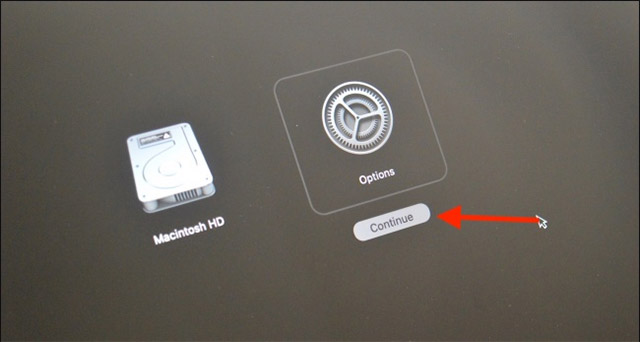
Now, the system will ask you to choose a user account. Select the account you want to log in to and click the ' Next ' button .

Here, you need to enter the password for the respective user account you just selected.
You are now in Recovery Mode.

At this point, everything will return to normal as on a Mac using a traditional Intel chip. Here, you can choose to reinstall the operating system, restore from Time Machine, use Disk Utility to reformat the system, and of course you can also use Safari to browse the web.
Once it's done, you'll have to boot into macOS. To do this, click the Apple button from the menu bar and select the ' Restart ' option.
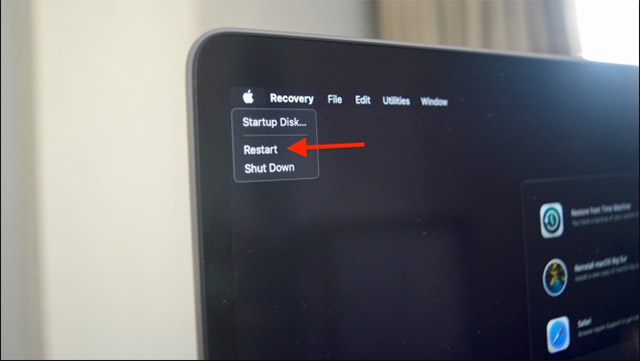
In just a few seconds, your Mac will restart automatically, and you should see the familiar login screen.
You should read it
- How to access Recovery Mode (Safe Mode) in Ubuntu
- How to turn on Recovery mode on iPhone with Reiboot - No physical buttons needed
- How to turn on Recovery Mode and Download Mode on Galaxy S9 / S9 +
- How to turn on Recovery mode on iPhone with Reiboot
- How to enter Recovery mode on Android phones
- Do you need to put the MacBook in airplane mode?
 How to compress and decompress files and folders on a Mac
How to compress and decompress files and folders on a Mac How to split screen on macOS
How to split screen on macOS How to display the date in the macOS menu bar
How to display the date in the macOS menu bar What is RAID 1? How to use RAID 1 on a Mac
What is RAID 1? How to use RAID 1 on a Mac Fixed a bug where FileVault cannot be enabled on Mac
Fixed a bug where FileVault cannot be enabled on Mac How to fix AirDrop problems on Mac
How to fix AirDrop problems on Mac