How to turn on Recovery Mode and Download Mode on Galaxy S9 / S9 +
On Android devices, Recovery Mode will help users put the device into recovery mode, in case the machine has both hardware and software problems. As for Download Mode, we will use it to upgrade the device software. With 2 new settings Galaxy S9 and S9 +, users will access the above 2 modes through physical buttons to use.
- How to enter Recovery mode on Android phones
- Activate Safe mode on Android device
- How to put iPhone and iPad into Recovery Mode
1. How to turn on Recovery Mode on Galaxy S9
To bring Galaxy S9 into Recovery Mode, users need to turn off the computer completely . Next hold down the Bixby button key combination, volume up button, power button .
When the screen pops up, keep the 2 Bixby keys and the volume key up, remove the power key. Until the screen turns green and the Android logo has a Installing system update message , leave it as it is.
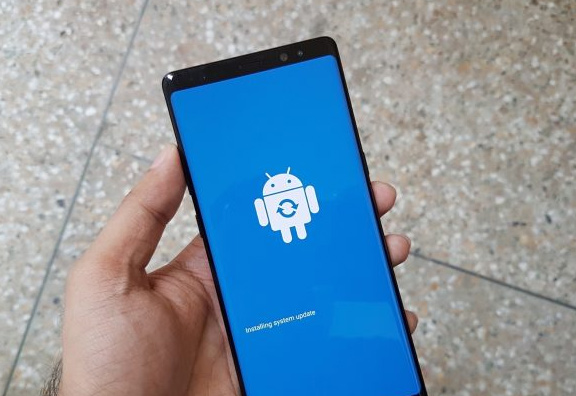
Wait about 10 seconds to see the green screen again with an Android logo, with No command message .
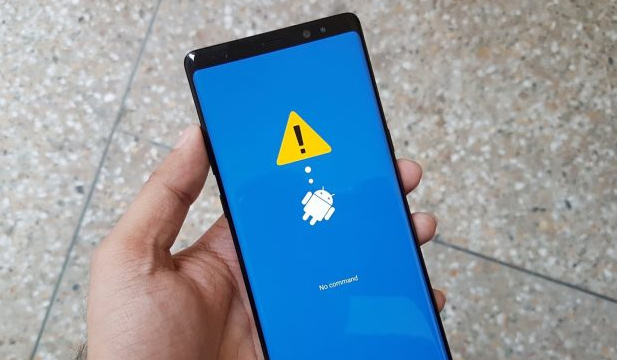
Soon we will be converted to Recovery Mode on Galaxy S9. In the process of using this mode, users will use the up and down keys to move to the required items, the power key to click the option to use.
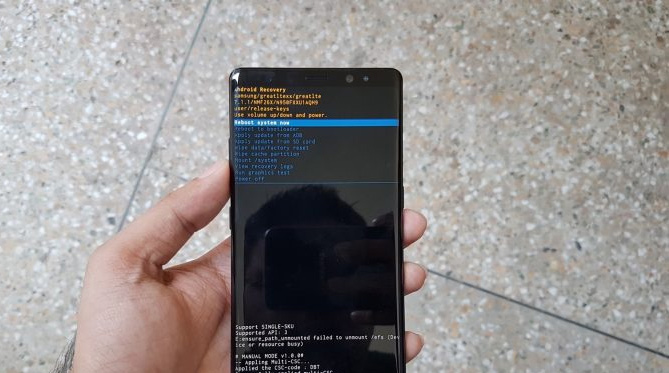
2. How to turn on Download Mode on the Galaxy S9
Users also need to shut down completely . Click the Bixby button combination, volume down button, power button . Immediately the blue screen appears with a warning message. Press the volume key again .

Finally the next blue screen will take you to the Download Mode interface. In this mode, users can flash the firmware using Samsung's tool, Odin.
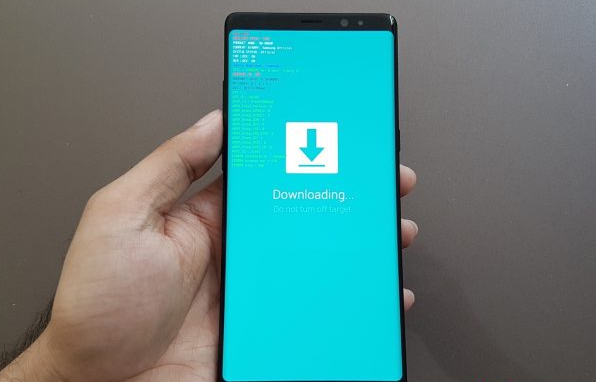
The new Galaxy S9 and S9 duo have just been released to users, so using the current manipulations is still strange and difficult. With this simple implementation, you will know how to turn on Recovery Mode and Download Mode on the device to be able to 'dab' the machine easily.
See more:
- How to bring horizontal interface on Galaxy S9 on every Android device without root
- 4 customizable interface makes Galaxy S8, S9, A8 and Note 8 more beautiful
- S9 + sawing of dual aperture camera construction
I wish you all success!
 How to turn on Safe Mode on Android
How to turn on Safe Mode on Android How to turn on developer mode on Galaxy S9 / Galaxy S9 +
How to turn on developer mode on Galaxy S9 / Galaxy S9 + How to reduce battery consumption on Android phones by Google Play Services
How to reduce battery consumption on Android phones by Google Play Services Add custom notifications on Android lock screen
Add custom notifications on Android lock screen How to adjust the colors displayed on Galaxy S9
How to adjust the colors displayed on Galaxy S9 How to fix common errors on Galaxy S9 / S9 Plus
How to fix common errors on Galaxy S9 / S9 Plus