How to turn on Night Shift night mode on iOS 11 for iPhone
If you're a regular user of Apple's "Night Shift" feature, you'll notice a disturbing change in iOS 11. Although the update brings a much-needed change. for Control Center - you can now customize it, but the dedicated Night Shift button is gone. This feature will bring warmer tones to the screen, making it easier to see in the dark.
- How to adjust the Control Center iOS 11 interface
Of course, you can still use the Night Shift feature in the "Display & Brightness " of phone settings. But having a button in Control Center means you can turn it on with just one touch.
In the previous iOS versions the Night Shift button looked like this:
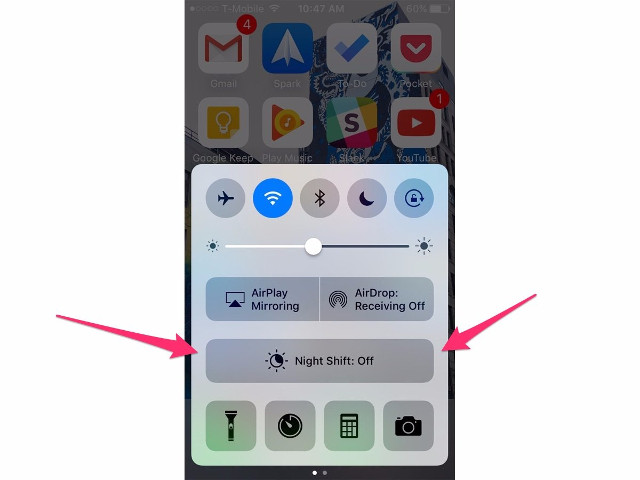
With the refurbished Control Center, the Night Shift button is gone. And if you go to the settings to try adding it, you won't see it listed as an option.
The image below shows the new Control Center, there is no Night Shift button (do not be fooled by the moon-shaped button which is the 'Do not disturb' button).

So how can I quickly turn on Night Shift now? It is "hidden" in the screen brightness button (the vertical bar next to the volume control bar). And by pressing and holding that button, you will be taken to another screen. There, you will see a button at the bottom of the screen that says "Night Shift" . Pressing this button will turn orange, which means Night Shift has been activated.
- How to turn off auto-light on iOS 11
I wish you all success!
You should read it
- How to Enable Night Shift on a Mac
- Instructions on how to enable Night Mode on Android Nougat
- How to use the new Night Shift feature on macOS Sierra 10.12.4
- Can the iPhone's Night Shift mode be damaging to user health?
- Enable to limit blue light from PC and Mac computer screens to protect sleep - did you know?
- Reddit has Night Mode on the desktop
 Turn off Bluetooth, turn off WiFi completely on iOS 11
Turn off Bluetooth, turn off WiFi completely on iOS 11 How to fix battery drain errors on iOS 11
How to fix battery drain errors on iOS 11 These are fascinating changes on iMessage iOS 11
These are fascinating changes on iMessage iOS 11 How to scan QR codes on iPhone iOS 11
How to scan QR codes on iPhone iOS 11 Why the touch screen does not work and how to fix it
Why the touch screen does not work and how to fix it How to create drafts in the Mail app on iOS
How to create drafts in the Mail app on iOS