Instructions on how to enable Night Mode on Android Nougat
If there is f.lux application on the computer or on an iOS device, there is Night Shift feature to reduce screen brightness and protect the user's eyes. Now on Android 7.0 Nougat device, Google has integrated into Night Mode to help users feel better when using Android phones at night.
However, this feature is hidden, so if you want to use it you must enable this feature.
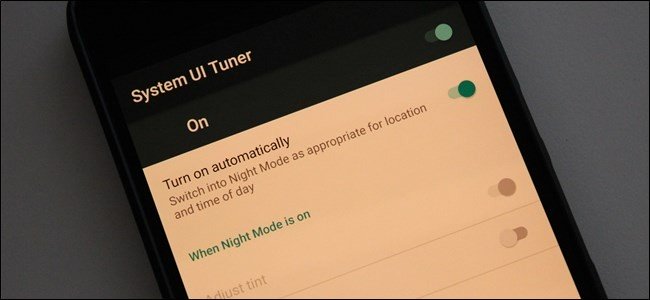
1. Activate the hidden Night Mode on Android Nougat
To enable Night Mode hidden on Android Nougat, follow the steps below:
The first task you need to do is activate System UI Tuner on your Android Nougat device. If you have enabled System UI Tuner, you can skip this step.
To activate System UI Tuner, swipe the screen from the top down twice to open the Quick Settings Menu.
Here you press and hold on the serrated icon for a few seconds and then release it. You should now see the wrench icon appear next to the jagged icon to confirm that the UI Tuner is enabled.
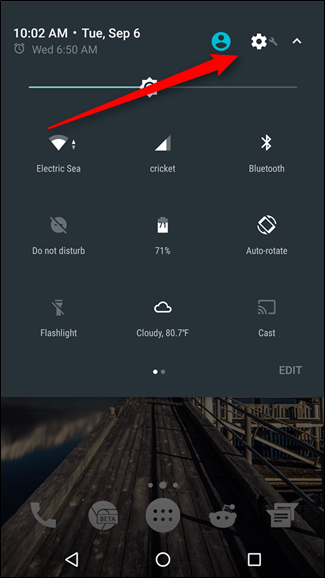
UI Tuner has been activated, your next task is to download and install the Night Mode Enabler application on Google Play Store.
Download Night Mode Enabler to your device and install it here.
After downloading the application, open the application and click Enable Night Mode button. The application will automatically open a new Menu with System UI Tuner and display the message "Yay, you should now have a quick toggle for Night Mode available" on the screen. You can now close the message.

Before adding toggle, you can open Night Mode to see everything about Night Mode. Click the ON button in the top left corner, not the toggle button on the right. The screen will immediately turn yellow.
However, to use Night Mode more effectively, you can switch the option status Turn on automatically to ON or OFF.
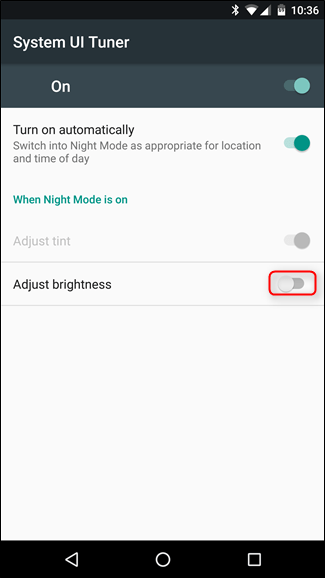
Also you can use Night Mode to set screen brightness. Just switch the Adjust brightness option to finish.
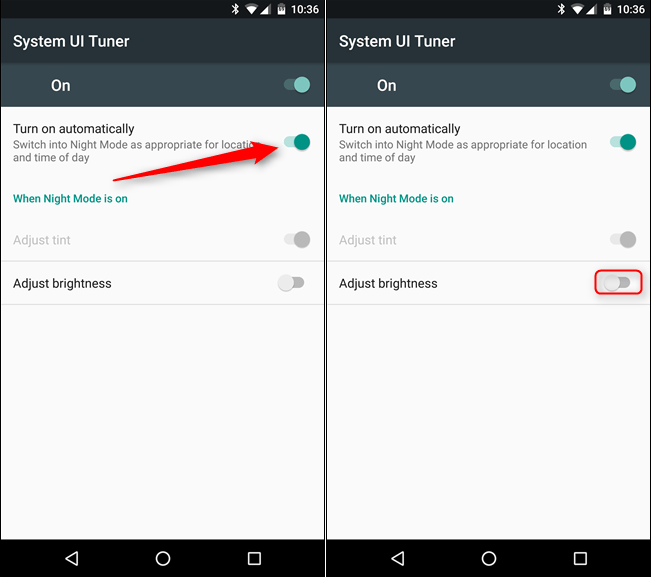
If you want to add the toggle button to Night Mode to the Quick Settings Menu, just follow the instructions and drag toggle Night Mode into it.
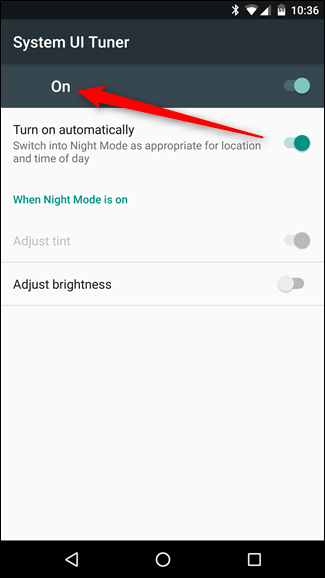
2. Activate Night Mode for Android devices other than Nougat
If the Android device you are using is not Android Nougat, you can still activate Night Mode by using the apps available on Google Play Store such as: CF.lumen, f.lux, or Twilight .
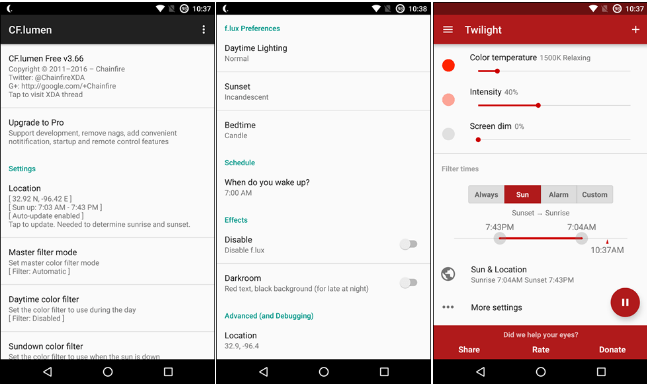
However, it should be noted that both CF.lumen and f.lux require that the device is rooted and Twilight is not required.

Refer to some of the following articles:
- This is a way to transfer files from your computer to your Android phone without a USB cable
- All information about devices list on Android 7.0 Nougat, how to download and how to install
- To run Android applications on Windows computers, read this article
Good luck!
You should read it
- 5 web browsers support Dark Mode / Night Mode for Android phones
- Redeem feature Night Light for Android 8.0 Oreo on Nexus
- Instructions for activating Night Shift on iOS 9.3
- Reddit has Night Mode on the desktop
- How to turn on the dark background interface on iPhone applications
- How to enable Night Mode on Samsung Galaxy S8
 Samsung recalled Galaxy Note 7 and this is all you should know
Samsung recalled Galaxy Note 7 and this is all you should know Things to know about Samsung Galaxy Note 7 microSD memory card
Things to know about Samsung Galaxy Note 7 microSD memory card How to know if Samsung Galaxy Note 7 is safe?
How to know if Samsung Galaxy Note 7 is safe? How to clear cache and delete different Android application data?
How to clear cache and delete different Android application data? Enable Multi Window on Android 6.0
Enable Multi Window on Android 6.0