How to Enable Night Shift Mode on iPhone
Turn on Night Shift mode manually
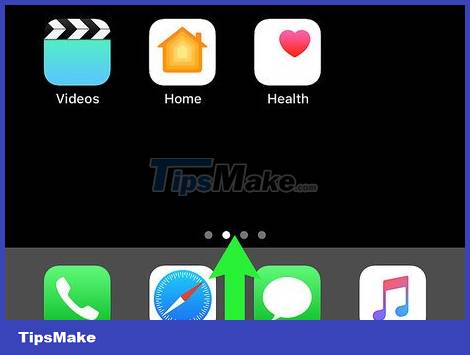
Open your iPhone's Control Center by swiping up from the bottom of the screen. You will see a series of frames and icons appear on the screen.
If Control Center isn't visible, you can swipe the screen up one more time.
Depending on each iPhone's setup, you may have to unlock the screen to access Control Center.
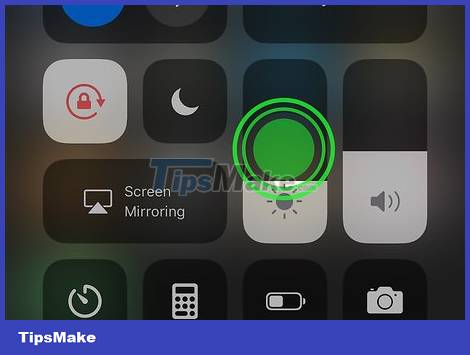
Click the "Brightness" bar. It's a vertical bar with a sun symbol (circle with rays around it). Press firmly for about a second to open the Brightness setting.
On iPhone 6s and later, you'll use 3D touch to open this setting; that means you have to press hard to open the Brightness setting.

Tap Night Shift . It's the circle at the bottom of the screen. The circle will turn orange and Night Shift mode will be on until midnight.
If the Night Shift circle has turned orange, Night Shift mode is on, and tapping the circle one more time will turn it off.
Night Shift mode will automatically turn off at midnight. If you want Night Shift mode to turn on and off on a specific schedule, you can schedule Night Shift to turn on.

Close Control Center. Press the Home button twice to do this. Your iPhone will display Night Shift mode until you actively turn it off or this mode turns itself off at midnight.
Schedule Night Shift mode on

Open your iPhone's settings. Tap the square Settings icon with the gear inside.
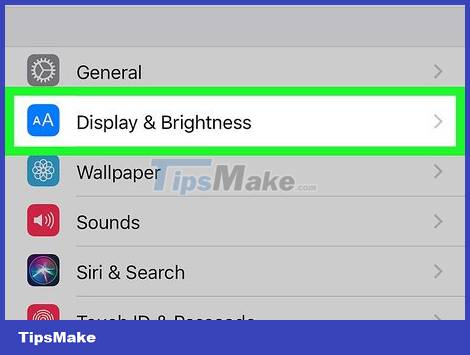
Scroll down and select Display & Brightness . You'll find this option under General at the top of the "Settings" page.
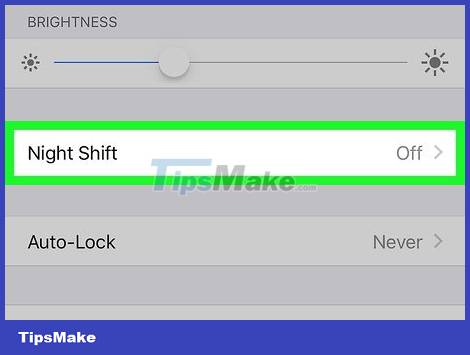
Tap Night Shift near the top of the page.
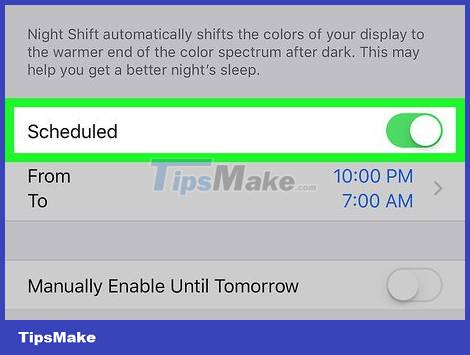
Tap the white icon next to "Scheduled" near the top of the page. Tapping will make the icon turn green, indicating a scheduled Night Shift mode.
If the slider is green, Night Shift mode is scheduled.
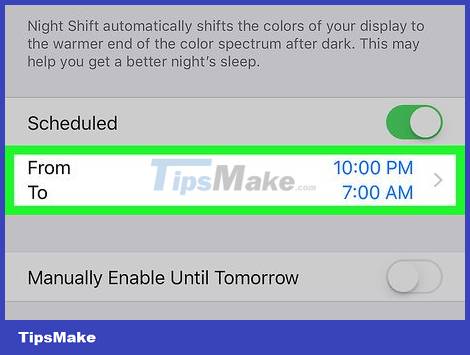
Tap the From To section below the green "Scheduled" slider. This opens another page with the scheduling option.
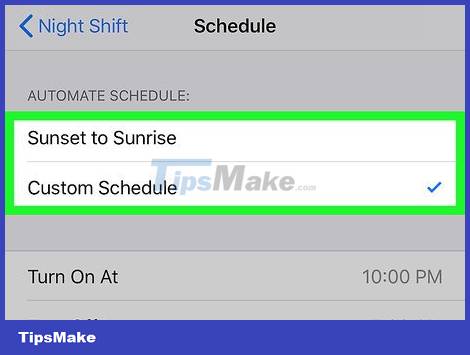
Select calendar. Choose Sunset to Sunrise to turn on Night Shift mode when the sun goes down and off at sunrise, or choose Custom Schedule to set a specific schedule.
To set a schedule for a specific time, you will select the time after tapping Turn On At Turn Off At.
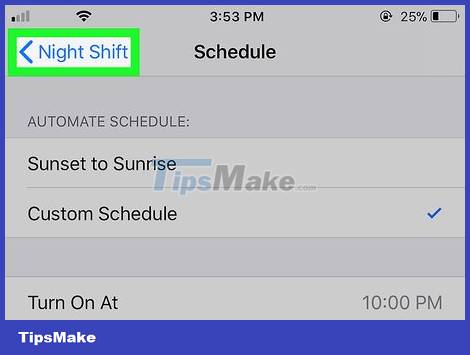
Tap Night Shift in the upper left corner of the screen. This will save and apply the changes. Your iPhone's Night Shift mode will now automatically turn on and off depending on the schedule you've selected.
You can adjust the intensity of Night Shift mode by touching and dragging the slider below "Night Shift" left to increase warmth or right to decrease warmth.
You should read it
- How to turn on Night Shift night mode on iOS 11 for iPhone
- How to Enable Night Shift on a Mac
- How to use the new Night Shift feature on macOS Sierra 10.12.4
- Instructions on how to enable Night Mode on Android Nougat
- How to remove blue light on Chrome
- Enable to limit blue light from PC and Mac computer screens to protect sleep - did you know?
 How to Add Work Email to iPhone
How to Add Work Email to iPhone How to Update to the Latest iOS 2022
How to Update to the Latest iOS 2022 How to Enable Developer Mode on iPhone
How to Enable Developer Mode on iPhone How to Set Reminders on the Latest iPhone
How to Set Reminders on the Latest iPhone How to customize the Always On Display screen on Samsung Galaxy phones
How to customize the Always On Display screen on Samsung Galaxy phones Steps to change font size on iPhone
Steps to change font size on iPhone