How to turn on incognito mode on Google Maps
The current Google Maps application is a popular mapping application of many people. When we locate and search for locations on Google Maps, all user data and activity information is recorded in Google Maps and Google. So with later searches, users will have more suggestions for finding places.
However, saving all data will also affect the privacy of users, so you should enable incognito mode on Google Maps. Incognito mode of Google Maps is similar to incognito mode on the browser, any destination, location, search history will not be saved. Google Maps will also stop sending notifications, stopping updating history, not suggesting locations, and not sharing locations. The following article will guide you how to turn on incognito mode on Google Maps.
- How to make the browser always start in incognito mode
- Instructions for using AR directions on Google Maps
- How to drop a pin on Google Maps
- How to zoom indefinitely on Google Maps
Instructions to enable incognito mode Google Maps
Step 1:
We launch the Google Maps application and then click on the icon icon in the top right corner of the screen. Switch to the new interface, click the Enable incognito mode option.
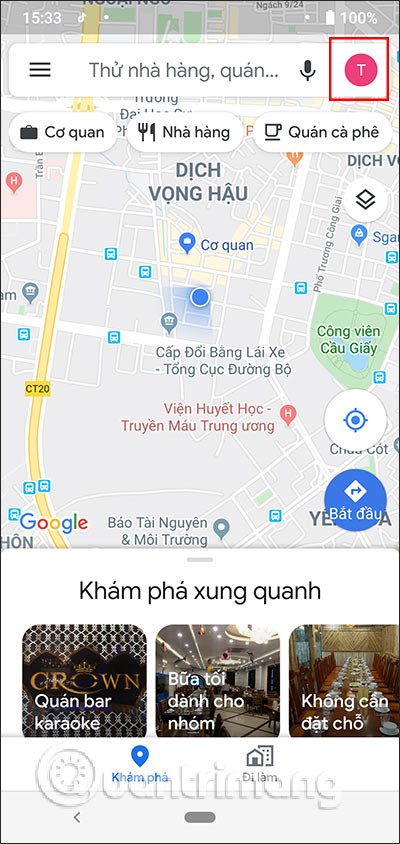

Step 2:
Now we will see the interface displays the content is not saved when incognito mode on Google Maps, click Close to use the mode. As a result, the Google Maps interface has gone into incognito mode with the incognito icon in the right corner of the screen, instead of your Google account picture.


Step 3:
The interface for finding locations on Google Maps is still normal. You enter the destination in the search box to see the direction. Click Directions to see directions at your location to where you need to go.


Step 4:
Display map view directions. Users perform the operation of selecting transportation, detailed directions to the destination as they do on Google Maps in normal mode.
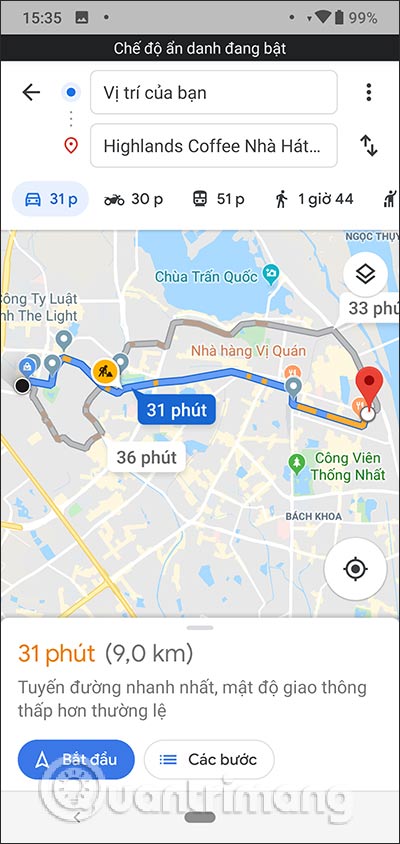


Step 5:
To exit incognito mode on Google Maps , click on the account icon in the upper right corner of the interface, then tap Disable incognito mode . Thus the interface of Google Maps will switch back to the normal mode.



With incognito mode on Google Maps, all information and search history that you have done are not saved. Currently incognito mode on Google Maps has only been updated for the Android version, with iOS will need to wait in the near future.
I wish you successful implementation!
You should read it
- Secrets behind Google Incognito mode (Incognito)
- How to Enable Incognito Mode
- Incognito mode in the browser is not as safe as you think
- How to enable anonymous video viewing on YouTube
- Google faces $5 billion lawsuit for tracking people in incognito mode
- Chrome's incognito mode is not as discreet as you think
 How to look for flood spots in Ho Chi Minh City on the phone
How to look for flood spots in Ho Chi Minh City on the phone How to turn on Dark Mode on Google Maps
How to turn on Dark Mode on Google Maps How to drop a pin on Google Maps
How to drop a pin on Google Maps Instructions for using AR road features on Google Maps
Instructions for using AR road features on Google Maps Compare Apple Maps and Google Maps
Compare Apple Maps and Google Maps How to order MyGo car, call car on MyGo app
How to order MyGo car, call car on MyGo app