How to turn on developer mode on Galaxy S9 / Galaxy S9 +
By default the developer mode on the Android device will be hidden on the device to avoid changes that affect the system. However for those with technical knowledge, the options in developer mode will be very helpful for the device.
On the Galaxy S9 / Galaxy S9 + duo, when you turn on developer mode, you will have more useful options for your device such as fixing USB error, using ADB, changing DPI to be more suitable, . Article below This will show you how to enable developer mode on Galaxy S9 / Galaxy S9 +.
- Download a beautiful set of wallpapers for the Samsung Galaxy S9 and S9 + duo
- 5 ways to take screenshots Samsung Galaxy S9 / S9 +
- Create unique Emoji shapes on Samsung Galaxy S9
Instructions for enabling developer mode Galaxy S9 / S9 +
Step 1:
Click the Settings icon on the main interface of the device. In the Settings interface, scroll down and click on About Phone . Then click on Software information .


Step 2:
At the new interface, click Build Number 7 times in a row. When the Developer mode message has been displayed, the turne appears. If there is a device, it will require a pin code.
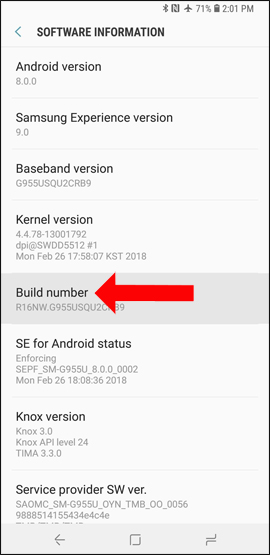
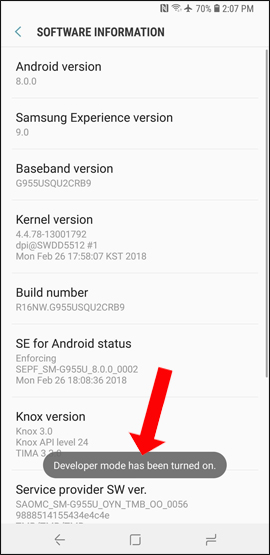
When you return to the Settings interface, the device will see the Developer options section at the bottom of the list. Clicking on the user will see there are many options to further refine the system.

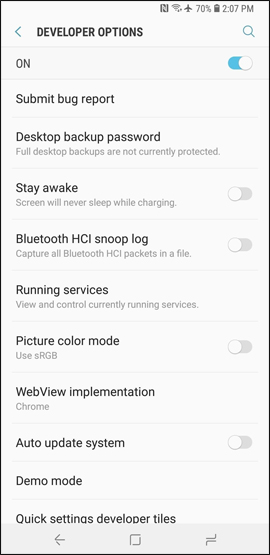
Enabling developer mode on Galaxy S9 / Galaxy S9 + will help technicians, or technology savers, be more customizable. However, this mode should not turn on if you do not know how to use it, if you do not know how to use it, it will affect the system.
Add:
- Galaxy S9 and S9 +: Things to know about this latest flagship of Samsung
- 6 tools to 'play' with super-toxic emoji that you never knew
- This is all you can do with enhanced virtual reality (AR) in Samsung Galaxy S9 and S9 +
I wish you all success!
 How to reduce battery consumption on Android phones by Google Play Services
How to reduce battery consumption on Android phones by Google Play Services Add custom notifications on Android lock screen
Add custom notifications on Android lock screen How to adjust the colors displayed on Galaxy S9
How to adjust the colors displayed on Galaxy S9 How to fix common errors on Galaxy S9 / S9 Plus
How to fix common errors on Galaxy S9 / S9 Plus How to adjust brightness always displayed on Samsung running Nougat?
How to adjust brightness always displayed on Samsung running Nougat? How to hide the navigation bar on Samsung Galaxy S8
How to hide the navigation bar on Samsung Galaxy S8