How to speed up Galaxy J7 Pro, J7 Plus
Often the Samsung Device Developer Settings mode will be hidden to limit system customization, causing system errors if you don't know how to use it. But for those with knowledge, using developer mode will help you edit many features, such as speeding up the device. The following article will guide you how to speed up Galaxy J7 Pro, J7 Plus.
- How to download Youtube videos on Samsung J7 Prime phone
- How to turn off the Briefing function on Samsung Galaxy S6
- How to set up fingerprints on Samsung Galaxy Note 7
Instructions for accelerating Galaxy J7 Pro, J7 Plus
Step 1:
First, go to the Settings section on the device and then click Phone information , select Software information and then press continuously on the Create number until the message has been turned on .
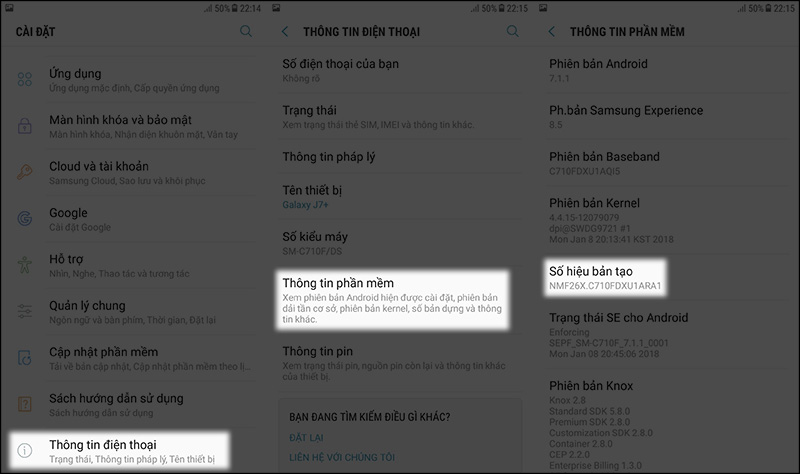
Step 2:
Once enabled for developer mode, click on this item. In the Settings for developers drop-down interface, the Window animation rate, Transition animation rate, the time-effect set of the animation set, and all of them are turned off .
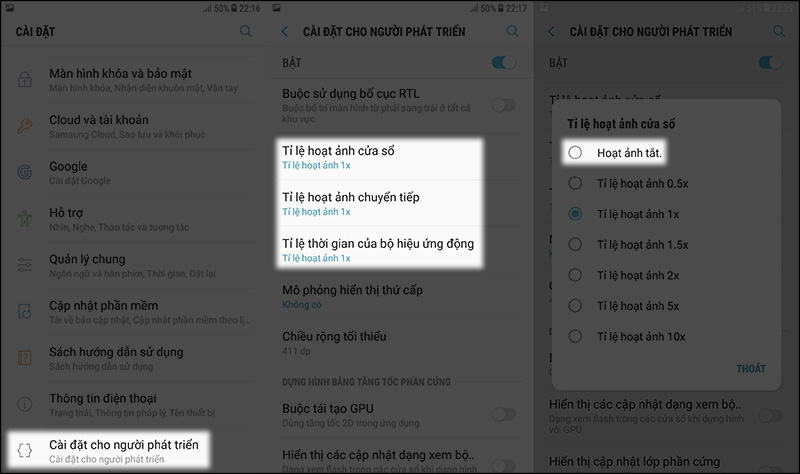
Step 3:
Next, scroll down under Forced GPU regeneration and turn this option on to make the machine work smoother.
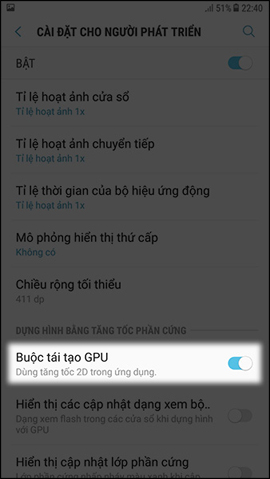
So, with 2 Samsung Galaxy J7 Plus and J7 Pro devices, we have turned off the effects on the device, and activated more GPUs to work together to increase the performance of the device. Users can also apply this method to other Samsung devices.
See more:
- Instructions for installing fingerprint sensor on LG G6 phone
- Trick to speed up Android phones after a period of use
- 4 ways to speed up Samsung Galaxy S4
I wish you all success!
You should read it
- Trick to speed up Android phones after a period of use
- How to become an Android application developer?
- How to activate and remove developer options on Android devices
- What is Developer Mode on Windows 10? How to activate this mode?
- What's the latest version - what's Google's standout Android O Developer Preview?
- Network acceleration on Android with Internet Speed Master
 5 essential settings should change on Android to enhance the experience
5 essential settings should change on Android to enhance the experience Connect your Android device to your computer via Wi-Fi network
Connect your Android device to your computer via Wi-Fi network How to take a snapshot on Samsung Galaxy J7 Pro
How to take a snapshot on Samsung Galaxy J7 Pro How to activate non-disturbing mode on Android
How to activate non-disturbing mode on Android Top website download safe APK file for Android
Top website download safe APK file for Android Download Vietnamese font for Android without root
Download Vietnamese font for Android without root