How to Enable Developer Mode in Windows 10
Part 1 of 2:
Understanding Developer Mode
-
 Know the difference of Developer mode from sideloading. Sideloading different apps means that you are able to download apps from other sources outside of the Windows Store. While developer mode enables not only this option, it also allows you to test and develop your own apps.
Know the difference of Developer mode from sideloading. Sideloading different apps means that you are able to download apps from other sources outside of the Windows Store. While developer mode enables not only this option, it also allows you to test and develop your own apps.- Here are the official explanations from Microsoft:[2]
- Windows Store apps is the default setting. If you aren't developing apps, or using special internal apps issued by your company, keep this setting active.
- Sideloading is installing and then running or testing an app that has not been certified by the Windows Store. For example, an app that is internal to your company only.
- Developer mode lets you sideload apps, and also run apps from Visual Studio in debug mode.
- Here are the official explanations from Microsoft:[2]
-
 Understand the security risks of Developer mode. When downloading apps from third parties, your personal data and device could be at risk. Microsoft has strict rules that Windows Store apps are required to meet before they are placed in the Store, including being malware-free[3].
Understand the security risks of Developer mode. When downloading apps from third parties, your personal data and device could be at risk. Microsoft has strict rules that Windows Store apps are required to meet before they are placed in the Store, including being malware-free[3]. -
 Rejoice because there's no developer license renewal! Microsoft has stopped requiring developers to renew their license every 30 days.
Rejoice because there's no developer license renewal! Microsoft has stopped requiring developers to renew their license every 30 days.
Part 2 of 2:
Enabling Developer Mode
-
 Open the Settings app. Click the Startbutton and select the
Open the Settings app. Click the Startbutton and select the gear.
gear.
-
 Navigate to theUpdate & security category.
Navigate to theUpdate & security category.
-
 Choose For developers from the left sidebar. This section offers exclusive development-based settings for software developers.
Choose For developers from the left sidebar. This section offers exclusive development-based settings for software developers. -
 Switch to Developer mode". Choose the radio button next to "Developer mode".
Switch to Developer mode". Choose the radio button next to "Developer mode". -
 Confirm the warning. A pop-up warning that says that enabling Developer mode and installing third-party apps from outside the Windows Store could expose personal information and device to security risks.
Confirm the warning. A pop-up warning that says that enabling Developer mode and installing third-party apps from outside the Windows Store could expose personal information and device to security risks.- Do so by clicking the Yes button in the blue pop-up window.
-
 Finished.
Finished.
4 ★ | 2 Vote
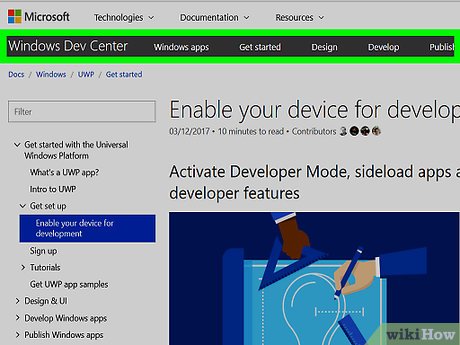
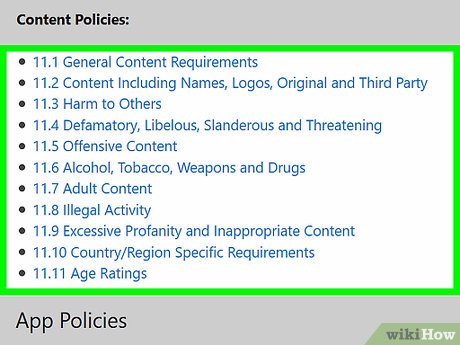



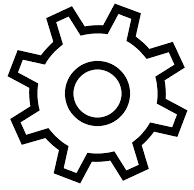
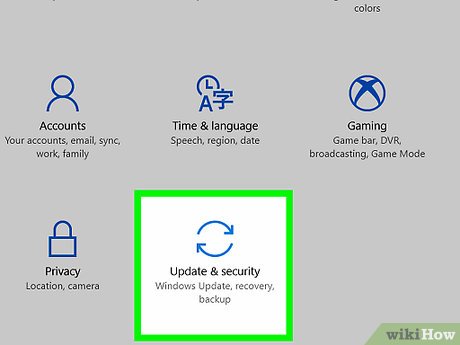

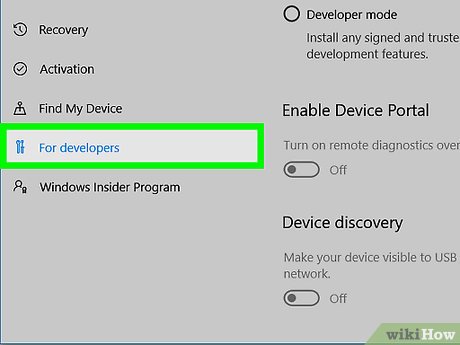
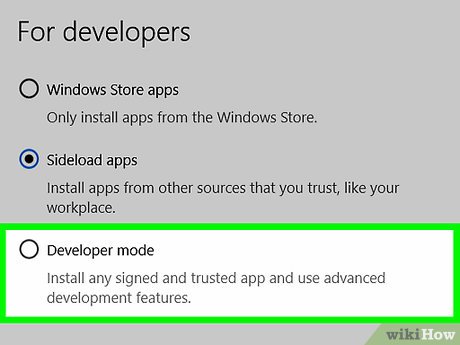
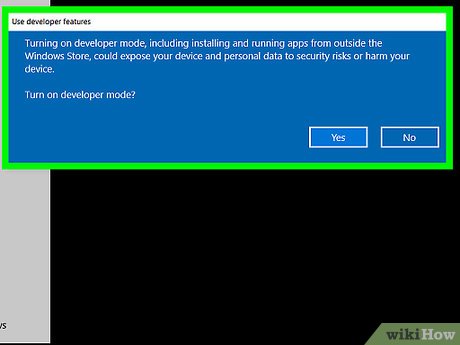
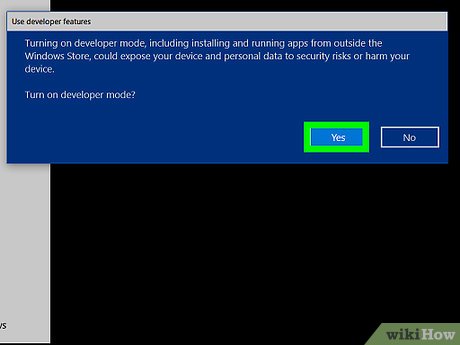
 How to Connect to WiFi in Windows 10
How to Connect to WiFi in Windows 10 How to Open WordPad in Windows 10
How to Open WordPad in Windows 10 How to Prevent Windows 10 from Going to Sleep
How to Prevent Windows 10 from Going to Sleep How to Make a Network Connection Private in Windows 10
How to Make a Network Connection Private in Windows 10 How to Rename Your PC in Windows 10
How to Rename Your PC in Windows 10 How to Defrag Windows 10
How to Defrag Windows 10