How to turn off Windows Defender on the latest Windows 10 2024
Disabling Windows Defender Win 10 is completely simple and can be done in many different ways. Below are the 5 simplest ways that users can apply to turn off Windows Defender on Windows 10 quickly and most effectively. Please refer to it.
1. What is Windows Defender?
Windows Defender is security software built into the Windows 10 operating system, developed by Microsoft to protect computers from viruses, malware and other online threats. However, according to user reviews, the security features of this service are very limited and it is difficult to compete with famous PC security solution providers such as Kaspersky or Norton Antivirus. Therefore, if you have really found yourself a powerful security solution that meets your needs, turning off Windows Defender is necessary.
2. Instructions to turn off Windows Defender on Windows 10
Method 1: Turn off Windows Defender Win 10 using Windows Security
Turning off Windows Defender on Windows 10 through Windows Security settings is one of the simplest ways. This way, users can temporarily disable Windows Defender on Win 10 without uninstalling or worrying about encountering other problems.
Step 1: Press the key combination Win + S to open the Search dialog box => Enter the keyword " Windows Security " =>Select Windows Security.
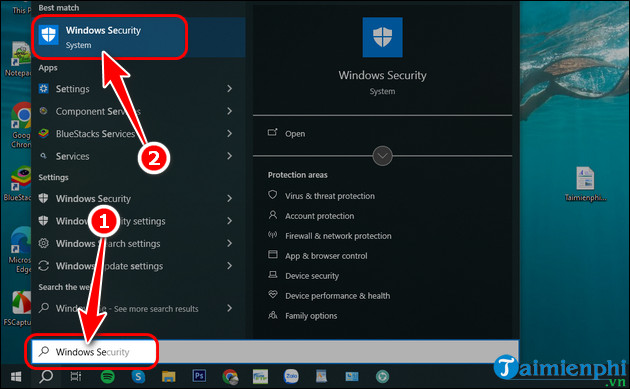
Step 2: Go to Virus & threat protection => Select Virus & threat protection.
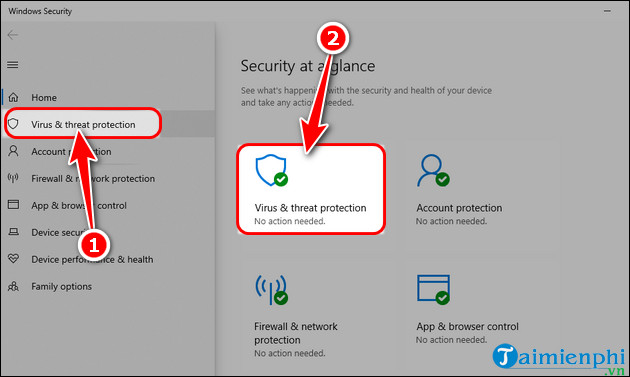
Step 3: In the Virus & threat protections settings section , select Manage settings.
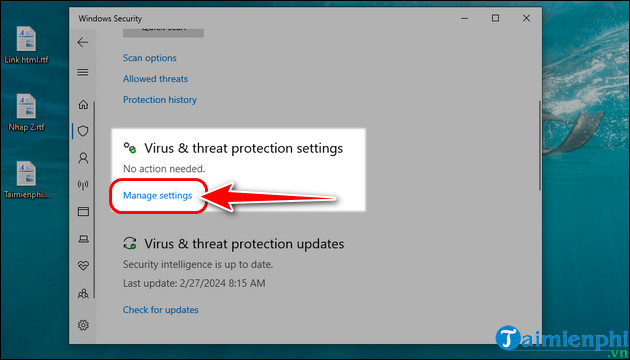
Step 4: Switch the Real-time protection option status to OFF as shown below
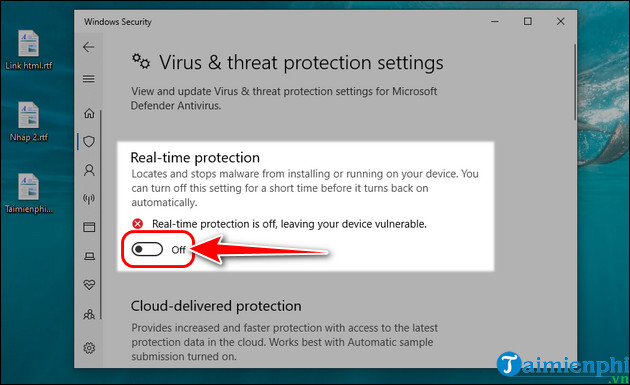
Method 2: Disable Windows Defender using Registry Editor
Using Registry Editor to turn off Windows Defender Windows 10 helps users to intervene deeply into the system and adjust security settings flexibly to suit specific needs and desires. However, this method requires caution and an understanding of how the system works, as changing incorrect settings can lead to security or performance problems with the computer. Therefore, this procedure is recommended for people who are tech-savvy.
Step 1: Press the key combination Win + R to open the Run dialog box => Enter the Regedit command => Click OK
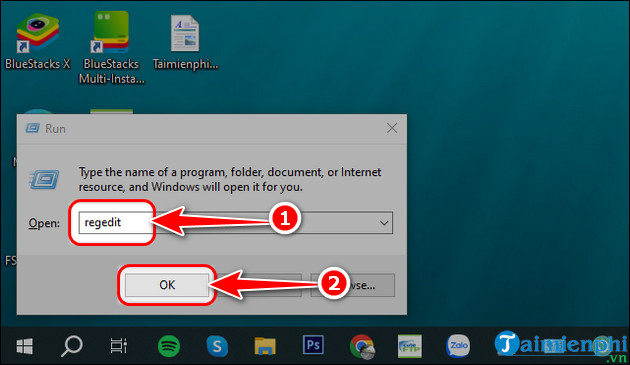
Step 2: The Registry Editor window will appear, enter the path below in the empty box => Press Enter on the keyboard.
- Path: HKEY_LOCAL_MACHINESOFTWAREPoliciesMicrosoftWindows Defender.
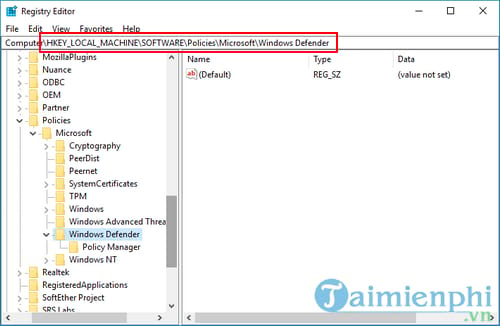
Step 3: Right-click on an empty space => Select New => Select DWORD (32-bit) Value .
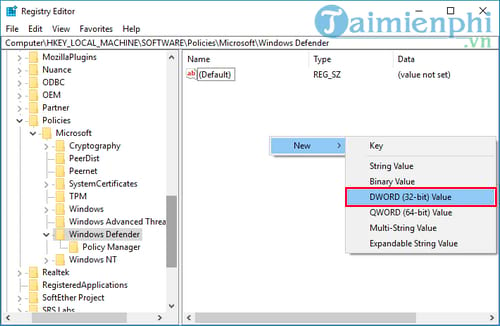
Step 4: Name this new key DisableAntiSpyware .
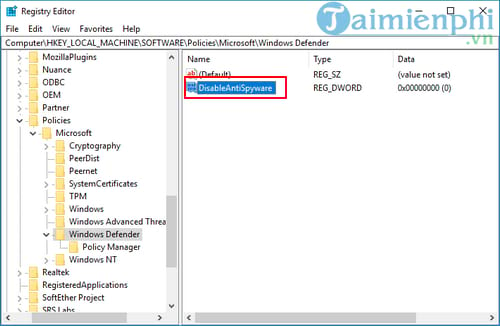
Step 5: Double click on the DisableAntiSpyware key you just created => Change the Value Data value from 0 to 1 => Click OK.
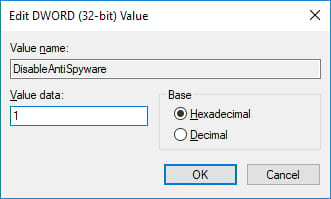
Step 6: Restart your computer to complete the process.
If you want to reactivate Windows Defender, repeat the above steps and change the value in the Value Data frame from 1 to 0, restart your computer to apply the changes.
Method 3: Turn off Windows Defender on Windows 10 using Local Group Policy
Customizing Local Group Policy Editor is a quite effective way to turn off Windows Defender on Windows 10. However, this function is currently only supported on Windows 10 operating systems Pro, Enterprise, Education versions. Computers running Windows 10 Home or Single language, please refer to how to use the Registry or Settings above to disable Windows Defender.
Step 1: Press the key combination Win + R to open the Run dialog box => Enter the command gpedit.msc => Click OK
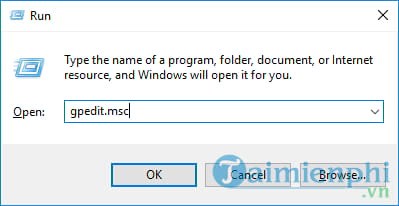
Step 2: The Group Policy window appears, access the following path: Local Computer Policy >> Computer Configuration >> Administrative Templates >> Windows Components >> Windows Defender Antivirus.
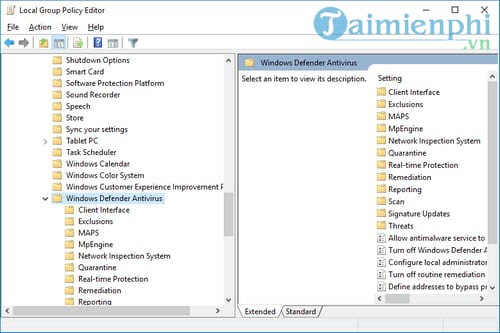
Step 3: Find and double-click Turn off Windows Defender Antivirus in the right pane
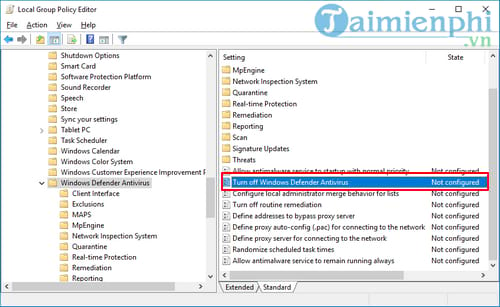
Step 4: Select Enable => Click OK to save
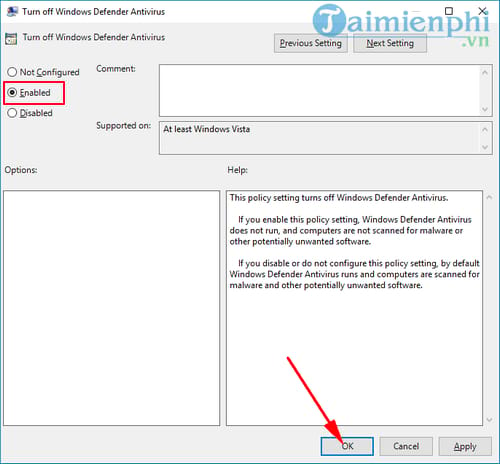
Step 5: At Real-time Protection , make the following settings:
- Double click Monitor file and program activity on your computer.
- Select Disable => Click OK to save
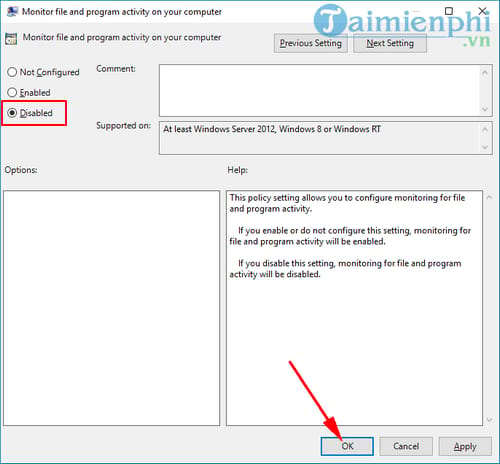
- Double click Turn on process scanning whenever real-time protection is enabled => Click Disable => Click OK .
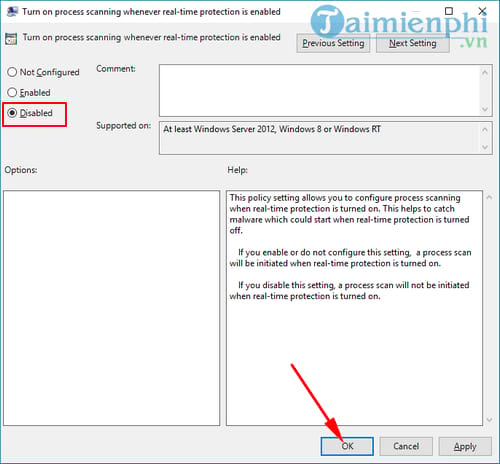
Step 6: Double click on Turn on behavior monitoring => Select Disable => Click OK. Step 7: Restart the computer to apply the changes. - In case you want to turn Windows Defender back on, just do the opposite of the options in each step above.
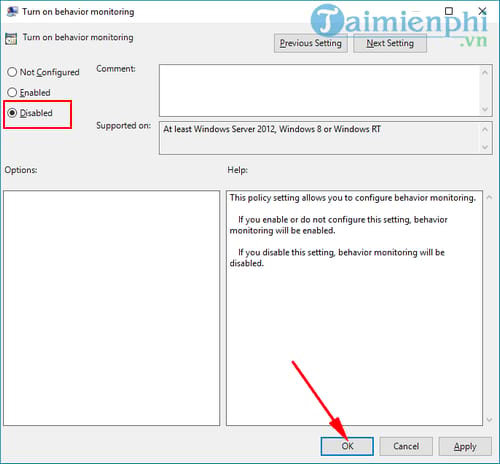
Method 4: Use Defender Control to turn off Windows Defender on Windows 10
Defender Control is a compact, lightweight tool designed to help you control Windows Defender more easily, with two basic functions: turning Windows Defender on and off. To disable Windows Defender on Windows 10 using Defender Control software, do the following:
Step 1: Download Defender Control according to the link below => Click [Link File 1] .
- Link to download Defender Control 2024 here.
Step 2: Unzip the downloaded file => Double click on the DefenderControl.exe file to launch the software.
Step 3: Defender Control's interface will have the green text Windows Defender is running, indicating that this software is active. Click Disable Windows Defender to disable the security program.
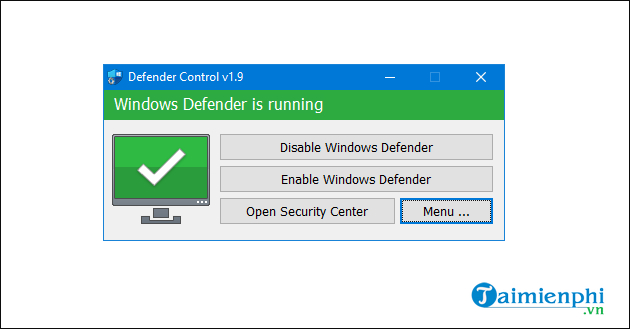
If the red text Windows Defender is off appears, it shows that you have successfully turned off Windows Defender on Windows 10.
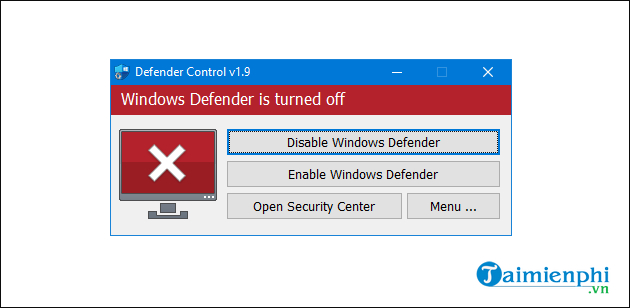
Method 5: Turn off Windows Defender on Windows 10 with antivirus software
Windows Defender is a security service built into Windows 10. However, it is programmed to automatically turn off if you install 3rd party anti-virus software to avoid software conflicts that cause the computer to stop. suddenly. Therefore, you can take advantage of this feature to quickly turn off Windows Defender on Windows 10. But if you later remove the anti-virus software, Windows Defender will automatically be turned back on to protect your computer.
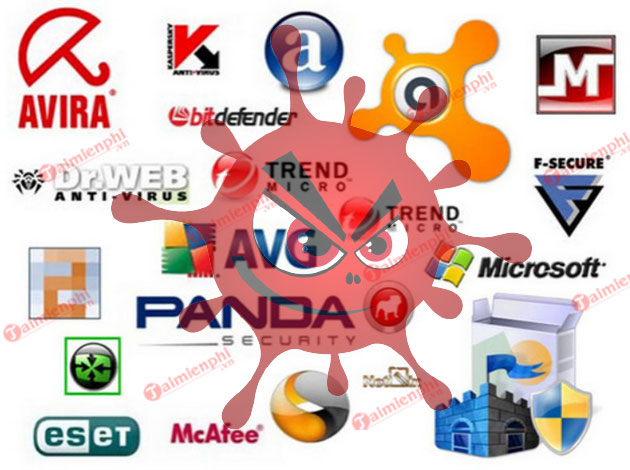
Hopefully with the 5 ways to turn off Windows Defender on Windows 10 above, you can safely install other anti-virus software on your computer as well as speed up a bit when turning off this automatic application. Similar to Windows 11, you can completely turn off Windows Defender to remove this application's notifications without any trouble, the way to turn off Windows Defender in Windows 11 is completely similar.
You should read it
- How to add exceptions in Windows Defender on Windows 10
- How to fix errors cannot open Windows Defender on Windows 7/8/10
- Use Windows Defender with Command Prompt on Windows 10
- How to kill viruses with Windows Defender Offline on Windows 10 Creators
- Shadow Defender - Download Shadow Defender here
- How to use Windows Defender to scan programs that do not want PUP?
 How to download, install and use WARP 1.1.1.1 on PC to access blocked websites
How to download, install and use WARP 1.1.1.1 on PC to access blocked websites How to download the latest 1.1.1.1 APK, access the Internet faster
How to download the latest 1.1.1.1 APK, access the Internet faster How to use app 1.1.1.1 to watch movies and play games when the cable breaks
How to use app 1.1.1.1 to watch movies and play games when the cable breaks Hiding IP on your phone is super simple with Hide My IP for Android
Hiding IP on your phone is super simple with Hide My IP for Android Instructions for removing BetterAds advertising videos, removing BetterAds virus
Instructions for removing BetterAds advertising videos, removing BetterAds virus How to check computer IP with TrueIP
How to check computer IP with TrueIP