How to turn off the startup sound on Windows 11
If you don't want to encounter such awkward situations, you can completely turn off the startup sound in Windows 11. Here's how.
Turn off Windows 11 PC startup sound
To get started, launch the Settings app on your PC by pressing the Windows + i key combination.
In the Settings interface that opens, from the list on the left, click on 'Personalization'.
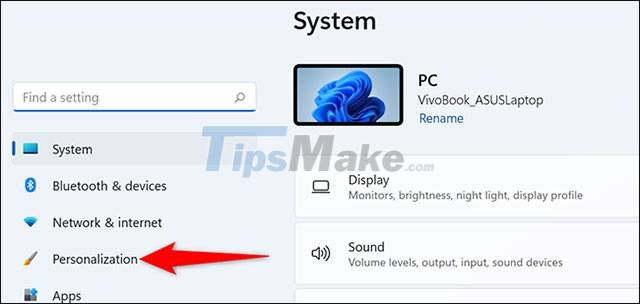
In the corresponding 'Personalization' menu that appears on the right, click 'Themes'.
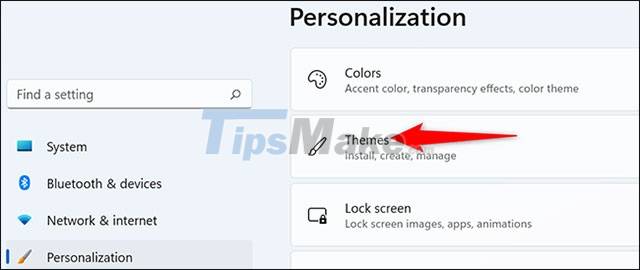
At the top of the 'Themes' page, click 'Sounds'.

You will see the system sound settings window open. You scroll to the bottom, uncheck the option 'Play Windows Startup Sound'. Then click 'Apply' and 'OK'.
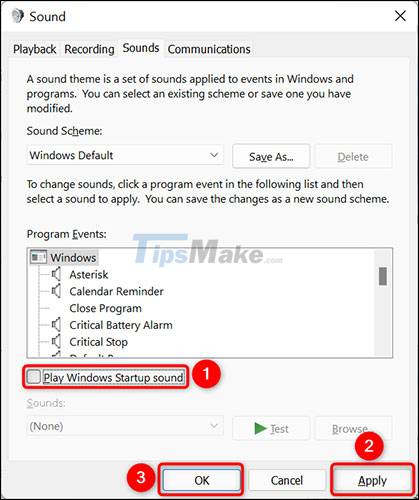
From now on, your Windows 11 PC will no longer play the startup sound when you turn it on. If you change your mind, just tick the 'Play Windows Startup Sound' option again.
 How to hide photos from OneDrive in the Photos app on Windows 11
How to hide photos from OneDrive in the Photos app on Windows 11 How to enable experimental Windows 11 Mode on Google Chrome
How to enable experimental Windows 11 Mode on Google Chrome Microsoft finds a bug that leads to a 'blue screen' on windows 11
Microsoft finds a bug that leads to a 'blue screen' on windows 11 Microsoft promises to improve Windows 11 performance in 2022
Microsoft promises to improve Windows 11 performance in 2022 How to create a new User on Windows 11
How to create a new User on Windows 11 How to change the default web browser on Windows 11
How to change the default web browser on Windows 11