How to enable boot sound on Chromebook
If you pay attention, you will notice that on traditional computers (Windows, macOS) there is often a sound when we turn on the machine and boot the system. This is a small feature but quite interesting, creating a feeling of excitement when the user turns on the system. In addition, this boot sound is sometimes also a factor that creates the characteristics of each operating system, device.
By default, Chromebooks (Chrome OS) don't have this feature. But if you prefer, you can always activate it manually from Settings.
First, on the Chromebook's home screen, click the status section in the bottom right corner of the screen to bring up the quick settings panel. Then click the gear icon to access the system's Settings menu.
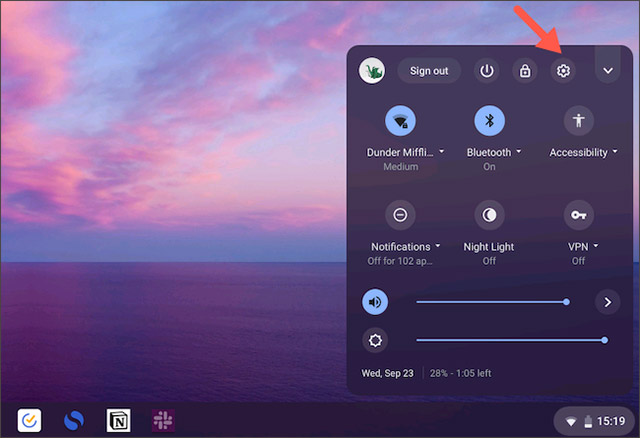
Scroll down until you find the ' Advanced ' button . Click on it to display more advanced settings.
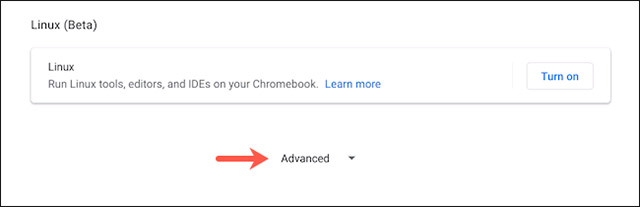
Find the ' Accessibility ' section, then go to ' Manage Accessibility Features '.

At the bottom of this page, find and enable the option ' Play Sound on Startup '.

In case you have trouble accessing this menu correctly, you can look up the name of the setting option from the search bar at the top of the Settings menu.
Your Chromebook will now play a short start-up ring on the login screen whenever you start it up. However, please note that this boot sound will not be heard in case you wake the device from sleep mode.
The volume of the alarm depends on the current volume level of the Chromebook. Therefore, if you want to reduce or increase the volume, all you need to do is adjust the total system volume before shutdown.
In addition, with the help of the Startup Sound for Chromebook utility on Chrome, you can also set the boot sound of other operating systems like macOS and even Windows XP on your Chromebook.
Once you've installed the extension, click its icon from the extension tray in the top right corner of your Chrome browser.
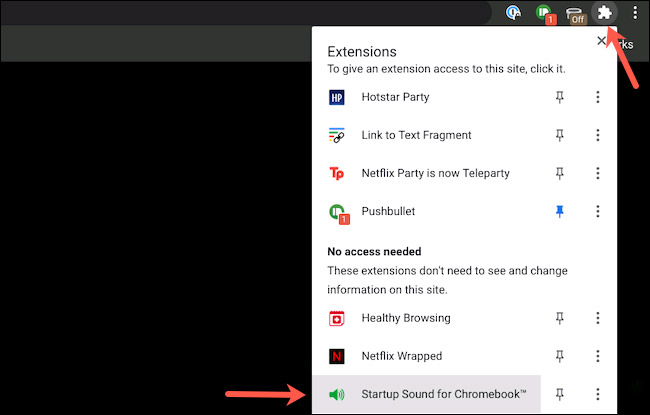
Select your desired computer boot sound from the list, then click ' Save '.

Unlike Chrome OS's built-in boot sound, the sound from this extension activates once you sign in to your Chromebook.
 How to block access to a computer's hard drive on Windows 10
How to block access to a computer's hard drive on Windows 10 How to delete the Ansel folder on the computer
How to delete the Ansel folder on the computer How to change a password on a Chromebook
How to change a password on a Chromebook How to set the opening sound on Chromebook
How to set the opening sound on Chromebook Experience 7 old operating systems right on the browser
Experience 7 old operating systems right on the browser How to check the configuration of the Chromebook
How to check the configuration of the Chromebook