How to turn off the sound, adjust the volume on each Chrome browser tab
When opening multiple tabs in Chrome browser, in some cases we will want each tab to have a different volume level, such as this tab is loud, the other is small or muted. So how to turn off the sound, adjust the volume for each separate tab on Chrome? Very simple, please refer to the following guide.

Turn off / on the sound for each tab in Chrome
If you only need to turn off or turn on the sound, you can manipulate extremely easily with just two clicks. Chrome already supports this feature. It is very useful in cases where the web page you need to watch automatically plays music when it is opened.
To mute the sound for a Chrome tab, simply right click on the tab in the tab bar, then select Mute site (or Mute site ).

If you want to turn sound back on, right-click that tab and select Unmute site (or Enable site sound ).

Adjust the volume on each Chrome tab
It's easy to turn off / on sounds. But how about adjusting the volume for each individual tab? Speakers available in Windows cannot do this, it can only adjust the overall volume of the computer. Therefore, you need help from another tool.
Since we are setting up a browser, we do not need to download and install any additional software. Instead, we just need to add a small extension to the browser, and with Chrome, I recommend using the Volume Master . This is a utility that has confirmed its quality with its compact size, powerful volume adjustment and more than a million users worldwide.
Step 1: Add the Volume Master utility to Chrome.
- Visit the Volume Master page on Chrome Web Store, click Add to Chrome .

- A notification to confirm, click Add extension .
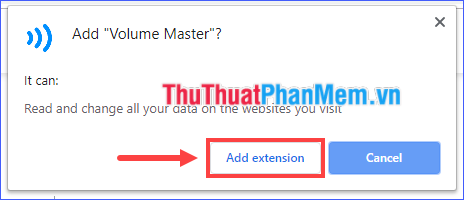
Step 2: Adjust the volume on each tab
- Open the tab to adjust the volume. Click the Volume Master icon in the upper right corner of the Chrome window, then drag the volume bar to your liking.

- Do the same with the other tabs.
As you can see, the Volume Master can increase the volume up to 600%. A great possibility for those who want to experience the thrills of sound!
Through this article, I have instructed how to turn off the sound, adjust the volume on each tab of Chrome browser. I wish you successful implementation!
You should read it
- How to turn off the sound of any Tab on Chrome, Coc Coc, Firefox browsers
- How to adjust iPhone volume via shortcut keys
- How to increase or decrease the volume on Android when the volume control button is broken
- How to turn off the sound on Coc Coc Browser tab
- Google postpones automatic updates to turn off Chrome sound due to many web games
- How to adjust the computer volume with a shortcut
 How to listen to YouTube music when the screen is off on iPhone, Android phones
How to listen to YouTube music when the screen is off on iPhone, Android phones How to recover sent mail, Recall mail in Outlook
How to recover sent mail, Recall mail in Outlook How to use multiple accounts Zalo, Facebook on the same iPhone, Android device
How to use multiple accounts Zalo, Facebook on the same iPhone, Android device How to retrieve a hacked or lost Zalo account
How to retrieve a hacked or lost Zalo account Great Facebook Messenger tips you need to know
Great Facebook Messenger tips you need to know How to share files and folders on Google Drive
How to share files and folders on Google Drive