How to adjust the volume of each Chrome tab up to 600%
Usually to adjust the volume on each active application on a Windows computer, we will use the Volume Mixer tool. You can reduce the volume, increase the volume or turn off the sound of any application or system without affecting other open programs. In case the driver supports it, we can adjust the volume separately for speakers and headphones.
If you like this particular volume customization feature in each application, you can use the Volume Master utility installed on Chrome browser. The utility has the ability to manage the sound level in each separate tab on Chrome browser. We can adjust the volume on each tab as you like, without affecting the remaining tabs.
In particular, users can adjust the sound up to 600% without breaking, crackling sound. The operations using the Volume Master utility to adjust the sound of each tab on Chrome will be guided by the Network Administrator in the article below.
Volume Master utility to adjust tab volume on Chrome
- https://chrome.google.com/webstore/detail/volume-master/jghecgabfgfdldnmbfkhmffcabddioke
Step 1:
We click on the link above to proceed to install the Volume Master utility on Google Chrome. First of all, you click on Add to Chrome .
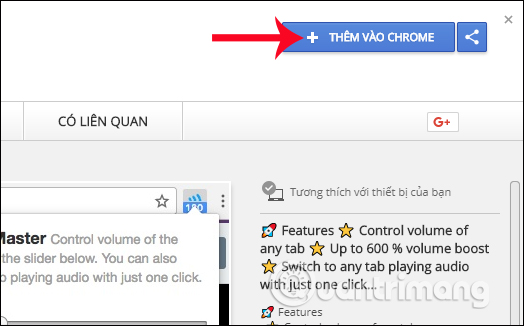
Step 2:
Click on Add button to install Volume Master.

Soon you will see the icon of the Volume Master utility at the end of the address entry on the Chrome browser, followed by the message as shown below.

Step 3:
Now we open different audio tabs on Chrome browser. When you click on the icon of the Volume Master on the top right of the interface, you will see the utility providing a list of currently playing tabs .

In case if the user is muted or paused, the audio tab will not appear in the list. The volume master will not manage audio with that tab.
Step 4:
To adjust the volume for any tab, click on the tab in the list on the Volume Master, then drag the minus slider to increase or decrease the preference.
Volume Master utility supports volume up to 600%, maximum sound level. Besides, with each volume adjusted tab with the Volume Master, we will see the volume level adjusted for that tab, attached to the widget's icon.
This volume will automatically switch when you click through different tabs.

The adjusted volume level applies to the tab even if the user reloads the tab. However, when closing or opening a new tab, the volume level on the Volume Master will have to be adjusted from the beginning.

Note to users , Volume Master has the ability to amplify sound beyond the limit of speaker system up to 600%. During the customization process, limit the sound adjustment to high or maximum levels, affecting headphones.
Volume Master is a professional audio management utility on the browser. Not only does it give users the bar to customize the volume for each tab, but it also has the ability to save the volume level set for that tab. However, with the mute mode and stop playing on Chrome, the Volume Master will not work with that tab.
I wish you all success!
 What chance for Edge to overcome Chrome becomes the standard browser for businesses
What chance for Edge to overcome Chrome becomes the standard browser for businesses 44 shortcuts are useful on all browsers
44 shortcuts are useful on all browsers How to turn off Tab Preview mode on Microsoft Edge
How to turn off Tab Preview mode on Microsoft Edge How to delete browsing history on Chrome and Firefox
How to delete browsing history on Chrome and Firefox The easiest way to speed up Firefox
The easiest way to speed up Firefox FireFox 54 version improves performance, speed, and security enhancement
FireFox 54 version improves performance, speed, and security enhancement