Some good tips for Windows 10 Technical Preview (Part 3)
Windows 10 Technical Preview was officially released to users to help bring a new wind to the technology village this time. This article will summarize some of the new Windows 10 Technical Preview tips contributed by the technology community during the experience.
>>> Some good tips for Windows 10 Technical Preview (Part 1)
>>> Some good tips for Windows 10 Technical Preview (Part 2)
Activate the Search Box Feature
Continuing the series on 'mysteries' that are hidden inside the recently released Windows 10 Build 9879 version of Microsoft. This time is the new Search Box feature, which when activated it will appear at Taksbar bar. In general, this new feature is exactly the same as the Search Box on Windows XP, but with the option of voice search.
If you are interested, please refer to how to enable this new Search Box feature as follows:
- Start Registry Editor up
- Go to the path shown below, then create a new DWORD called 'EnableSearchBox' and set the value to '1'. If this value is already available, change it to '1' if it is '0'.

After you've created it, restart Windows and you'll see the new Search Box appear in the Taskbar.

You can customize the presence of this new Search Box by right-clicking on the Taskbar.
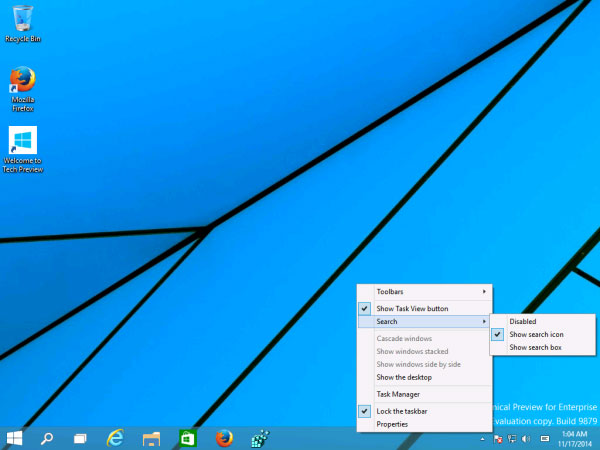
Restore Menu Networks as in Windows 8.1
Windows 10 Build 9879 brings many new enhancements to features and interfaces, including bringing the Networks menu integrated into PC settings . Many people consider this a step backwards on Microsoft's features, and they feel the old method is somewhat easier.
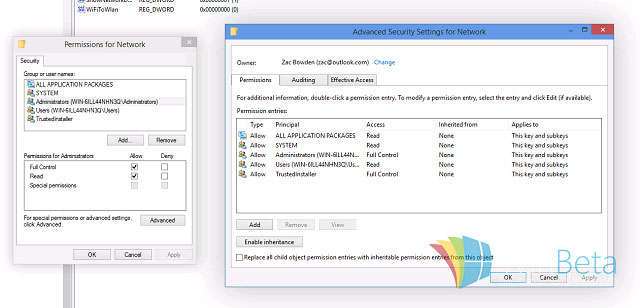
If you want to restore Networks feature as in Windows 8.1 on Windows 10 Build 9879, you can refer to how to do the following.
- Start Regedit Editor (enter keyword 'regedit.exe' in the Run dialog box)
- Navigate to the path
HKEY_LOCAL_MACHINESoftwareMicrosoftWindowsCurrentVersionControl PanelSettingsNetwork
- Right-click on 'Network' and select the Permissions command
- Select Advanced
- In the Advanced window, click on 'Change'.
- Enter your Windows account and save it
- Continue to select the Administrators account in the Security custom group
- Set the privilege value for this account to Full control and save
- Now double-click ReplaceVan
- Change the current value of this option to '0'
- Now restart Windows to check the results.
Activate the interface Continuum Hidden UI of Windows 10 Start Menu
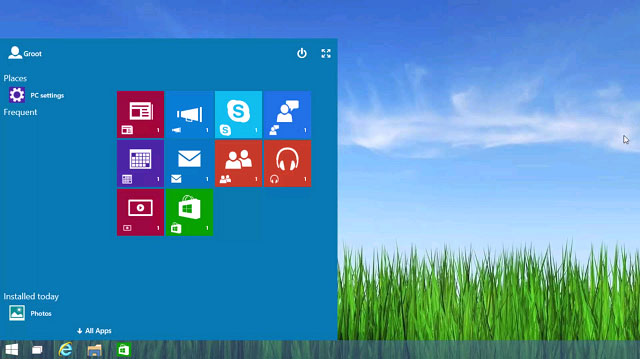
Windows 10 Technical Preview 3 (Build 9879) comes with many features hidden inside, including the Continuum UI of Startscreen. With this interface, the Tile tiles will be very diverse in size from 1 × 1 to 4 × 4, including vertical 2 × 4 titles.
Since this is also a feature being developed, the operation has not been stable, but if you like, you can still experience it by doing it later.
- Update the current Windows 10 version to Windows 10 Technical Preview 3 (Build 9879) . Start Registry Editor up and access the path.
HKEY_LOCAL_MACHINESoftwareMicrosoftWindowsCurrentVersionImmersiveShellLauncher
(If Launcher is not found, create a new key called 'Launcher' for it)
- Create a new DWORD named UseExperience and set the value to '1'.
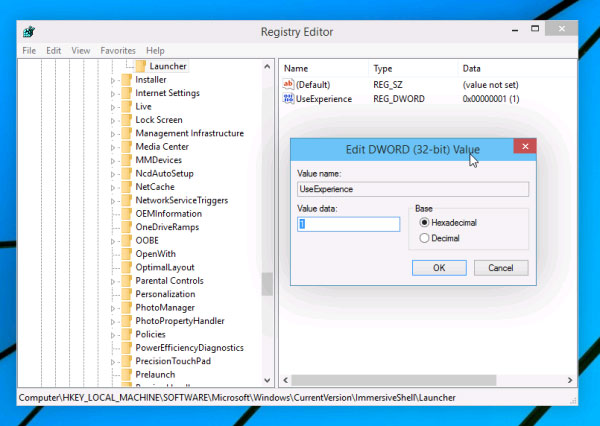
Once created, restart Windows and discover.
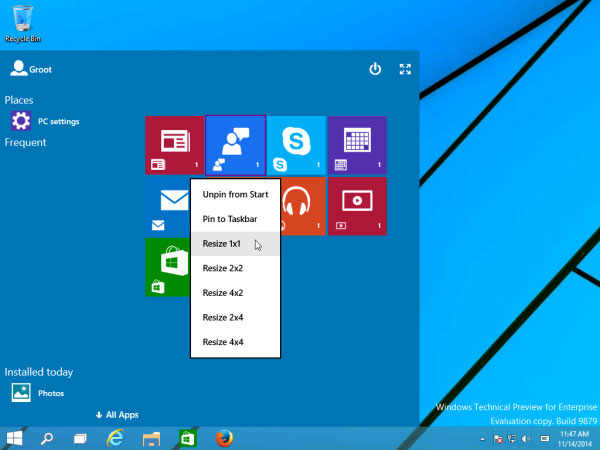
You should read it
- How to install Windows 10 Technical Preview
- Please read the Windows 10 Technical Preview download
- Installing Windows 10 Technical Preview on a virtual machine is available in Windows
- Some shortcuts need to be remembered in Windows 10 Technical Preview
- Uninstall Windows 10 update in Windows 7 / 8.1
- Windows 10 has an update that fixes a blue screen error
 Details change in Windows 10 build 9901 update
Details change in Windows 10 build 9901 update Microsoft released Windows 10 Preparation Tool for Windows 8.1 and Windows 7
Microsoft released Windows 10 Preparation Tool for Windows 8.1 and Windows 7