Configure Windows Live Mail to connect to Windows Live Hotmail and MSN Mail
In case you want to recover your email from services like Windows Live Hotmail or MSN Mail, always see the following message: Windows Mail no longer supports the HTTP servers used by Hotmail and other web-based e -mail providers . The reason Microsoft made it is that HTTP is not supported on Windows Mail. You can only restore trial emails if you use the latest client email service called Windows Live Mail.
In this article TipsMake.com will guide you to configure Windows Live Mail to connect to Windows Live Hotmail and MSN Mail and access e-mail from your computer.
First download and install Windows Live Mail. Then activate it and go to the ' Add an e-mail account ' button.

Please fill in the personal information as shown below:
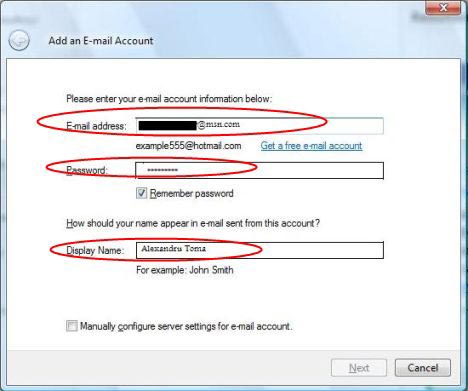
After you have filled in all your personal information, click Next . In the next window, click to select the ' Set this account as the default mail account ' checkbox.

So from now Windows Live Mail will automatically download all your email messages.
 Overview of Windows Live Mail
Overview of Windows Live Mail Use Outlook Express to send / receive Yahoo mail
Use Outlook Express to send / receive Yahoo mail Send and receive Gmail messages with Outlook
Send and receive Gmail messages with Outlook Microsoft Outlook and 9 things you don't know
Microsoft Outlook and 9 things you don't know 9 interesting secrets of Microsoft Outlook
9 interesting secrets of Microsoft Outlook 13 support issues for Microsoft Outlook
13 support issues for Microsoft Outlook