How to turn off the notification prompt on Bixby Galaxy S8
Like Microsoft's Siri or Cortana, Bixby is Samsung's virtual assistant and was first used on the Galaxy S8 and S8 Plus duo. Bixby is deeply integrated within applications, supporting most of the tasks an application can perform, not simply performing a few selected tasks.
However, notifications on Bixby virtual assistants are sometimes not really necessary, and can make users uncomfortable when a constant message appears on the screen. If the user wants to restrict and turn off the notification Bixby on S8 or S8 Plus, please refer to the article below.
Step 1:
First of all, the user opens Bixby by clicking the open button on the left .
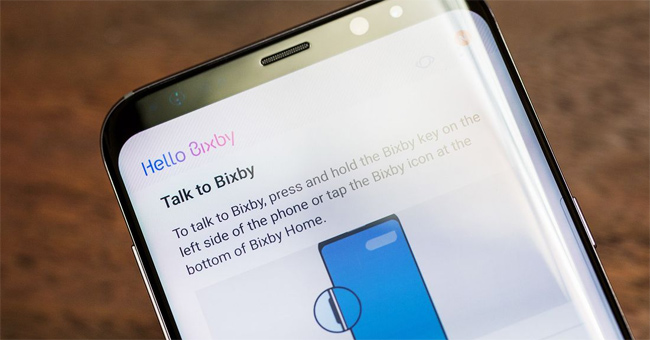
Then in the Bixby interface, click the bell icon in the right corner of the interface. Next, click on the 3 dots icon and select Settings .
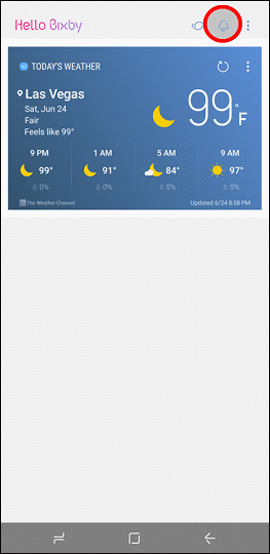
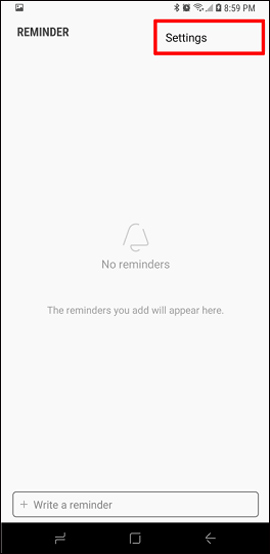
Step 2:
In the Reminder Settings view , click Samsung Interactive and Customized Services for Reminder . By default this notification will always be On. Just switch to Off mode to turn off Bixby notifications.
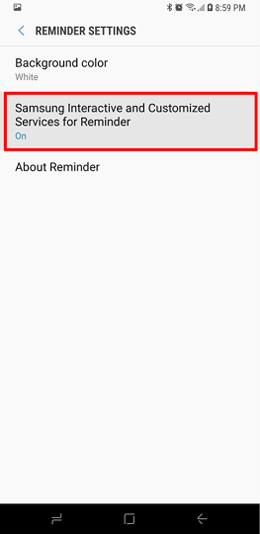
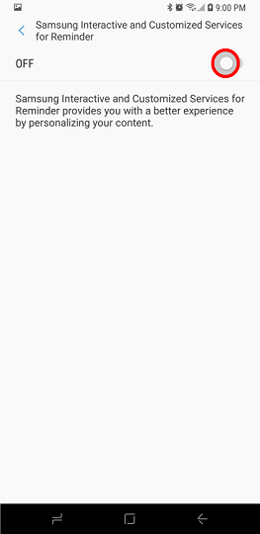
Thus, we have turned off the Bixby notification and Samsung's interactive services, making it no longer uncomfortable for those notifications. In addition, we can also turn off apps and services that don't want to see notifications on the lock screen, by pressing and holding on the notification, and then tapping the 3-dot mark to go to the manager. Here, turn off the messages that do not want to appear.
I wish you all success!
You should read it
- Instructions on how to experience Bixby virtual assistant of Galaxy S8 on older Samsung Galaxy phones
- The control commands are useful with Bixby Voice on Galaxy S8
- How to turn off Bixby virtual assistant on Samsung Galaxy Note 8
- How to use Bixby assistant on Galaxy Note 8
- Summarize interesting tips on Galaxy S9 users should not ignore
- This is everything you can do in Samsung Galaxy S9 / S9 + AR
 Trick to move multiple applications at once on Galaxy S8
Trick to move multiple applications at once on Galaxy S8 Create an Emoji emoji with 'made by me' style
Create an Emoji emoji with 'made by me' style Prevent advertising notifications on Android
Prevent advertising notifications on Android Some ways to increase battery life for Samsung Galaxy S8
Some ways to increase battery life for Samsung Galaxy S8 How to save 3G effectively with Opera Max Android
How to save 3G effectively with Opera Max Android Instructions on how to turn off the touch screen on Android phones for children
Instructions on how to turn off the touch screen on Android phones for children