Instructions on how to experience Bixby virtual assistant of Galaxy S8 on older Samsung Galaxy phones
Samsung's Bixby virtual assistant is considered as a new artificial intelligence coming out in Samsung's new generation flagship phones, the Galaxy S8 and Galaxy S8 Plus, which are expected to hit the market at the end. April this year. However, users will not need to wait until the end of April and have to own a Galaxy S8 to experience Bixby. The following article will show you how to experience the Bixby virtual assistant of Galaxy S8 on older Samsung Galaxy phones.
Refer:
- Official information about Samsung Galaxy S8, S8 Plus: Price, date of sale, specifications and special features
- 10 features of Samsung Galaxy S8 that the iPhone cannot do

Request
Not all Samsung Galaxy series can use Bixby virtual assistant. To be able to install and use this virtual assistant, your device needs to run Android Nougat 7.0 operating system and must be one of the following phones:
- Samsung Galaxy S6
- Samsung Galaxy S6 Edge
- Samsung Galaxy S7
- Samsung Galaxy S7 Edge
Install and switch to Launcher S8
To get started, you need to install the new Samsung Galaxy S8 Launcher. This is a must if you want to experience Bixby. You can download this Launcher for free here.
After downloading, you need to transfer the launcher on the device to the new Samsung Galaxy S8 launcher. To do this, do the following:
- Go to Settings> Applications .
- Click on the menu item with 3 dots, then select Default Applications .
- Continue to select the Home Screen item and check the TouchWiz Home box.
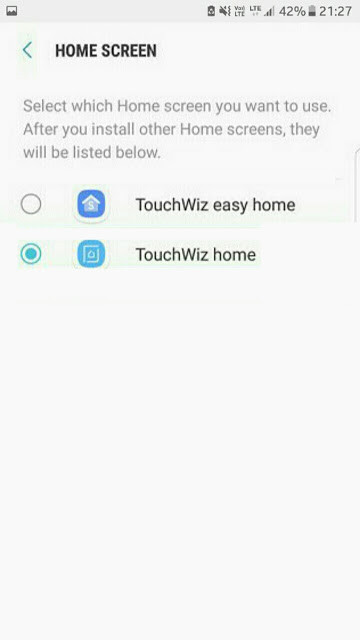
- Then press the Home key, the device will automatically switch to Launcher S8.
Install Bixby virtual assistant
Installing Bixby virtual assistant on Samsung Galaxy device is extremely simple. Follow these steps:
- Go to Settings , enable Unknown Source .
- Download Bixby.apk file and install it on Samsung device.
- After installation is complete, return to the lock screen and hold the Home key.
- Select Home Screen Settings to open the settings of the S8 launcher.
- Click on the Hello Bixby Settings item and activate the application inside the Hello Bixby card.
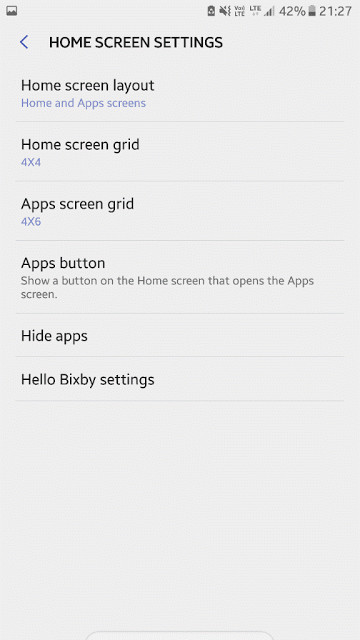
- Reboot the device.
Activate Bixby virtual assistant
- After you've finished rebooting the device, press and hold the Home key.
- Turn on the switch in the upper right corner of the Hello Bixby screen to On .
- Swipe left.
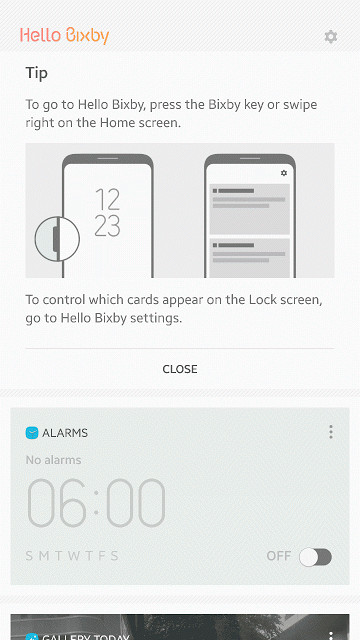
Bixby now works on your device. Just press the Bixby button and start asking questions.
Epilogue
Although Bixby's special features such as taking pictures to find relevant information are not available in the current Bixby version, but will be updated after Samsung Galaxy S8 is released. However, it is still great to experience before the virtual assistant Bixby.
You should read it
- Samsung introduced Bixby Routines, AI technology that can learn habits and anticipate user needs
- How to turn off the notification prompt on Bixby Galaxy S8
- How to use Bixby assistant on Galaxy Note 8
- The control commands are useful with Bixby Voice on Galaxy S8
- Bixby App Now Available on Microsoft Store
- Is Bixby or Google Assistant the best Android smart assistant?
 Instructions for purchasing applications on Google Play do not need a visa card
Instructions for purchasing applications on Google Play do not need a visa card How to find Antivirus & Mobile Security spyware
How to find Antivirus & Mobile Security spyware How to check Android status using Phone Doctor Plus
How to check Android status using Phone Doctor Plus iPhone, iPad are slow or suspended, this is a fix
iPhone, iPad are slow or suspended, this is a fix How to write calligraphy Dinh Dau New Year on Android
How to write calligraphy Dinh Dau New Year on Android Instructions to install Cuong Tieu Ngu theme for Android
Instructions to install Cuong Tieu Ngu theme for Android