What is Bixby? How to use Bixby most effectively
Bixby is designed to help users interact with Samsung Galaxy devices more easily. In this article, Taimienphi will help you learn what Bixby is and how to use Bixby most effectively.

Table of Contents:
1. What is Bixby?.
2. How to use Bixby.
3. Which devices are equipped with Bixby?.
1. What is Bixby?
Bixby is a virtual assistant integrated into Samsung devices (running Android operating system). In addition to being designed to answer users' questions, Bixby can also listen and understand verbal commands, and even use the camera to scan objects.
2. How to use Bixby
Bixby virtual assistant includes main features: Bixby Voice (voice control), Bixby Vision (object scanning with camera), Bixby Home (information synthesis) and Bixby Routines (reminders).
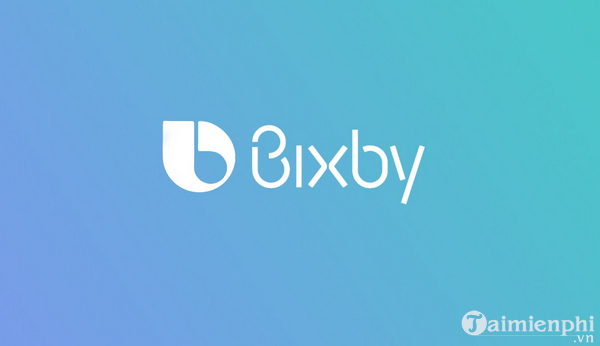
Bixby Voice
There are 2 ways to open Bixby Voice, the first way is to press and hold the Bixby button located on the left side of the device or the other way is to simply say "Hi Bixby".
Before activating Bixby Voice by voice, make sure you have recorded your voice. The first time you press the Bixby button, a message will appear on the screen asking you to say "Hi Bixby" several times so that the virtual assistant can get used to your voice.
From now on, you can ask virtual assistant Bixby simple questions like weather forecast, movie schedule, . even command virtual assistant to open specific applications, send text messages, set reminders, read emails, make calls.
In addition, if you want, you can also use Bixby with some applications. To see the full list of supported applications, just press the Bixby button, then press the 3 dots icon in the right corner of the screen, then press Tutorials => What Bixby can do => See all services .
Bixby Vision
To use Bixby Vision, first open the Camera app, then find and tap Bixby Vision in the top left corner of the screen or open it directly through the Bixby Vision app. With Bixby Vision, we can quickly search for information through the camera on the device.
Bixby Home
If you're not satisfied with Bixby Voice or Bixby Vision, swipe left on the home screen to access Bixby Home, or just press the Bixby button quickly. Bixby can show you anything from news, contact suggestions, weather, fitness tracking, and more. Additionally, users can add more items to the Bixby home screen by selecting the three-dot icon in the right corner of the screen and then tapping Cards.
Bixby Routines
Bixby Routines is the latest feature Samsung has added to the Bixby skillset. It will automatically activate at certain times in your daily schedule and is currently only supported on the Galaxy S10 and Note 10.
3. Which devices are equipped with Bixby?
In addition to Samsung's smartphone lines including the Galaxy S8, S9, S10, Note 8, 9, Note 10 and the Samsung Galaxy S23 series, which are now equipped with a dedicated Bixby button for easier access to the virtual assistant, the Bixby virtual assistant is also equipped on some of Samsung's latest smart TVs and refrigerators.
For users using older devices such as Galaxy S7, S7 Edge as well as Galaxy S6 and S6 Edge can sideload and install Bixby APK to experience. However, these devices must run Android Nougat or higher.
Above, Taimienphi has just provided information to readers about what is the virtual assistant Bixby . Hopefully the article will be useful for Android device users. If you have any questions or questions that need to be answered such as How to turn off Hello Bixby on Samsung S8, readers can leave their comments in the comment section below the article.
You should read it
- Samsung introduced Bixby Routines, AI technology that can learn habits and anticipate user needs
- The control commands are useful with Bixby Voice on Galaxy S8
- How to turn off the notification prompt on Bixby Galaxy S8
- How to use Bixby assistant on Galaxy Note 8
- Bixby App Now Available on Microsoft Store
- 3 ways to Bixby more useful on Galaxy S9
 New Features from Office Insider Preview Build for Mac
New Features from Office Insider Preview Build for Mac The Difference Between AMD Ryzen U, H, HS and HX Laptop CPUs
The Difference Between AMD Ryzen U, H, HS and HX Laptop CPUs How to calculate TV inches? Convert inches to cm most accurately
How to calculate TV inches? Convert inches to cm most accurately Microsoft Word or Google Docs is better for you?
Microsoft Word or Google Docs is better for you? How does Thunderbolt actually work?
How does Thunderbolt actually work? How to View Recalled Messages on Messenger on PC, Android, iOS
How to View Recalled Messages on Messenger on PC, Android, iOS