What is Bixby? 4 ways to use Bixby on Samsung phones
Over the years, users have come across several voice assistants like Cortana, Google Assistant and Alexa. In 2017, Samsung finally released its very own AI companion for its devices: Bixby.
So what is Bixby and how can you use it effectively? Let's find out with TipsMake.com through the following article.
What is Bixby?
Bixby is an AI assistant built right into Samsung devices. Not only does it answer your questions and listen to voice commands, but it can also use the 'eye' (which is the phone's camera) to identify objects.
Samsung is constantly working to improve Bixby. Currently, the central function of Bixby is to assist users in navigating their devices. Bixby learns based on habits and adjusts itself to the needs of the user. It even recognizes its own voice and changes its answer based on who is asking.
What mission does Bixby do?
Bixby is a smart assistant that gives you voice control, but it can do more than that. Bixby Voice, Bixby Vision, Bixby Home and Bixby Routines are the main features of Bixby that you should be familiar with. These handy tools allow you to interact with Bixby by speaking, opening the camera or tapping the screen.
Bixby Voice
To open Bixby Voice, you can hold the Bixby button on the side of your phone or just say 'Hi Bixby' .
Before trying to activate Bixby Voice by waking it up with your voice, make sure you have registered your voice. The first time you press the Bixby button , Bixby will prompt you to say 'Hi Bixby' multiple times so it can get used to your voice.
Once set up, you can start asking Bixby basic questions about the weather, movie showtimes and your schedule. But these simple commands could not unlock the true power of Bixby Voice. This AI assistant can execute two-part commands and even fulfill application-specific requirements.
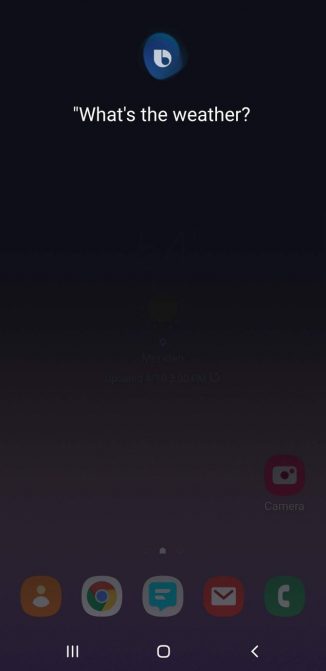
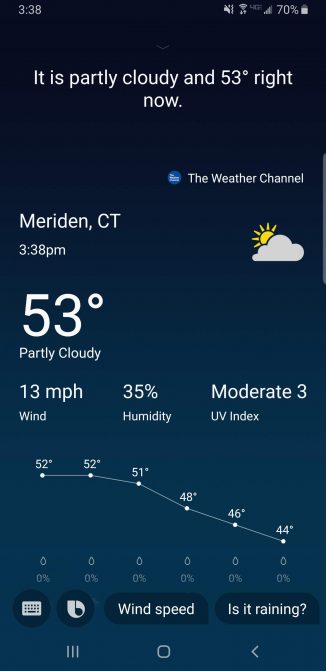
You can send text messages, set reminders, read emails and make phone calls completely hands-free. Tell Bixby: 'Read my latest text message' and it will read aloud your most recent message, and give you the option to listen to the last 20 messages. . For Bixby to read the message, you will have to use Samsung's default messaging app.


Want to start using some of the more advanced Bixby commands, ask Bixby to upload a selfie to Instagram, create a photo album with your name of choice, play music from a specific artist on Spotify and even type Uber driver price.


You can also use Bixby with some applications. To see the full list of available apps, press the Bixby button , touch the three dots in the right corner of the screen and click Tutorials> What Bixby can do> See all services . Samsung already has a pretty good list of compatible apps, and more will be added.

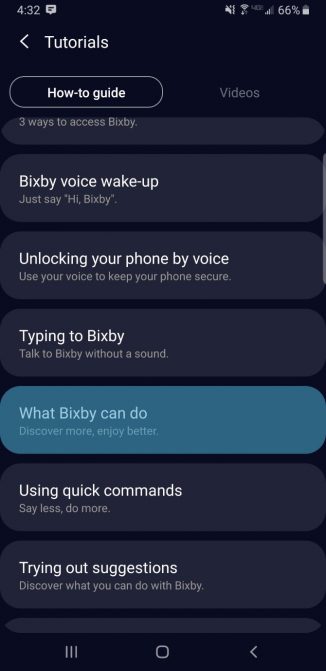
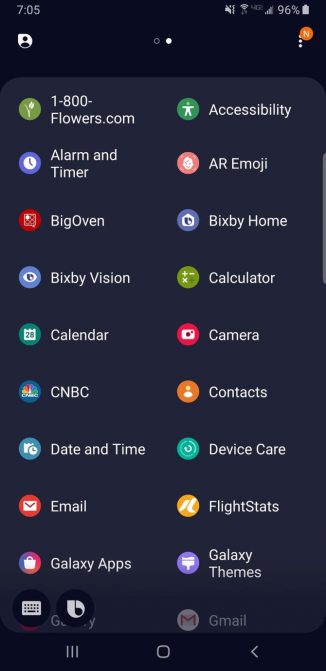
Bixby Vision
When you want to start using Bixby Vision, open the Camera app and select Bixby Vision in the top left corner of the screen (or open it through the Bixby Vision app). With Bixby Vision, you no longer have to struggle to find the identity of an object or animal. Bixby's vast knowledge base can produce search results that match images of almost anything.
You can interact with Bixby Vision in many different ways. Scrolling through the menu bar at the bottom of the screen gives you an idea of Bixby's capabilities. Bixby translates text, identifies images, finds shopping results from major retailers, locates nearby attractions, scans QR codes, identifies food and its calories, explores new wines with Vivino and even let you experiment with makeup products.


Identifying objects, food and shopping results is also very easy. Point the camera at whatever you want to identify and Bixby will automatically scan it for you and give the result.
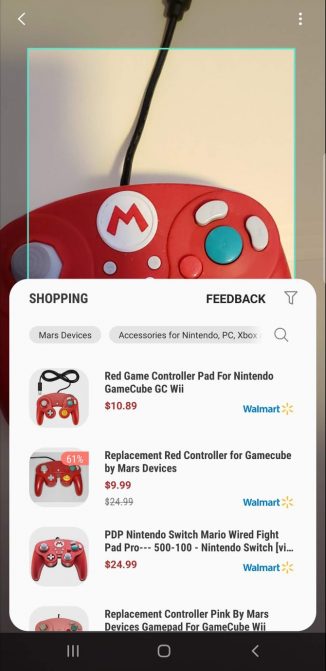
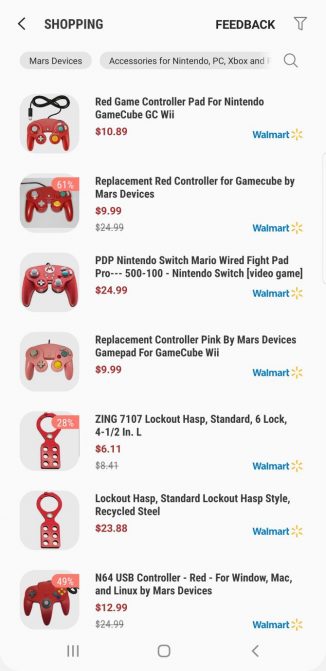
Finding new attractions is also very simple. Select the Place option and Bixby will use Foursquare to show you the sights in the direction you are pointing your camera. Tapping on a spot on the screen will give some information about that location.


Bixby's makeup feature is very creative and a bit strange, making you feel like you're using a Snapchat filter. It allows you to 'try' makeup products like in reality. Use Bixby Vision to try Sephora lipstick, or Covergirl eyelashes before you buy.
Bixby users say the app doesn't always give the most accurate images. This is true, but you must remember that Bixby is still learning.
Bixby Home
If you don't like experimenting with Bixby Voice or Bixby Vision, swipe left on the home screen to access Bixby Home (or just press the Bixby button briefly). You will see a screen that perfectly suits your preferences.
It can show you anything from news to a suggested contact. In addition, the application displays the weather today and can even help you track your fitness.
Add multiple items to the Bixby main screen by selecting the three dots in the right corner of the screen and then pressing Cards. Choose from a range of supported applications and they will appear on the feed.


Bixby Routines
Bixby Routines is Samsung's latest addition to the Bixby skill set. This feature makes using the service more convenient, because it really reduces the time you have to interact with Bixby. If you use Google Assistant Routines or IFTTT, you will quickly learn how to use Bixby Routines.
With Bixby Routines, Bixby will automatically activate at certain times of your daily schedule. Let's say you always connect your phone to Bluetooth and use Google Maps when you get in the car. When you turn on Bixby Routines, you can 'teach' Bixby to activate Google Maps, every time you connect your phone to your car's Bluetooth.
Currently, this great feature is only supported on Galaxy S10 and Note 10.
What devices support Bixby?
Samsung has integrated Bixby directly into the Galaxy S8, S9 and S10 along with Note 8, 9 and 10. All of these devices have dedicated Bixby buttons, which make the assistant easy to access.
However, you can upload Bixby to Galaxy S7 and S7 Edge, as well as Galaxy S6 and S6 Edge, using the Bixby APK. You need at least Android Nougat or above to do this.
The phone is not the only device equipped with Bixby, you will find this assistant in Samsung's latest smart TVs and refrigerators.
What is the future of Bixby?
Samsung has made some fundamental changes to how users use smart assistants. Because Samsung has provided Bixby in many different languages and many Bixby habits have been added recently, users can expect more improvements, as well as more updates in the near future.
If you want to learn about how to customize a Samsung smartphone, check out the article: 10 useful ways to customize a Samsung phone for more details.
Good luck!
You should read it
- The control commands are useful with Bixby Voice on Galaxy S8
- Instructions on how to experience Bixby virtual assistant of Galaxy S8 on older Samsung Galaxy phones
- How to use Bixby assistant on Galaxy Note 8
- How to turn off the notification prompt on Bixby Galaxy S8
- Bixby App Now Available on Microsoft Store
- How to turn off Bixby virtual assistant on Samsung Galaxy Note 8
 How to compress data on Cloudpresso
How to compress data on Cloudpresso How to relax with sound on Ambientio
How to relax with sound on Ambientio The 10 best apps for Apple Pencil
The 10 best apps for Apple Pencil Listen to YouTube music off screen on iPhone with Music Pro
Listen to YouTube music off screen on iPhone with Music Pro How to use the Apple TV app on Roku devices
How to use the Apple TV app on Roku devices How to show 2 subtitles in parallel on YouTube videos
How to show 2 subtitles in parallel on YouTube videos