How to use Bixby assistant on Galaxy Note 8
On Samsung models, Bixby virtual assistant is developed by the manufacturer based on artificial intelligence technology. Especially, when launching Galaxy S8 Bixby virtual assistant, Samsung actively introduced to users. To the Galaxy Note 8, Bixby virtual assistant is improved in the system, to bring convenience to users. On Note 8 or S8, Bixby virtual assistant can use physical buttons to open, or recognize voice using Bixby Voice, identify images via Bixby Vision camera. The following article will introduce you to read how to use Bixby on Samsung devices.
- The control commands are useful with Bixby Voice on Galaxy S8
- How to turn off the notification prompt on Bixby Galaxy S8
- 5 ways to take screenshots on Galaxy Note 8
How to use Bixby assistant on Galaxy Note 8
Step 1:
First of all to open Bixby and open Bixby Home, we press the Bixby button under the volume keys or say Hi Bixby to the phone.

Step 2:
To turn off the Bixby Voice function, click the dot icon on the right corner and go to Settings to turn on or turn off Bixby Voice, the function to communicate with Bixby by voice.



Step 3:
Next to use the wake-up Voice , set the voice to open Bixby, press the Voice wake-up item, then swipe the horizontal bar to activate the On mode on the application.
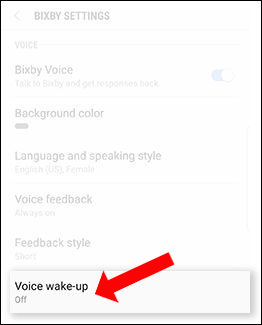
Here users will have 2 options to record open voice Bixby needs to notice.
- Record wake-up command again: record the Bixby awakening on the device yourself.
- Hear your recording: we can use another device that already has a wake up sentence and the virtual assistant Bixby will recognize that awakening sentence
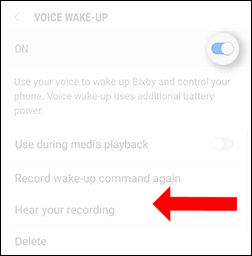
Above is the basic use of Bixby virtual assistant on Samsung Galaxy Note 8, or Galaxy S8. In general, Bixby virtual assistant will also help you work faster on the device, when users communicate with virtual assistants via Bixby Voice voice feature.
See also: How to use S Pen to translate text on Galaxy Note 8.
I wish you all success!
You should read it
- Samsung introduced Bixby Routines, AI technology that can learn habits and anticipate user needs
- What is Bixby? 4 ways to use Bixby on Samsung phones
- Instructions on how to experience Bixby virtual assistant of Galaxy S8 on older Samsung Galaxy phones
- Bixby App Now Available on Microsoft Store
- How to turn off the notification prompt on Bixby Galaxy S8
- How to turn off Bixby virtual assistant on Samsung Galaxy Note 8
 How to install Android on a Windows computer without software emulation
How to install Android on a Windows computer without software emulation How to use Datally to save Internet data on Android
How to use Datally to save Internet data on Android Android phone full of memory, what to do to fix?
Android phone full of memory, what to do to fix? Photograph fireworks with smartphone camera
Photograph fireworks with smartphone camera 9 great hidden features on Android you may never know
9 great hidden features on Android you may never know How to use the GNotes notes app - Note, Notepad & Memo Android
How to use the GNotes notes app - Note, Notepad & Memo Android