The control commands are useful with Bixby Voice on Galaxy S8
Bixby virtual assistant is an AI assistant developed by Samsung on its devices, first released on the Galaxy S8 and S8 + duo. Especially with this virtual assistant, users can control voice phones to perform actions such as making calls, alarms, running applications, scheduling, etc. We just need to interact with Bixby to perform the actions you want on the device. To be able to effectively control Bixby Voice, readers can refer to some useful commands below.
1. Order to open application on S8:
This command is quite simple, just say Hi, Bixby open [application name] to quickly open any application. The virtual assistant will execute the command immediately, without the user having to open the application manually.
2. Q & A command (Question and Answer):
Bixby virtual assistant can also answer questions similar to how Siri assistant on iOS or Google Assistant on Android can do. Samsung set up Q&A with Bixby to answer your questions in Open Q & A format, and ask the virtual assistant to answer your questions.
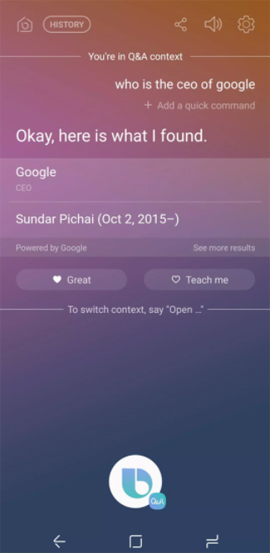

3. Application installation command on Galaxy S8:
As mentioned above, one of the capabilities that Bixby can do is to execute the application installation command from the user. We can fully control Bixby to search for apps on Play Store and then install. For example, Open the Play Store and install the CNET app , let Bixby access Play Store and search for CNET application to proceed with automatic installation.
In case Bixby finds many app results with such a name, users are forced to search for results themselves. Alternatively, you can use other voice commands than Bixby. Download the CNET app from the Play Store and get the same results.
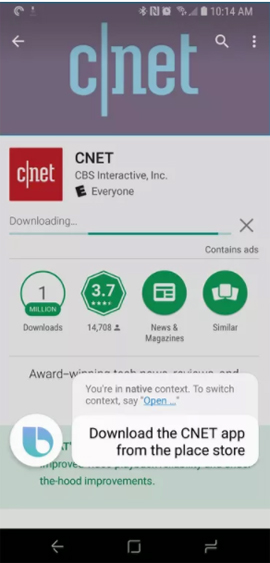
4. Share screen shots:
The command to take a screenshot and share it immediately with Bixby is Take a screenshot and send it as a message to [contact name] . Bixby will take a screenshot and send it to the recipient as a message. Sending photos will be conducted shortly thereafter.
5. Commands with the Gmail application:
You can also use Bixby virtual assistant to implement with the Gmail application. For example, you can execute the Open Gmail basic command and show me unread messages , open Gmail and display unread messages .
Next you can perform some other commands like Show the last email from [contact name] that has an attachment , to show the last email from any Gmail account that has the file attached.
6. The command for the Glaxy S8 application:
When an application is opened and you use the Bixbi assistant, we can issue any command to execute with the application. For example, if you are opening the Messenger application and controlling it to send a message, Bibxy will understand that the user wants to send a message in Messenger. However, the number of applications that can be controlled by Bixby is quite limited.
With assistant tasks on the device, Bixby of Galaxy S8 will support you quite a lot in the process of using the device, including Bixby Voice, voice control. You just need to say the control commands according to the above post so that Bixby can identify the question and execute the command.
Hope this article is useful to you!
You should read it
- How to use Bixby assistant on Galaxy Note 8
- Samsung introduced Bixby Routines, AI technology that can learn habits and anticipate user needs
- Instructions on how to experience Bixby virtual assistant of Galaxy S8 on older Samsung Galaxy phones
- How to turn off Bixby virtual assistant on Samsung Galaxy Note 8
- 3 ways to Bixby more useful on Galaxy S9
- What is Bixby? 4 ways to use Bixby on Samsung phones
 How to enable Smart Select on Galaxy S8 / S8 Plus
How to enable Smart Select on Galaxy S8 / S8 Plus Instructions for canceling download of applications are suspended on Android
Instructions for canceling download of applications are suspended on Android How to turn your Android phone into a surveillance camera?
How to turn your Android phone into a surveillance camera? How to use fingerprint sensor Galaxy S8 to navigate the notification bar
How to use fingerprint sensor Galaxy S8 to navigate the notification bar How to take RAW photos on Galaxy S8 / S8 Plus
How to take RAW photos on Galaxy S8 / S8 Plus How to delete search history on Google Android
How to delete search history on Google Android