How to turn off the notification feature on Chrome when browsing the web

If you feel bothered by pop-up windows (notifications) that pop up every time you visit a website using Chrome browser. Learn how to turn them off with the following extremely simple guide of TipsMake.vn .
Step 1
Click open on the icon of 3 vertical dots in the right corner of the Chrome browser interface. This is the Setting option icon .
Click on Settings .
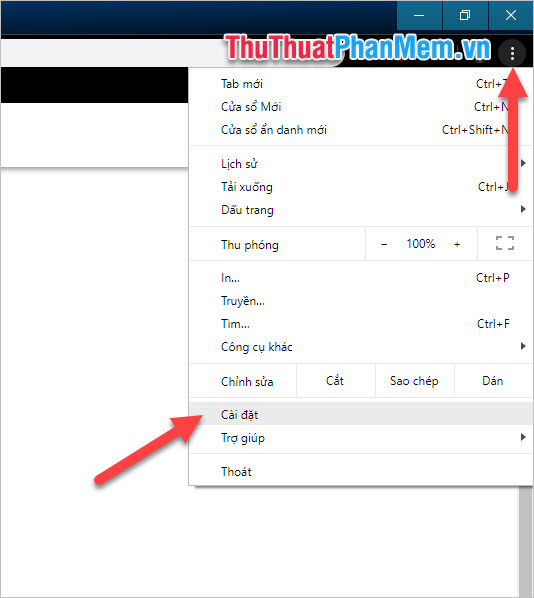
Step 2
After opening the Settings tab , you scroll down to the bottom of the page and click on Advanced because the settings to receive notifications on Chrome are only in the advanced settings.

Step 3
Search for Content setting item , click open this item.

Step 4
In the Content settings section, there will be Notifications settings that you search.
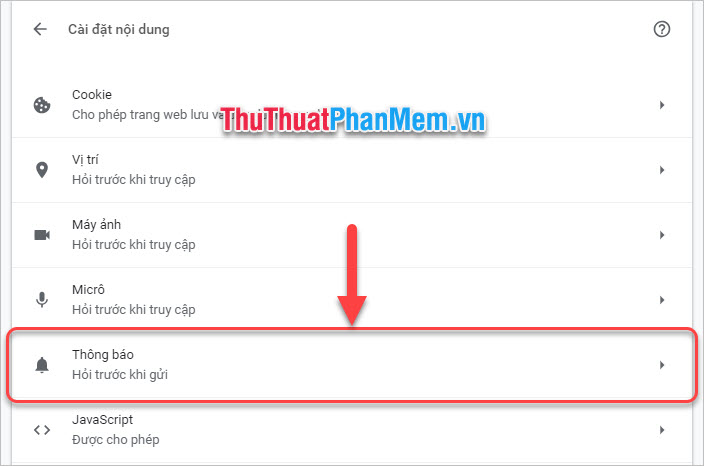
Step 5
Here you can install more or less web pages that your browser will block / allow to display notifications.
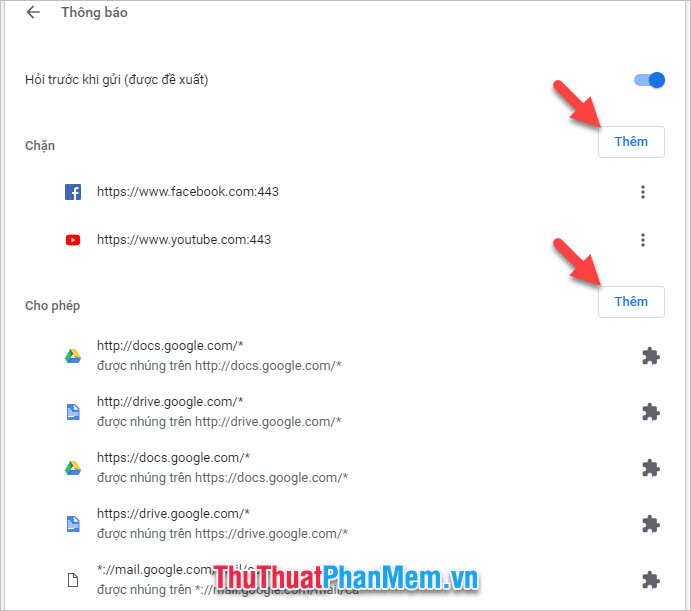
For example, if you want to display a notification of a web page, click the Add button of the Allow section, then enter the address of the website and click Add .
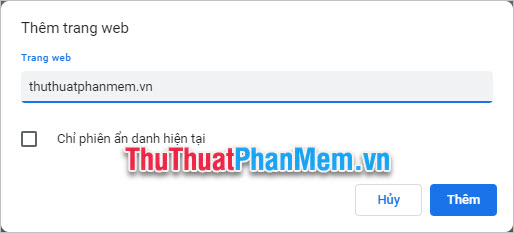
If you want to block site notifications, do the same thing with the Block section .
Or if you turn off the pre-ask function then the browser will not ask you every time you go to a new website to send you notifications, it will automatically block all notifications for you.

Do you know how to turn on / off notifications in Chrome now? Thank you for following the article of TipsMake.vn , read more articles on the page to get more useful information.
You should read it
- 9 Chrome Flags you should activate to have a better browsing experience
- How to use the Send Tab to Self feature on Chrome
- How to turn off the notification center on Windows 10?
- 3 Extensions that support managing browsing history in Chrome
- How to turn on Facebook notifications in Chrome
- How to turn off automatic language translation in Google Chrome
 What is BFF? What does BFF mean on facebook?
What is BFF? What does BFF mean on facebook? Top 5 websites to help design the most beautiful and professional Banner
Top 5 websites to help design the most beautiful and professional Banner How to login 2 accounts Zalo at the same time on the phone
How to login 2 accounts Zalo at the same time on the phone How to sync iPhone contacts to Gmail
How to sync iPhone contacts to Gmail How to exit, log out of Messenger without removing the application
How to exit, log out of Messenger without removing the application How to create a professional Gmail signature 2020
How to create a professional Gmail signature 2020