How to turn off the notification dot on Android
In order to restrict users from missing new notifications on apps, from the Android Oreo version onwards the dots will be called the Notification dots at each application icon. These dots will indicate new notifications for the application. However, this new change is not really useful for users, while on iOS the number of new notifications is displayed. If you feel this icon is not needed, or mess up the screen interface, you can turn off the new notification on Android, follow the instructions below.
- Top 10 smartest Android notification management apps available today
- Instructions on how to customize the notification center on Android Oreo
- How to review the notification history on Android?
How to turn off the new notification dot on Android
The dot on the Android app when a new notification is displayed appears as shown below.

Method 1: Turn off from the main screen
Step 1:
Press and hold on the main screen and select Home Settings in the menu that appears.

Step 2:
In the custom menu for Notifications notifications on the device, go to the Notification section and then turn off the Allow notification section .
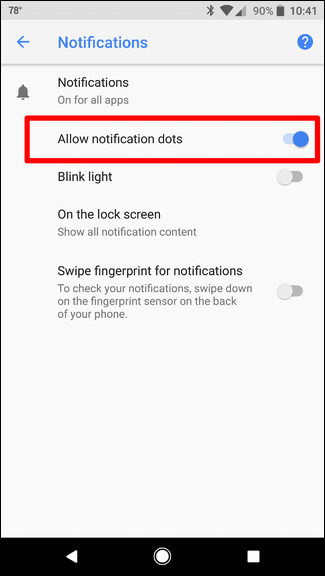
Method 2: Turn off the notification dot from Settings
Step 1:
We go to Settings and select Apps & Notifications and select Next Notifications .
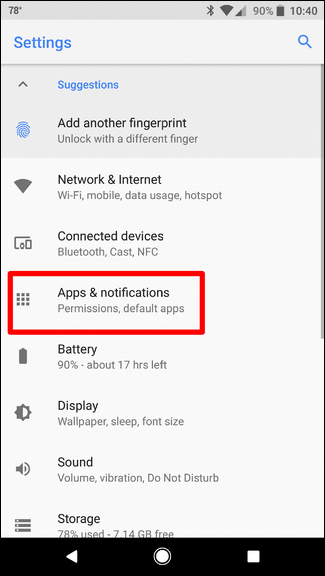
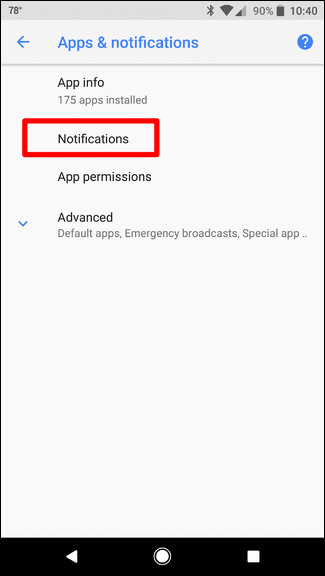
Step 2:
Finally, turn off the Allow notification section.
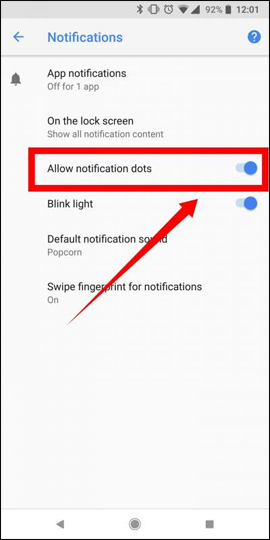
In general, the dot for the new notification of the app from Android 8 onwards is not really necessary. If there are new notifications from many other applications, it will sometimes mess up the main screen.
See more:
- 5 certain tricks must know if you are using Android 8 Oreo
- 9 security reasons you should upgrade to Android 8.0 Oreo
- How to bring Android 8.0 Oreo to old phones
I wish you all success!
You should read it
- Do you know how to use the Android 5.0 notification system effectively?
- Tips to quickly turn off notifications on Android
- Add custom notifications on Android lock screen
- Instructions to adjust information notifications on Microsoft Edge phones
- How to disable app notifications on Android?
- Prevent advertising notifications on Android
 How to pin apps and contacts on Android's Share menu
How to pin apps and contacts on Android's Share menu Instructions to reset Android phone to restore factory settings
Instructions to reset Android phone to restore factory settings Tips for using auto-spell correction on Android
Tips for using auto-spell correction on Android How to customize DPI on Android phones
How to customize DPI on Android phones 9 security reasons you should upgrade to Android 8.0 Oreo
9 security reasons you should upgrade to Android 8.0 Oreo How to find the downloaded file on your Android device
How to find the downloaded file on your Android device