Add custom notifications on Android lock screen
Android displays notifications from applications on the lock screen. These newspapers may be email, text messages, other important announcements. With newer Android versions (Android Marshmallow, Android Nougat and Android Oreo), you can also display a custom notification on the lock screen. This announcement could be a fun message like 'Touching as your wife', or claiming 'This is the handsome Hoang's phone'.
Here's how to add custom notifications on your Android device's lock screen:
Note: Operation may vary on Android devices and operating systems
Set notifications on Android 6.0 lock screen
- Open installation. Find and open the Lock settings section.
- Next, you will see Screen lock (below shows how you used to open the device). Click the wheel icon to open the screen lock related settings.
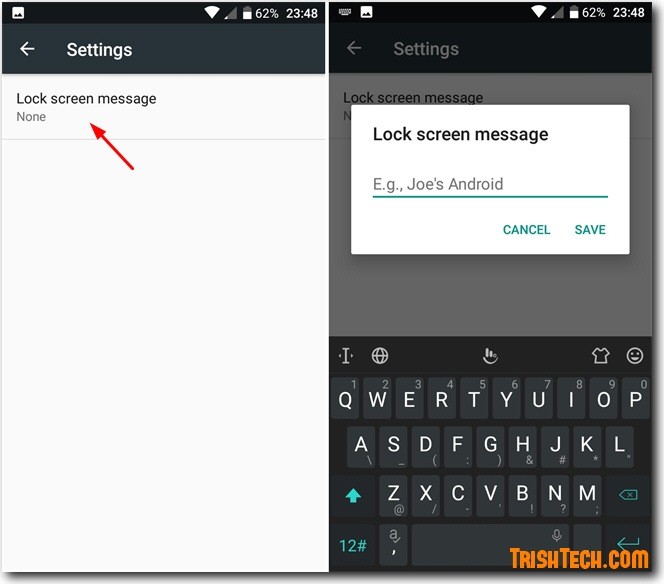
- In the next section, select Lock screen message and type the text you want displayed on the lock screen.
- Finally click Save

Create lock screen notifications on Android 7.0
To customize notifications outside the lock screen of Android 7.0, do the following:
Go to Settings > Lock screen and security > Information and FaceWidget
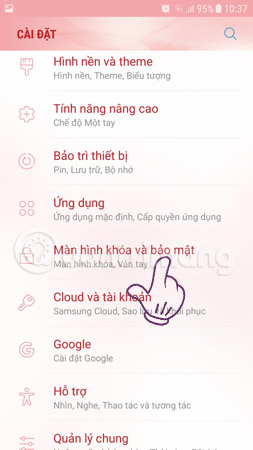
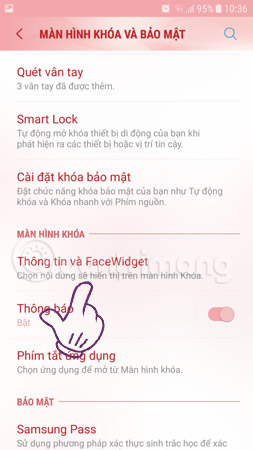
Here, select Contacts information > pop-up will appear, enter the message you want to enter, phone number or anything you want> Complete .
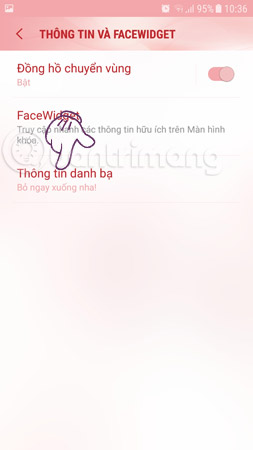
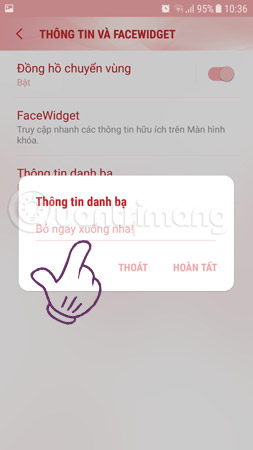
After that, all you have to do is lock the Android device by pressing the power button. You will see a custom message when trying to unlock your Android device.

With this feature, you can use it to add emergency information such as: what people should do if they see you fainting (for example, diabetics need insulin injections as soon as they faint); More contact information so that in case of phone loss, the finder can call and return it to you. You can also use it as a reminder of what you need to do (for example, you can add your new year determination to the lock screen), add some quotes, inspirational messages and more. Moreover.
See more:
- How to disable app notifications on Android?
- How to sync notifications from Android to Windows 10 Creators
- Instructions on how to customize the notification center on Android Oreo - No need to root
You should read it
- How to lock screen by image on Android phone
- 4 things to do with Android / iOS lock screen
- Some applications help customize the Windows Phone 8 lock screen
- Is it safe to lock the Android screen?
- Apple violates the rules set by itself and is suffering from user bricks
- Remove Network icon on Lock Screen lock screen Windows 10
 How to adjust the colors displayed on Galaxy S9
How to adjust the colors displayed on Galaxy S9 How to fix common errors on Galaxy S9 / S9 Plus
How to fix common errors on Galaxy S9 / S9 Plus How to adjust brightness always displayed on Samsung running Nougat?
How to adjust brightness always displayed on Samsung running Nougat? How to hide the navigation bar on Samsung Galaxy S8
How to hide the navigation bar on Samsung Galaxy S8 How to activate one-handed mode on Samsung Galaxy S8
How to activate one-handed mode on Samsung Galaxy S8 What is APN and how to change the APN
What is APN and how to change the APN