How to customize battery saving mode on Android Oreo
Recently, Android Oreo has beenofficiallyreleased and is still freeof new featuresandoptimizations.This versionis considered to be one ofthe mostfamiliarversions ofthe developer forAndroid, with manyoptionsdepending on your choice only.forusers who use the softwarea ADB.In the article, you will be guided on how to customize the battery saving mode on Android Oreo.
As everyone knows, the battery saving mode on Android devices is a very useful feature, basically limiting or "killing" all background processes to ensure prolonged battery life.This mode also disables the effect, the device's vibration mode, and also dims the brightness of the screen.Fortunately, Android Oreo allows users to customize these features.So, if you feel uncomfortable because losing these functions while using the battery at a low level, read on, the article will show you the battery saving mode (Battery Saver) in Android Oreo easily. .
Customize battery saving mode in Android Oreo using ADB
Note: The following method requires Minimal ADB driver and Fastboot to be installed on your computer.If not, you can download and install them from here.
To get started, go toSettings> System> Developer Options and turn on the 'USB Debugging' feature.

Now, connect your device to the computer and launch the ADB shell.When in there, type the following commands:
To enable or disable vibration mode:
adb shell settings put global battery_saver_constants "vibration_disabled = true / false"
To activate and disable animation:
adb shell settings put global battery_saver_constants "animation_disabled = true / false"
To enable and disable screen dimmer mode:
adb shell settings put global battery_saver_constants "adjust_brightness_disabled = true / false"
For example, use the following command to activate vibrate mode on Android Oreo device:
adb shell settings put global battery_saver_constants "vibration_disabled = false"
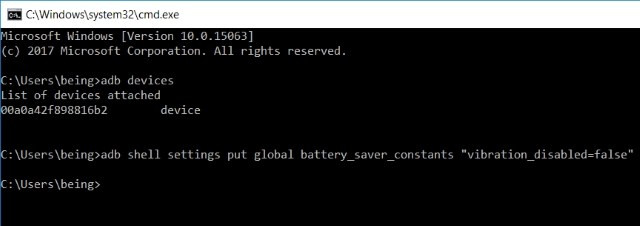
Alternatively, you can choose to combine different commands and execute them all at once, simply by separating them with commas.For example, turning on animation, dimming screen brightness and turning on vibrate mode will use the following command:
adb shell settings put global battery_saver_constants "animation_disabled = false, adjust_brightness_disabled = true, vibration_disabled = false"
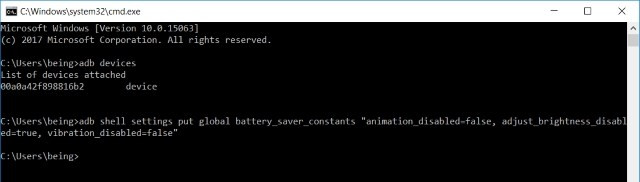
Note: Any value you do not change will return to the original default value.
Customize the battery saving mode of Android Oreo with Root
Also, if the device has been rooted with Magisk or SuperSU, you can run these commands from the phone.To do so, simply download a command-line emulator application like Terminal Emulator for Android or Termux and simply execute the commands you want as above.
- Instructions for rooting Android phones with Magisk
Note: While executing commands from the phone, be sure to ignore " adb shell" from the commands, for example, if you have enabled vibration mode, the command will be as follows:
settings put global battery_saver_constants "vibration_disabled = false"
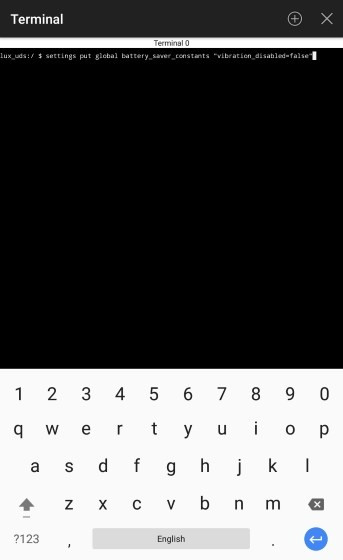
Control battery saving mode with Battery Saver Mode of Android Oreo
Google's Android Oreo is growing to become one of the most developer-friendly Android versions.With so many features available to the developer community, the level of customization provided by Android Oreo is definitely high.Thus, the ability to customize Battery Saver Mode on Android Oreo 8.0 is a handy feature for users.
You should read it
- How to turn off battery saving mode on Android, Samsung, Xiaomi phones
- 11 tips for maximum battery saving for your phone
- How to enable battery saving mode on Opera
- Instructions to enable / disable Windows 10 Battery Saver (Battery Saver) feature
- The way Android P increases battery life
- Steps to enable battery saving mode (Battery Saver) on Windows 11
 5 ways to take screenshots on Galaxy Note 8
5 ways to take screenshots on Galaxy Note 8 How to install Linux on Android doesn't need root
How to install Linux on Android doesn't need root How to use NEV Privacy - Hide Pictures hide photos, apps on Android
How to use NEV Privacy - Hide Pictures hide photos, apps on Android How to use the Live Messages feature on Samsung Galaxy Note 8
How to use the Live Messages feature on Samsung Galaxy Note 8 How to fix 'Screen overlay detected' error on Android device
How to fix 'Screen overlay detected' error on Android device How to open multitasking multitasking mode on Android phones
How to open multitasking multitasking mode on Android phones