5 certain tricks must know if you are using Android 8 Oreo
Up to now, there have been many devices updated to Android 8 Oreo, so today the Network Administrator will share with you some small tricks to use Android 8 Oreo so that it is most effective. can. Believe that with the tips of Android 8 Oreo below, you will feel excited and extremely useful.
- Galaxy Note 8 officially launched Android 8.0 Oreo, did you know how to update?
- 9 security reasons you should upgrade to Android 8.0 Oreo
- How to bring Android 8.0 Oreo to old phones
Stronger notification control
You can easily customize notifications with some applications, such as Gmail, so far, it also notifies the notification, but you can completely tweak it to allow only some common mailbox notifications. used (previously configured from Gmail, quite time consuming).
Or with the YouTube application, you can now turn on / off notifications about downloading videos for offline viewing, the types of notifications when new videos are available remain the same. This is how Android 8 synthesizes all notification preferences in one place for you to control easily.

2 ways to control notifications are as follows:
- Method 1: In the notification bar of your phone, you flick your finger to the right or left in any message. Then, click on the gear icon and select the application you want to tweak, toggle what you like.
- Method 2: From the device main screen, you access this link: Settings> Sound & Notifications> Advanced> Notifications> Select app to adjust> Set notification as you like.
Postpone notification and repeat later
This trick is quite useful in cases where you are in a meeting, presenting a presentation, talking to a partner, . then the notification needs to be followed right? However, if you don't see it right away, you'll probably forget it because it doesn't report back, but just stay quiet on the notification. To overcome this problem, Android 8 has allowed the snooze notification for user convenience.
To delay the notification and repeat later, in the message you want to remind, flick your finger left or right> Press the clock icon> Select the time to remind and finish.

Turn on Notification Dot
Notification Dot, also known as small dots inform when the application has a new notification, it usually appears on the home screen like iPhone. Nova Launcher and some third-party applications have supported this feature for a long time, but Android itself now integrates into the operating system. If you want to see these dots, you will need to use Pixel Launcher, then go to Settings> Sound and Notifications> Dot notification (or Allow badge)> Activate it.
Note: For those of you who are using HTC, Sony, Samsung or Nova Launcher, it is highly likely that you do not need to turn on anything, it is already running.
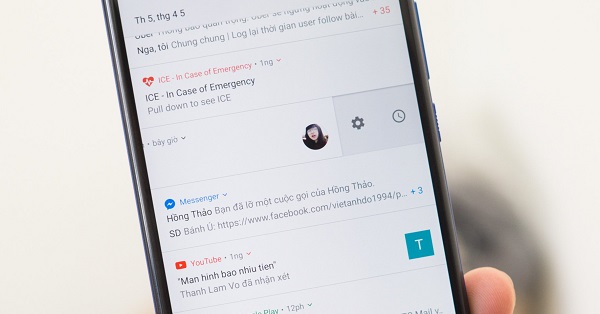
How to watch video Picture in Picture
Picture in Picture is considered an attractive new feature of Android 8 that allows you to view video as a miniature window while using another app. There are currently not many apps that support this function, only available on Chrome, YouTube, VLC, Google Maps, etc. You can refer to the picture-in-picture User Guide on Android Oreo to know how Watch Picture in Picture video on Android 8.
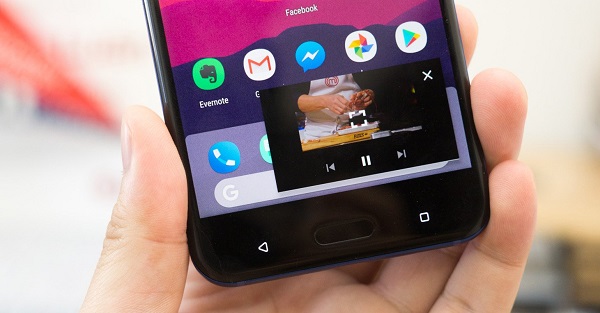
Don't forget to use Google Play Protect
Google has integrated a great function into the operating system from Android 7.0 and above to help protect users better from malware threats. Google Play Protect is the name mentioned here, it is responsible for testing applications closely before downloading from Play Store, checking malicious software from different sources for comparison, copper Notify you if you have a suspicious application installed on your phone.
To enable Google Play Protect, run Play Store (CH Play)> Click the menu button> Play Protect. If you do not see the Play Store, go to Settings> Google> Google Play Protect> Turn on two swipe bars at the bottom of the screen . Here, you will also see the status of your device is safe or not, there is a problem to handle or not.
With 5 tricks to use Android 8 Oreo that we introduced recently, you will definitely see Android 8 has many attractive and handy features for using your device. Wish you have interesting experiences!
See more:
- How to check whether Android 8.0 phone is updated with Project Treble software
- Phone list can be on Android 9.0, Android P
- Put the volume control button on the notification bar like the Android P interface
You should read it
- Install Android Oreo now
- How to customize battery saving mode on Android Oreo
- How to bring Android 8.0 Oreo to old phones
- How to turn off the 'Is Displaying Over Other Apps' notification on Android Oreo
- List of Xiaomi smartphones to Android 8 Oreo and Android 9 Pie
- Emulator Android 8.1 Oreo running Windows Launcher was officially released, invited to experience
 Unlock the phone by typing the screen to the beat with Tap Locker
Unlock the phone by typing the screen to the beat with Tap Locker Instructions to root Android easily and quickly
Instructions to root Android easily and quickly How to kill viruses, remove malicious codes on Android
How to kill viruses, remove malicious codes on Android How to activate Dark Theme on YouTube for Android
How to activate Dark Theme on YouTube for Android 5 settings you should change on Galaxy S9 / S9 +
5 settings you should change on Galaxy S9 / S9 + Instructions for installing Mickey Mouse and Minnie Mouse AR Emoji on Galaxy S9
Instructions for installing Mickey Mouse and Minnie Mouse AR Emoji on Galaxy S9