How to turn off the background application to save battery for Android
Today's smartphones are capable of running multiple applications at the same time as they do on PCs. However, phones running Android operating system with very little RAM when running many applications at the same time will cause a lag situation and we have to turn off those applications to free up RAM. .

Running in the background not only causes lag on Android devices, but also reduces the battery life significantly. Let's find out how to turn off the background application in the article below!
Method 1: Turn off the application running in the background with the multitasking key
A. For some phones there is a physical navigation key.
Step 1: You press the left navigation key with the icon 2 squares overlap.

Step 2: You can then turn off the underground app by touching Close all (1) or swipe from right to left (2) with each app you want to turn off.

B. For models using virtual navigation keys
The interface of the models using virtual navigation keys is the same as on the ones using physical navigation keys with the order of shortcuts from left to right (Multitasking, Home, Back) but the interface will be somewhat different. .
Step 1: You touch the leftmost icon to open multitasking
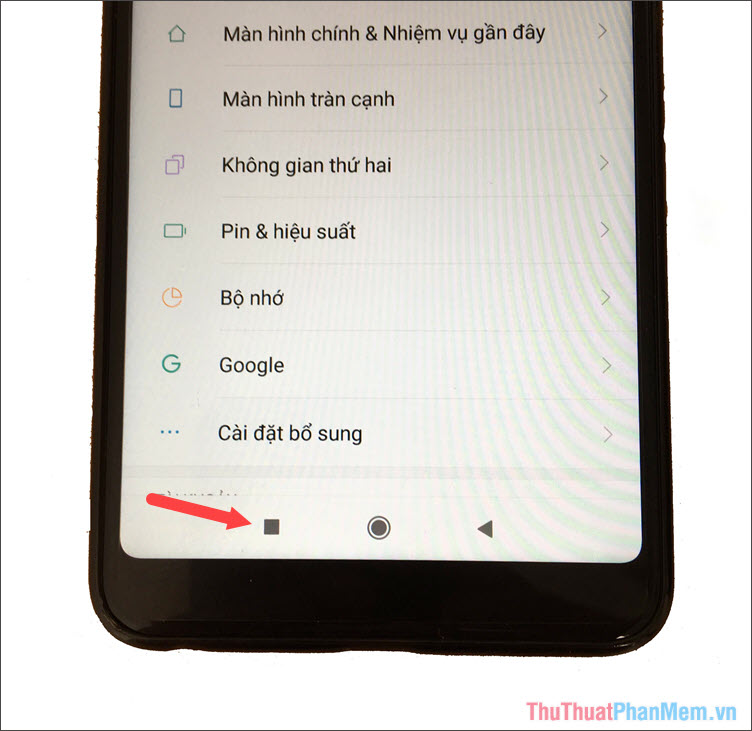
Step 2: Multitasking menu will display applications running in the background, if you want to turn off the entire application, you touch the X (1) to close the entire application. If you want to close each application individually, you can swipe the application to close in the direction from right to left (2) and you 're done.
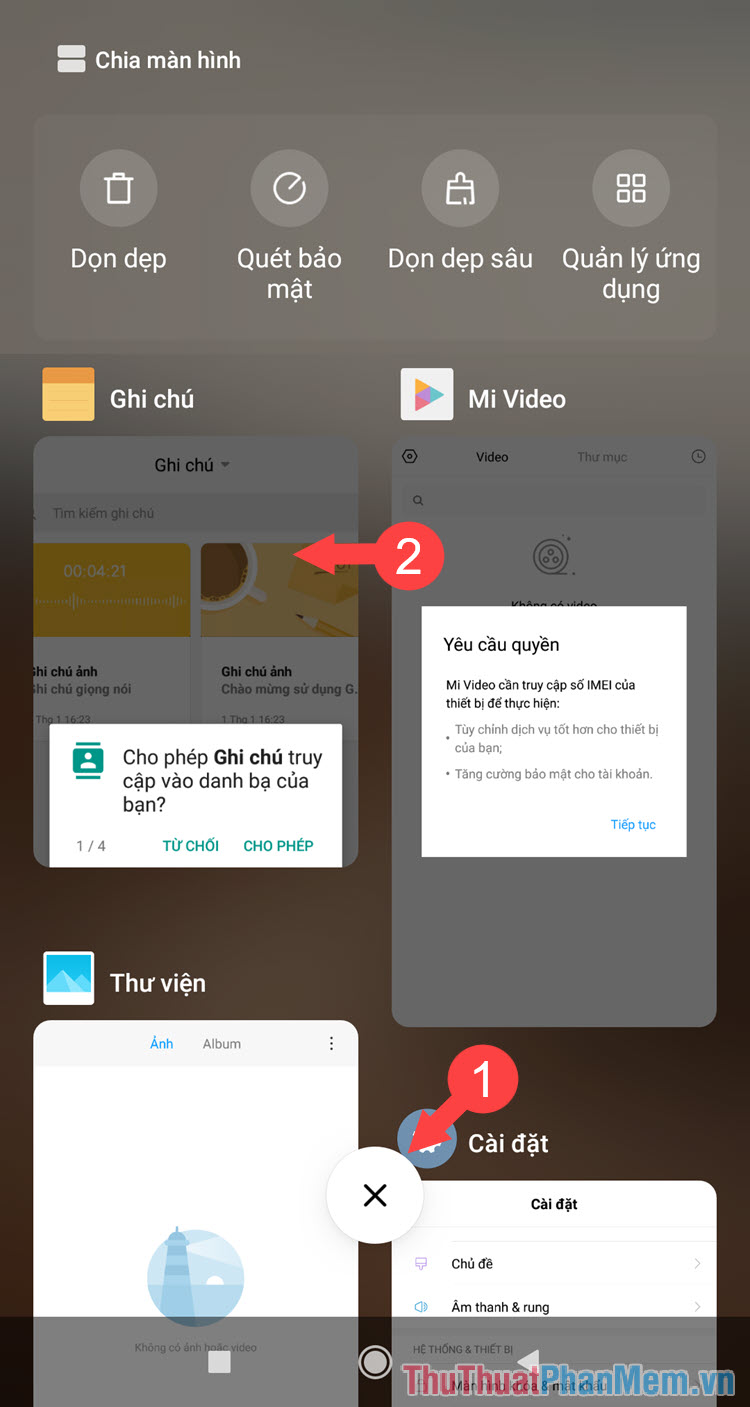
Method 2: Turn off applications that run in the background on Android with the developer settings (requires Android OS 6.0 or above)
Step 1: Go to Settings => Phone information => Software information
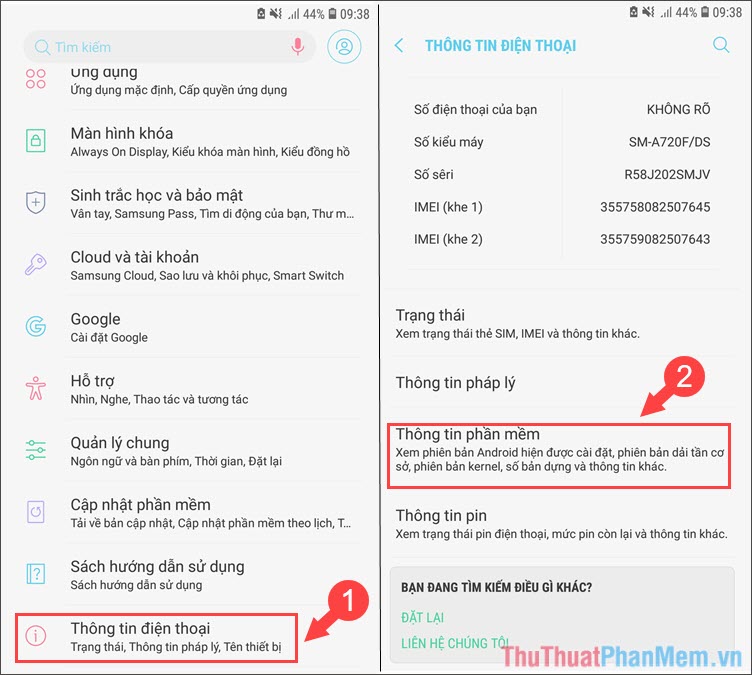
Step 2: Tap 5 times the Item Number to create to open the Developer settings .
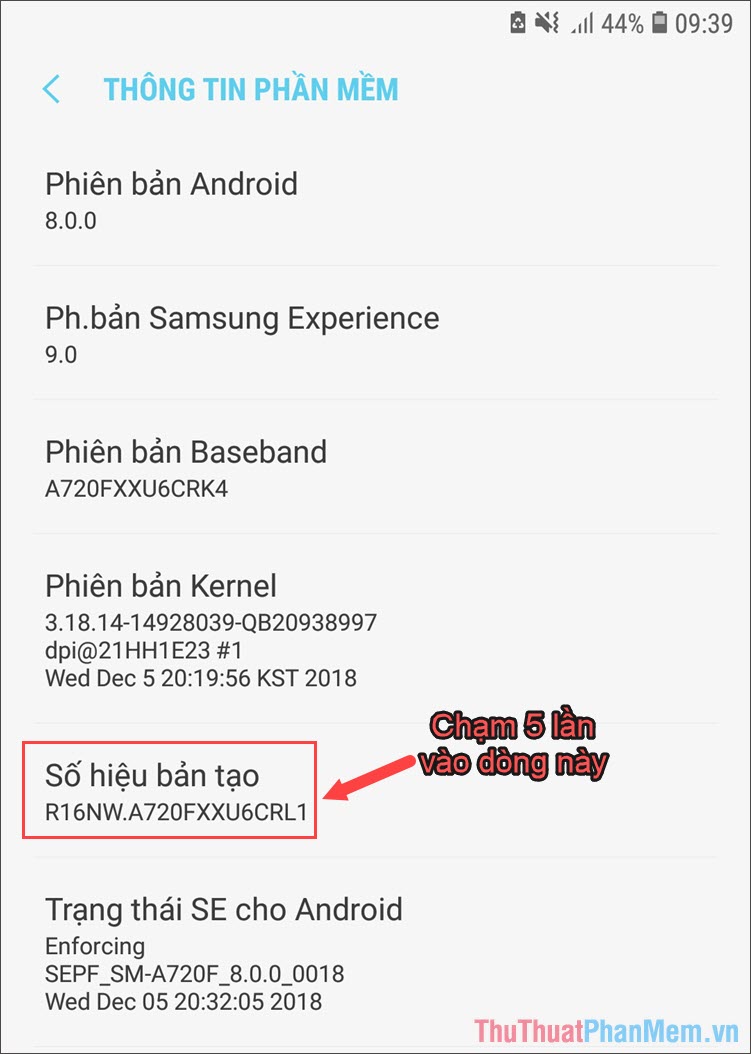
Step 3: Return to the Settings menu , you will see the Settings for developers . You open that item and select Service is running .
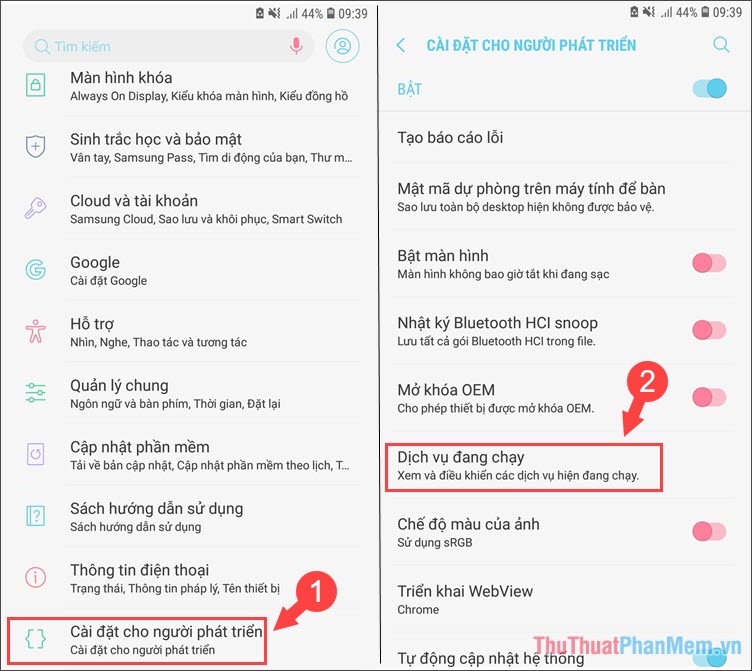
Step 4: Here, the device will list the processes running in the background below, select the application to close and touch the Stop button to turn off the application.
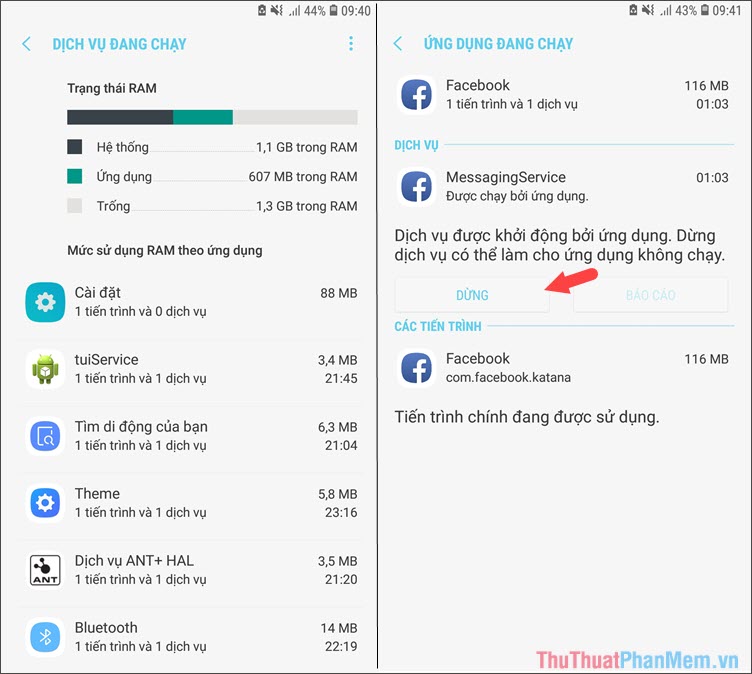
You choose OK to agree to stop the application running in the background.
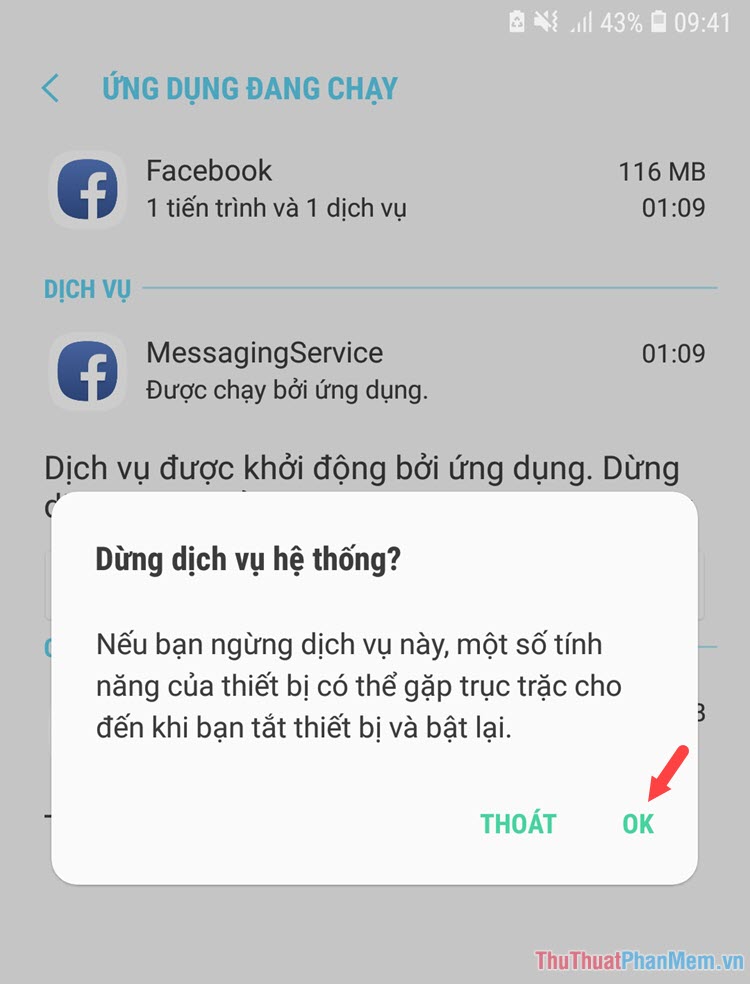
Method 3: Turn off notifications for apps and use battery saver to restrict background tasks.
Typically, applications that support push notifications (Push-notification) like social networking applications (Facebook, Zalo) often run in the background. By turning off notifications of apps will help us extend battery life. How to do the following:
Go to Settings => Notifications => switch the All apps switch to off to turn off all notifications
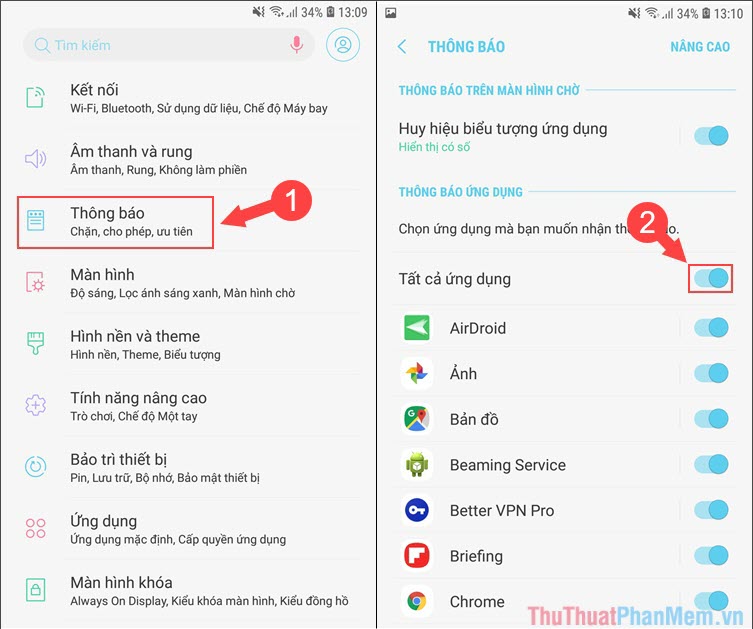
For phones running Android 7.0 and above, the device has a battery saving mode. You can take advantage of this mode to limit push notifications and applications running in the background. How to turn on this mode as follows.
Step 1: Go to Settings => Maintenance equipment => Battery .
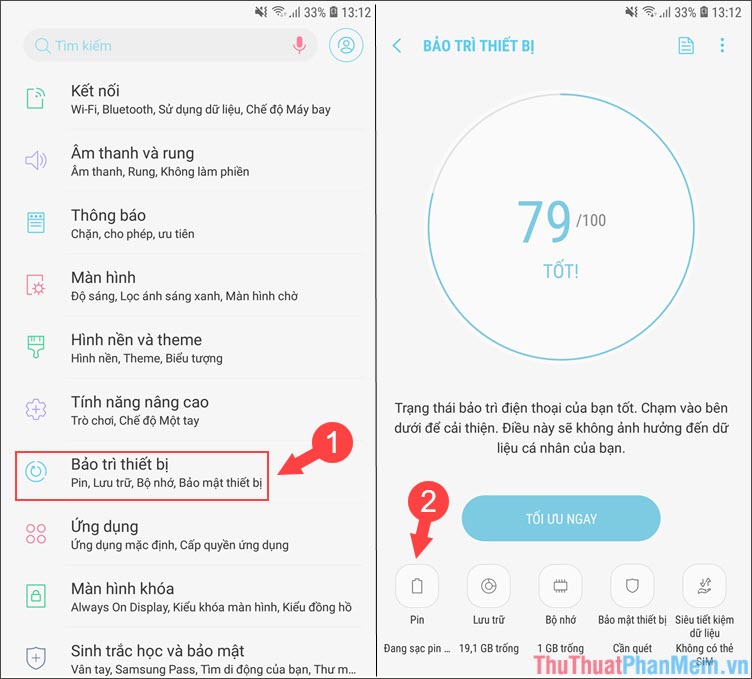
Step 2: You choose the appropriate battery saving mode for the device to operate with moderate performance. If you still need to read notifications from social networking sites on Messenger or Zalo, then you should set average battery saving. Then you click Apply to start the optimization process for your phone.
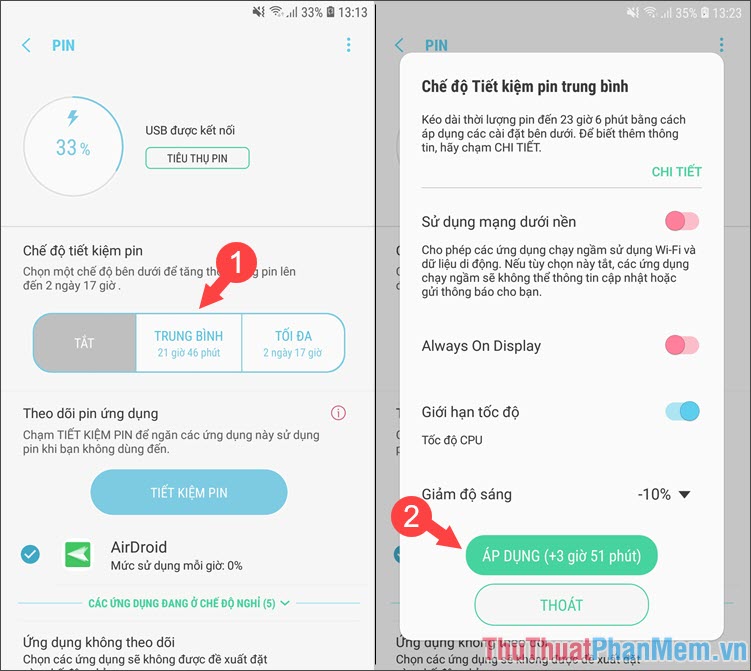
Turning off background applications will make your computer run smoother and use less battery. With some newer Android phones will support Battery Saving feature. When battery saver is turned on, applications that run in the background will automatically close each time you exit the application. However, we should turn off manually to ensure the best performance for the machine if you do not use that application regularly. Good luck!
You should read it
- How to save 3G capacity when surfing Facebook
- How to block apps running on Android?
- Instructions to Disable background applications in Windows 10
- How to prevent apps from running in the background on Android
- How to turn off applications that run in the background on Windows 10
- How to turn off applications that run in the background on Windows
 How to turn off the background application to save battery for iPhone
How to turn off the background application to save battery for iPhone Forgot Apple ID password, how to quickly recover Apple ID password
Forgot Apple ID password, how to quickly recover Apple ID password How to power off iPhone properly
How to power off iPhone properly How to sign into iCloud on your computer
How to sign into iCloud on your computer How to transfer contacts from Android to iPhone quickly & accurately
How to transfer contacts from Android to iPhone quickly & accurately How to copy videos to iPhone is simple and fast
How to copy videos to iPhone is simple and fast