How to turn off applications running in the background on Android saves battery and speeds up
Most of our Android smartphones today are installed with many different applications such as Facebook, Zalo, photo editing software . To serve the work and entertainment of each of us. .
In addition to the benefits of these applications, our phones also face viruses or applications that run in the background, consuming the capacity of the device, especially about RAM and battery. This will greatly affect the processing speed of the machine.
To help you solve this problem, the following article will show you how to identify applications running in the background on Android and how to disable applications running in the background to help speed up Android and use smoother.
Turn off the application that runs in the background on Android
- I. Find and turn off applications running in the background
- 1. For devices with Android 6.0 and above
- 2. For devices from Android 5.1 or below
- II. Turn off applications that run in the background using the application
- 1. Turn off all running applications quickly
- 2. Use the App Freezer
I. Find and turn off applications running in the background
1. For devices with Android 6.0 and above
Step 1:
First we find and select the Settings => then select About phone => press about 5 times on the version number line until the system informs you that you are the developer for the device.
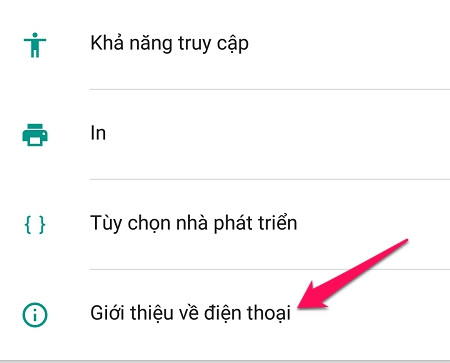
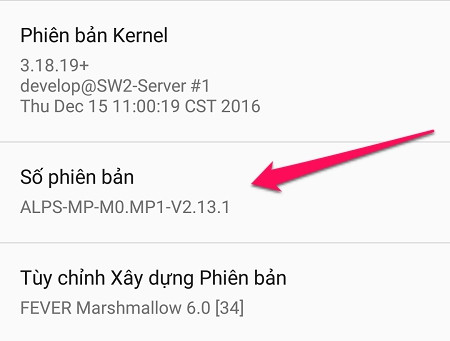
Step 2:
Once done, we return to Settings => select Development Options => Active services .
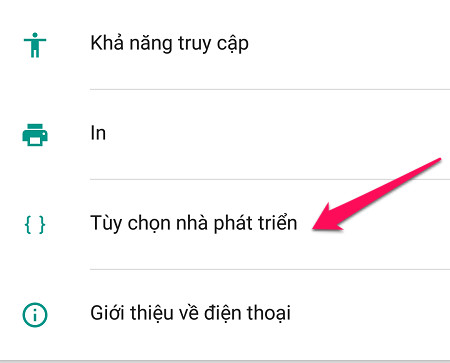
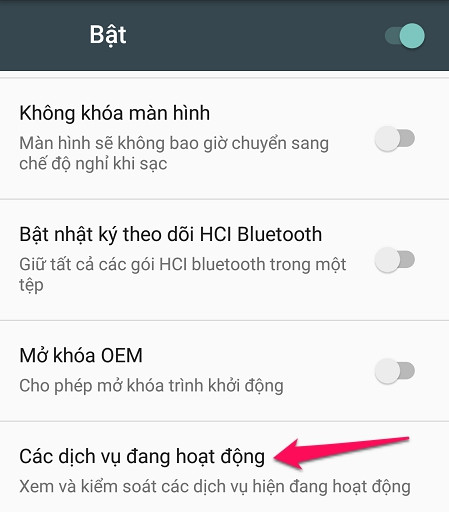
Here, we will see the applications running in your phone, making your phone Ram full. Our job now is to disable these running applications. You should also note, it is necessary to distinguish what applications are underground and where are the system applications of devices such as Google, CH Play, .
Then, select the application to be disabled, select Stop (or Off / Force stop for some other models).
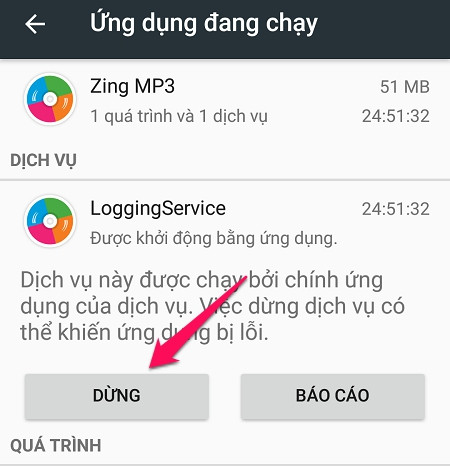
Step 3:
You go back to Settings => Battery to see how much the application has used the device's battery power.
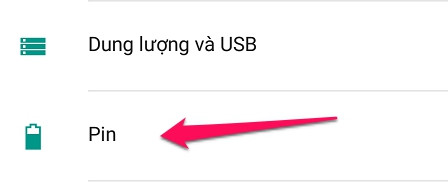
If you want to turn it off, simply click on the application. Here, we can easily observe the details of the application process using the device and make appropriate choices.
Continue clicking Force stop to disable them.
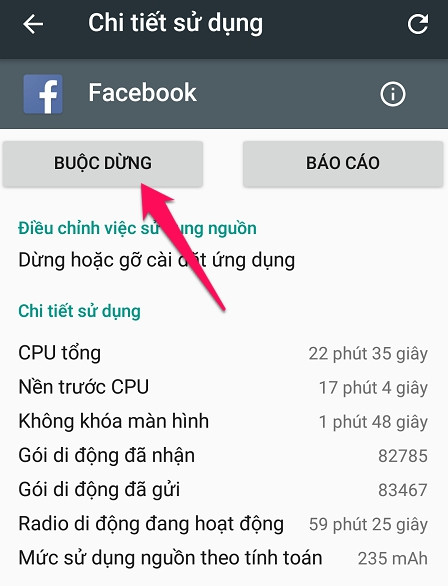
2. For devices from Android 5.1 or below
Step 1:
Similar to the above, you go to Settings => Application Management => Running .
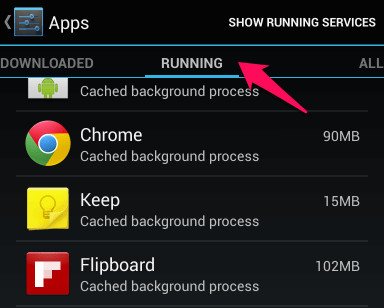
Step 2:
We do the same as step 2 and step 3 above.
II. Turn off applications that run in the background using the application
1. Turn off all running applications quickly
Besides the above mentioned manual, we still have a much faster way, simple operation, but it is not as effective as the first way. This way, we should only apply to applications that do not or rarely run in the background.
Step 1:
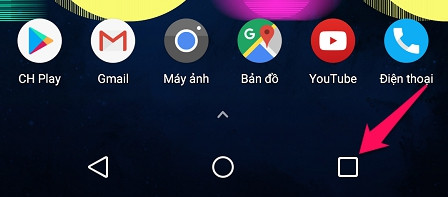
At the main screen, you click the multitasking button as shown (pressing the Home button for devices using 1 button).
Step 2:
We click on the same three-mark icon in the picture (or select Delete all for other models) and this time your phone will turn off all running applications on the phone.
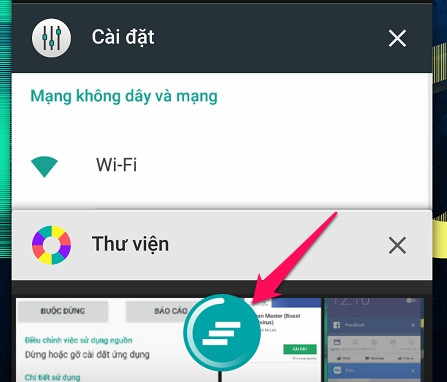
In addition to the above, we can also use additional support software such as Clean Master, . To manage running applications easily.
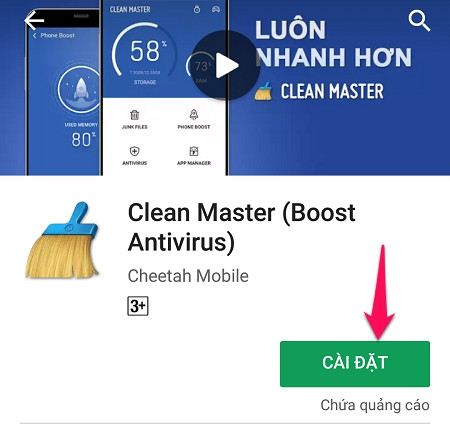
2. Use the App Freezer
App Freezer app for Android allows you to 'freeze' some unused apps to save battery. Whenever you want to use this app, you can open the Freezer App, turn off freezing and reuse the app. Freezing applications will only prevent applications from running in the background, not deleting them from your device.
By freezing some applications running in the background, App Freezer helps phone batteries last longer. App Freezer does not need to root the phone. You only need to enable accessibility access.
App Freezer will analyze running applications on your device and display them alphabetically. To close the application, you need to select the application from the list, then click the small ice crystal icon that appears on the screen. If you accidentally freeze any application, simply open the application and undo the task. If you want to remove the application from this list permanently (never freeze), for example an antivirus application for Android, you can add those applications to the whitelist.
App Freezer is a useful application that increases battery life and prevents less-used applications from running in the background.
Hopefully, the above article will help you can manage the operation of applications on the device to make the machine run smoother, while increasing battery life.
See more:
- How to exit the quick underground application on iPhone X
- Instructions for restoring original Android phone settings on versions
 10 painting apps on Android help you become a true painter
10 painting apps on Android help you become a true painter Packages for watching 2018 World Cup of Mobi, Viettel and Vinaphone
Packages for watching 2018 World Cup of Mobi, Viettel and Vinaphone How to use promotion account Mobi, Viettel, Vina to register 4G
How to use promotion account Mobi, Viettel, Vina to register 4G Top app for learning English for babies on iOS, Android
Top app for learning English for babies on iOS, Android Easily track the World Cup calendar by taking advantage of Samsung's edge screen
Easily track the World Cup calendar by taking advantage of Samsung's edge screen How to register Viettel waiting music
How to register Viettel waiting music