How to save 3G capacity when surfing Facebook
The habit of accessing and using Facebook regularly on smartphones is extremely popular with most people. Even when you surf Facebook, answering inbox takes up most of your phone usage. And of course this will affect battery power, especially 3G capacity will significantly reduce quickly. In the following article, we will tell you a few tips to be able to save some of your 3G space when surfing the Facebook application.
1. Use the Facebook Lite app:
Facebook apps will definitely take a lot of space on the device. However, Facebook Lite doesn't consume much 3G when you use it.
- Download the Android Lite Android app
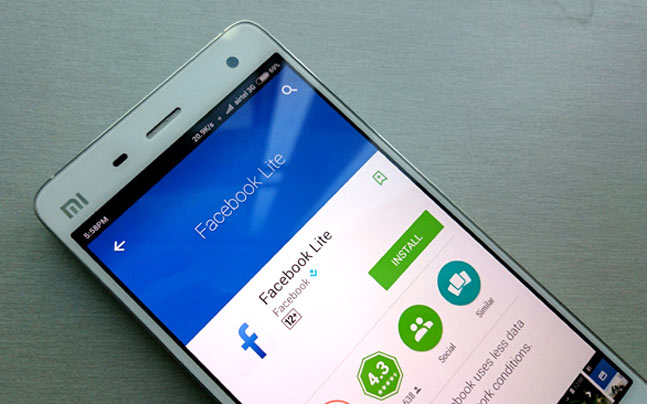
Facebok Lite has no other interface like regular Facebook application, operations such as writing status, posting photos, etc. are also easy. Besides, Facebook Lite also re-designed the post interface, to save usage space when users access.
2. Use Facebook on Chrome:
- Download Google Chrome Android
- Download Chrome browser iOS
When users access Facebook account on Chrome web browser will also save 3G capacity. In particular, this also limits the status of Facebook applications running underground on the device, one of the reasons why the phone battery consumes a lot.
To be able to quickly access your Facebook account from Chrome browser, at the browser interface, click on the 3 dots icon and select Add to main screen . So we will click on the Facebook icon right on the device interface to log in the account.
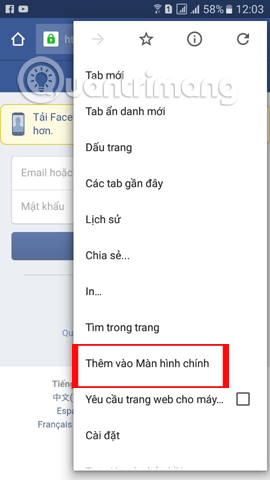
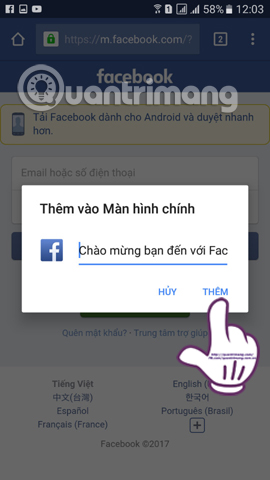
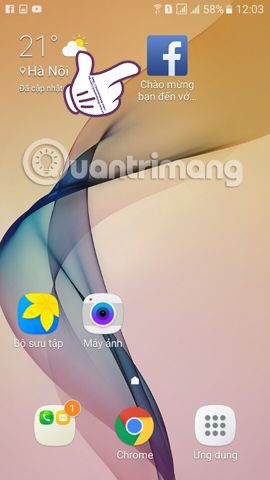
3. Turn off the Facebook application mode running in the background:
As mentioned, letting Facebook apps or any application running in the background run a huge impact on 3G capacity. Although you do not use the application, the data is constantly being downloaded, so you can get the information as quickly as possible.
It's best to turn off the background of the Facebook application as well as other applications on the smartphone.
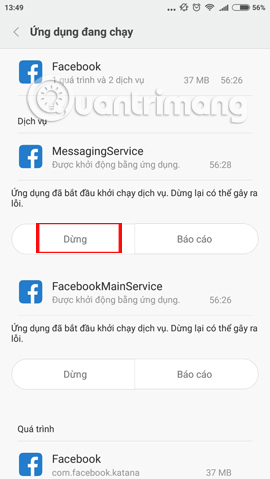
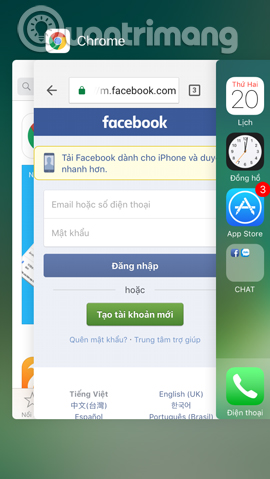
4. Turn off auto-play of Facebook videos:
The Facebook application has built-in auto-play feature on the app interface. However, the feature to automatically play this video on Facebook will consume a lot of 3G on the device. Please turn off auto-play on the Facebook application.
On Facebook iPhone / iPad application , go to Account Settings> Video and Photos> Autoplay and select Never Autoplay Videos .
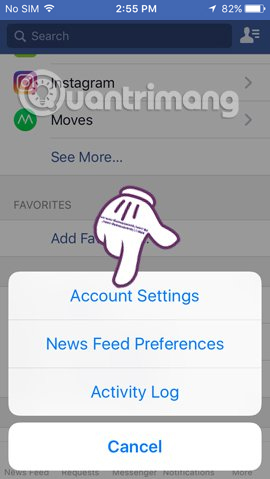
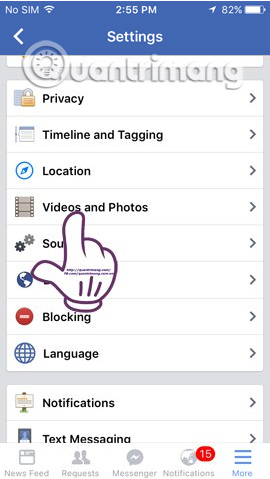
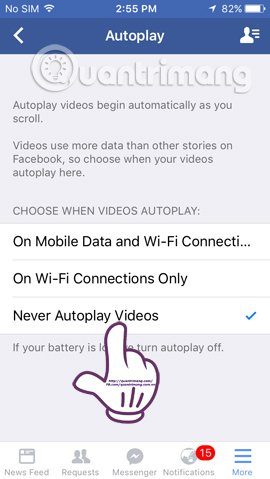
On the Android Facebook application , follow the App Settings> Autoplay link> Never Autoplay Video .
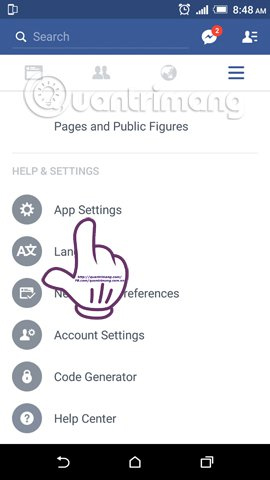
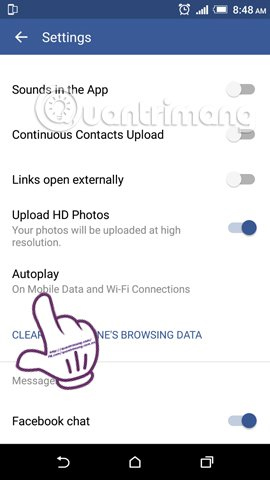
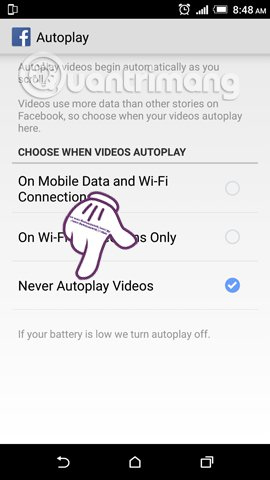
Readers can refer to how to turn off the video automatically on Facebook and iOS apps in more detail in the article How to turn off AutoPlay Video feature on Facebook.
5. Use the Swipe for Facebook app:
- Download the Swipe for Facebook app
Swipe for Facebook is an application that has the same interface as the regular Facebook version, but has less capacity than the regular Facebook version. In addition, we can also adjust many features and interfaces on the Swipe for Facebook application to be able to match the user's preferences and needs.
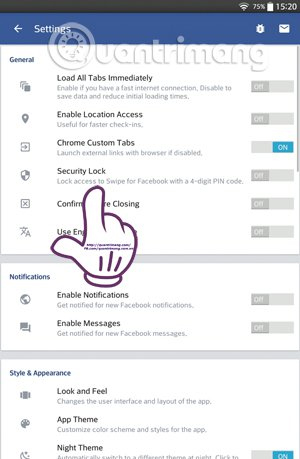
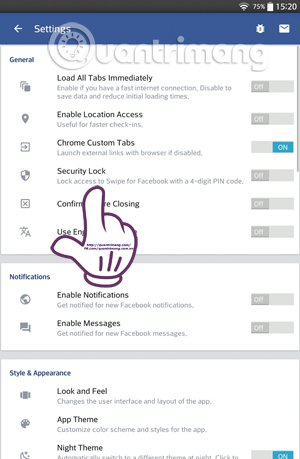
Readers refer to the article How to use the battery-saving Swipe for Facebook application and 3G.
6. Turn off downloading HD photos to Facebook:
Finally, try the solution to turn off HD image uploading on Facebook applications. Compared to normal image loading, high quality image loading will make the image clearer. But with images that are too high, this will require a lot of 3G, if you don't have WiFi connection. In cases where there is no need to download high quality HD photos on Facebook, you can also turn off this app.
We access Account settings> Video and Photos> and turn off Downloading HD photos on Facebook application .
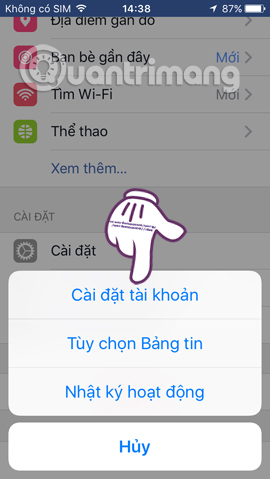
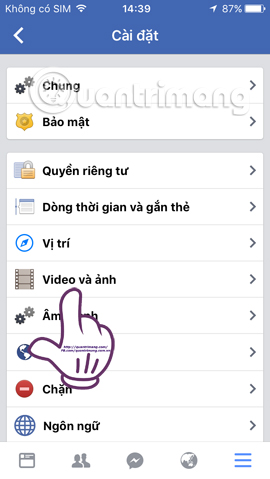
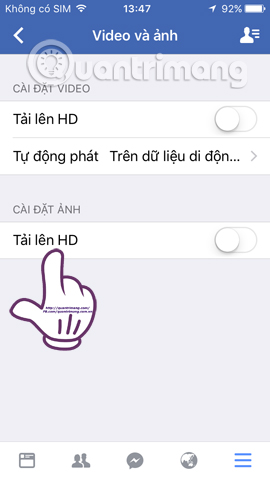
These are some of the ways that users can save more than 3G, as well as battery when surfing Facebook. Ideally, when you don't use Facebook, you should completely exit your account or reset video modes and download HD images when you're not really using them.
Refer to the following articles:
- How to recover deleted messages on Facebook
- The fastest way to download Facebook videos to your computer without software
- How to permanently delete a Facebook account on a computer
I wish you all success!
You should read it
- This is how to surf Facebook, battery-free messaging and 3G
- Instructions for downloading Facebook videos on iOS and Android phones
- How to disable the auto-run video feature on Facebook
- All about how to use Facebook Messenger Lite
- The difference between Facebook and Facebook Lite
- Turn on Dark Mode on Facebook Lite
 How to download HD photos, original photos, sharp photos Fullsize from Facebook
How to download HD photos, original photos, sharp photos Fullsize from Facebook 3 ways to post and share YouTube videos on Facebook wall
3 ways to post and share YouTube videos on Facebook wall How to post color status on Facebook computer
How to post color status on Facebook computer How to get back Facebook is hacked and lose registration email
How to get back Facebook is hacked and lose registration email How to cancel your Facebook batch with Friend Remover Pro
How to cancel your Facebook batch with Friend Remover Pro How to play Live Stream on Instagram app
How to play Live Stream on Instagram app