How to turn off applications that run in the background on Windows 10
How to speed up Windows 10 is often used by many people to turn off the application running in the background, running in the background on the system, besides using other methods. This will help the computer improve resources and capacity, create stability and the machine will run faster.
Not only on Windows 10, but with Windows 8 or Windows 7, the status of application running in the background will affect the system. In particular, when using the computer for a long time without blocking the application running in the background, it will lead to slow startup and sluggish operation. The following article of Network Administrator will guide you how to turn off applications running in the background on Windows 10.
Turn off applications running in the background on Windows 10
Step 1:
At the screen interface, we click on the Start icon and then select the Settings button .
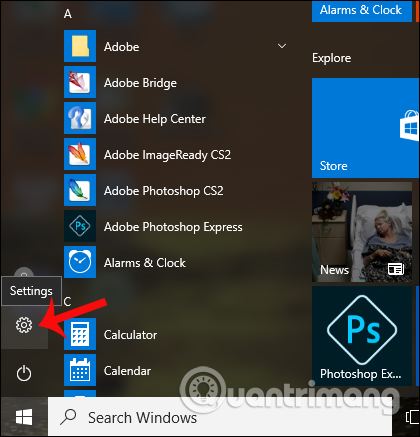
Step 2:
In the Windows Settings interface, click on Privacy settings .

Step 3:
In the new interface, click on Background apps to check for applications running in the background on Windows systems.
Looking to the right interface, you will see a list of applications running in the background on your computer such as Calendar, Maps, Alartm & Clock, .
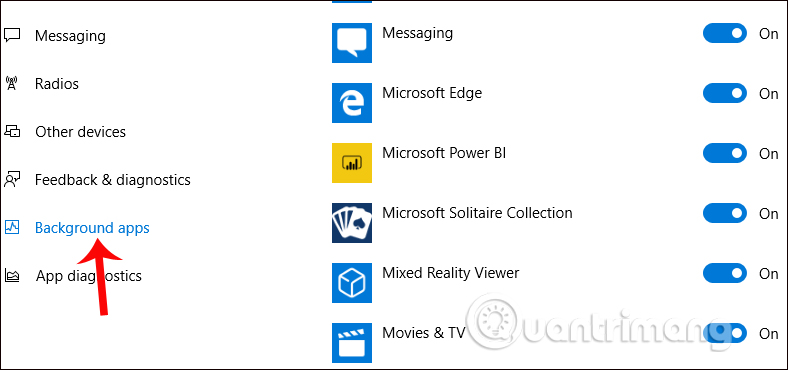
To turn off the application running in the background on Windows 10 , turn the horizontal bar to the left to switch to Off mode in all applications to turn off background mode on Win 10.
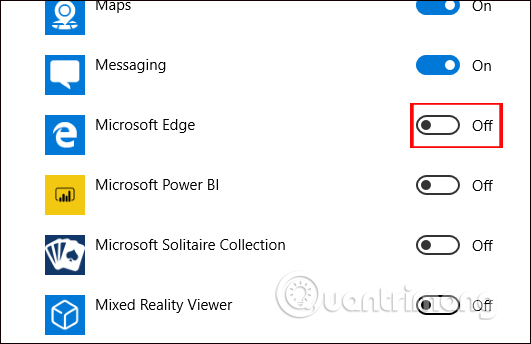
Note to users , we can only turn off applications that run in the background installed on the system only. You cannot apply this method to third-party applications such as Chrome or Firefox, but you can turn off Microsoft Edge browser background on Windows 10 computers.
In addition, we can open Task Manager to check which applications are taking up a lot of resources on the computer, by pressing Ctrl + Shift + Esc .
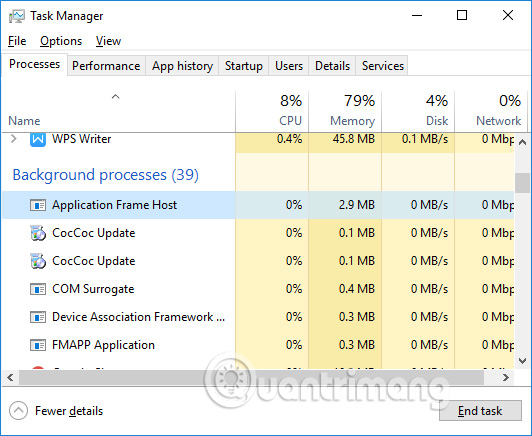
Leaving the application running in the background on Windows 10 can help us to open applications faster, but it is also the reason why the computer is slow to operate, because the applications running in the background will take up quite a lot of resources on the system. system. Ideally, users should turn off applications running in the background on Windows 10 or any Windows system, to avoid slow computer activity.
I wish you all success!
See more:
- 8 unexpected uses of Task Manager
- How to block apps running on Android?
- On Windows 10 you should disable these features
- Turn off programs that start with the system on Windows 10
You should read it
- Speed up Windows 10 by turning off unnecessary background apps
- How to turn off the background application to save battery for Android
- Steps to turn off and block Microsoft Edge from running in the background
- The most effective way to turn off applications running in the background on laptops
- How to fix the problem of too many background processes running on Windows PC
- How to turn off applications running in the background on Android saves battery and speeds up
 Fix 'Can't open this item' error in Windows
Fix 'Can't open this item' error in Windows Instructions for enabling or disabling Snipping Tool in Windows 10
Instructions for enabling or disabling Snipping Tool in Windows 10 The new feature on Windows 10 Fall Creators Update is most noticeable
The new feature on Windows 10 Fall Creators Update is most noticeable Start Windows 10 'as fast as wind' with Fast Startup
Start Windows 10 'as fast as wind' with Fast Startup How to check the Windows 10 version on the computer
How to check the Windows 10 version on the computer The tricks in Windows 10 you may not know
The tricks in Windows 10 you may not know