How to turn off the Administrator account, Guest hidden in Windows 10
In addition to the user-created account when installing windows, there is an Administrator account and a Guest account on every version of windows. Where the Administrator account is the account with the highest rights in windows, with this account you will be able to do everything in windows without restrictions like normal accounts. However, on Windows 10, the Administrartor and Guest accounts are hidden and only show the user account created when installing windows. But if we want to we can express these accounts in a number of different ways. The following article Thuthuatphanmem.vn will guide you to turn off the Administrator and Guest accounts in windows 10, invite you to follow along.
Step 1 : You press Windows + R to open the Run dialog box then type the command 'lusrmgr.msc' and press Enter.
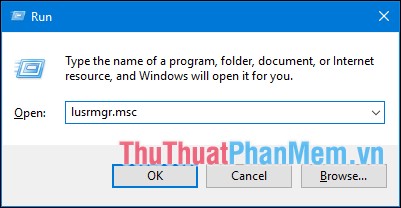
Step 2 : A new window appears, select the Users tab, the right window will display all the accounts on your computer.
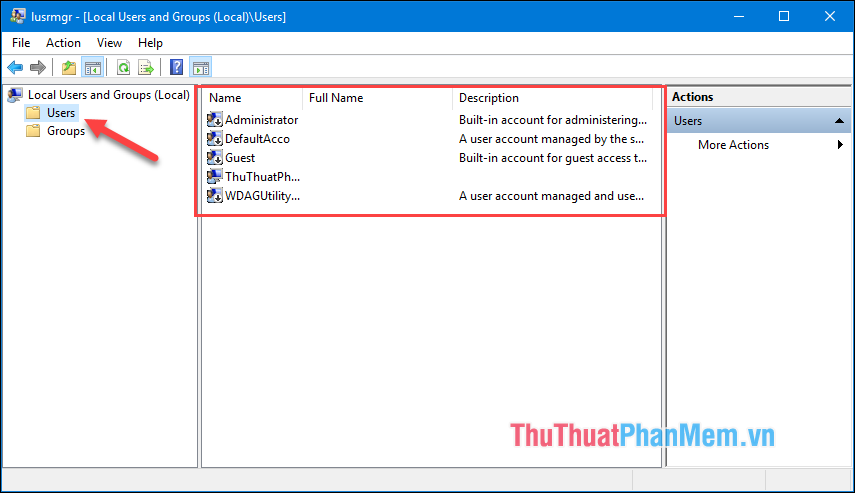
Step 3 : To turn on the Administrator account, double-click on this account and then a new window will appear, uncheck the Account is disabled box and click OK.
For other accounts you do the same. If you want to turn off that account, select the Account is disabled box .
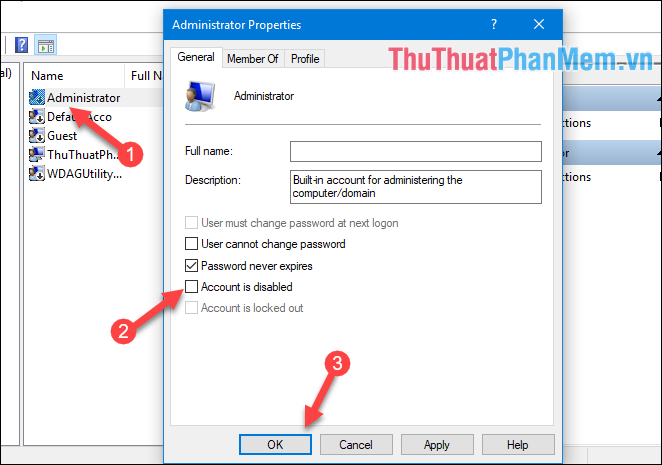
After turning on the Admin account you can check by clicking on the Starrt Menu and clicking on the icon of the account that is logged in, you will see the Administrator account , you can click to switch to login with the account. admin.
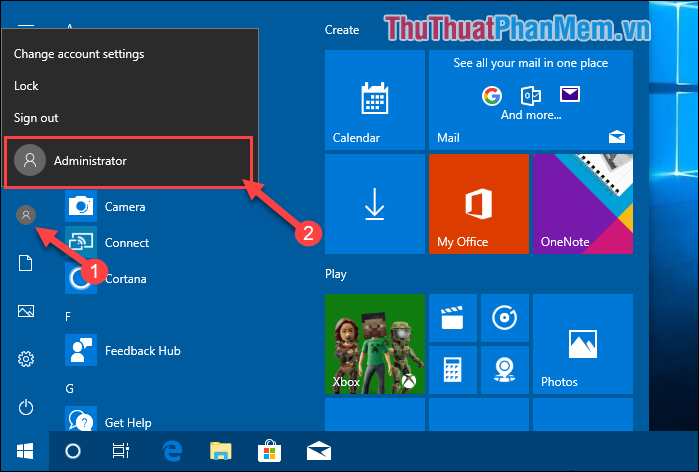
So with just a few simple steps we can turn off the Administrator account on windows 10. Thank you for following the article, wish you success!
You should read it
- 3 ways to activate Guest account on Windows 8 / 8.1
- How to Change a Guest Account to an Administrator in Windows
- Why should you activate the Guest account on the computer?
- Enable or disable the built-in Administrator account on Windows 10
- How to create a 'guest' account on Windows 11
- Turn off the Administrator account in Windows 7
 How to fix slow boot Windows 10
How to fix slow boot Windows 10 How to open the application with Administrator privileges on Windows 10
How to open the application with Administrator privileges on Windows 10 Instructions on how to install and remove fonts in Windows
Instructions on how to install and remove fonts in Windows How to turn on and off IDM starts with Windows 10
How to turn on and off IDM starts with Windows 10 How to hide the Taskbar in Windows 10
How to hide the Taskbar in Windows 10 How to transparent Taskbar in Windows 10
How to transparent Taskbar in Windows 10