How to use the command to create a Guest account on Windows 10
If you are facing the problem of sharing a computer or you lend your computer to someone else to use, they can access to view personal data, saved passwords in the browser . or even Lice are interfering with system settings.
At that time, using the Guest account will be the best solution for you. Guest account users can only use everything available that cannot interfere with any data or settings on the system. So you no longer have to worry about personal data security on your computer.
In the following article, the network administrator will show you how to create a Guest account on Windows 10 using the Command Prompt command .
In addition, readers can refer to how to activate Guest account on Windows 10 here.
Steps to create a Guest account on Windows 10
1. First, you must open the Command prompt under Admin. To do this, press the Windows + X key combination to open Power User Menu , then click Command Prompt (Admin) from the menu.

2. If the dialog box that appears includes a message asking if you want to allow the application to change on the device (Do you want to allow this app to make changes to your device?). Click Yes to continue.
3. On the Command Prompt window, enter the command below and press Enter:
net user Visitor / add / active: yes
This is to create a Guest account called Visitor .

4. Enter the following command into the Command Prompt window and press twice when asked for a password.
Visitor net user *
This is to create a blank password for the Visitor account.
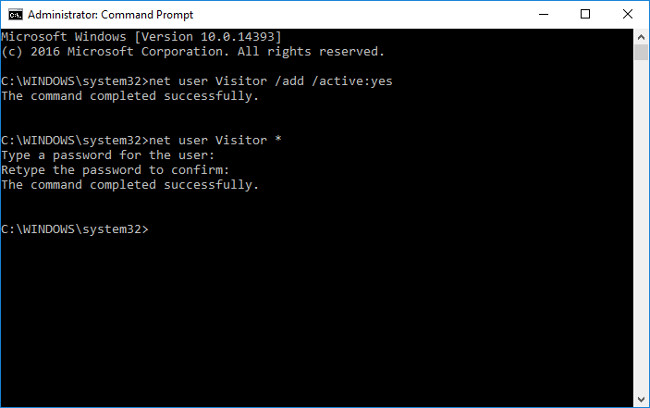
5. Now that a Guest account named Visitor has been created, this account has the same permissions as other user accounts. So the next step is to move this account to the Guest account group. To do this, you must first delete the Visitor account from the Users account group, then "move" to the Visitor account group.
To delete the visitor account, enter the following command into the Command Prompt window:
Visitor / delet localgroup net

6. Next enter the following command to add this user account and the Guest account group:
net localgroup guests Visitor / add
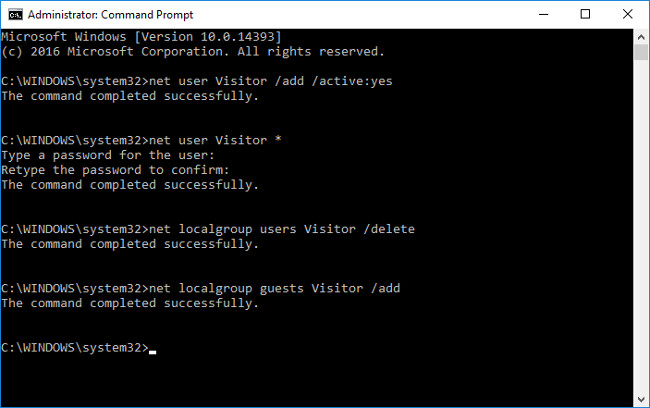
7. Finally, close the Command Prompt window by clicking the X icon in the top right corner or entering the "exit" command into the Command Prompt window and pressing Enter .
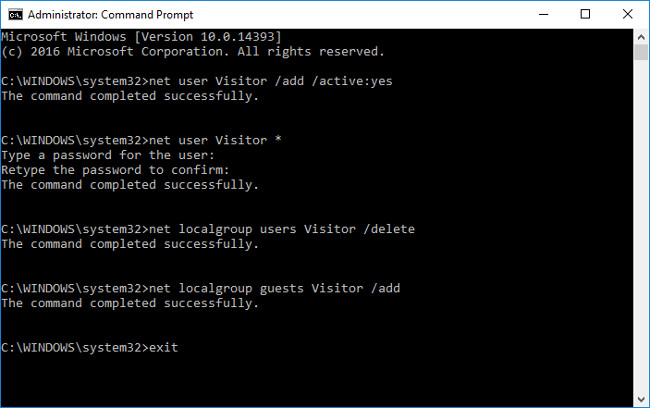
8. You can now switch to the Guest account to use if others ask to borrow your computer to use.
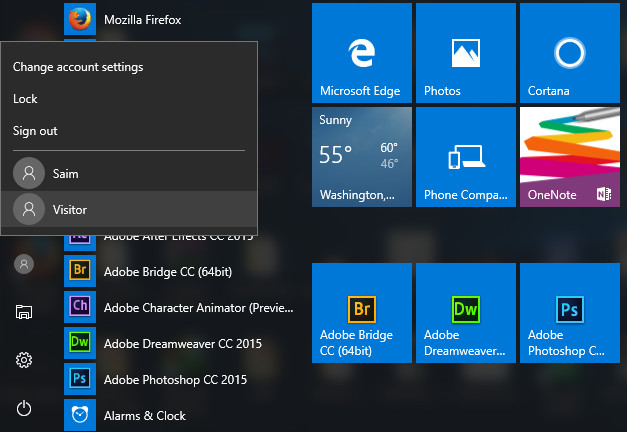
Refer to some of the following articles:
- Fix keyboard error not working on Windows 10
- Instructions for handling when the laptop keyboard key is broken
- How to disable 1 or more any key on Windows 10 keyboard?
Good luck!
You should read it
- Why should you activate the Guest account on the computer?
- 3 ways to activate Guest account on Windows 8 / 8.1
- How to create a 'guest' account on Windows 11
- How to set up a guest network for the Router
- How to create a guest access shortcut for Chrome or Edge
- Create a password for the Guest account on Windows XP
 How to install the driver has not been Signed on Windows 10
How to install the driver has not been Signed on Windows 10 Activate Blue Light mode on Windows 10
Activate Blue Light mode on Windows 10 Block access to Registry Editor on Windows 10/8/7
Block access to Registry Editor on Windows 10/8/7 How to uninstall Windows Insider Program Windows 10
How to uninstall Windows Insider Program Windows 10 How to change, prolong the delay of updating on Windows 10?
How to change, prolong the delay of updating on Windows 10? How to view recently deleted files on Windows 10?
How to view recently deleted files on Windows 10?