3 ways to activate Guest account on Windows 8 / 8.1
By default the Guest account on Windows is disabled, so you cannot log on to the computer through this account. However, it is recommended that you activate the Guest account to access the computer in some cases such as forgetting the computer login password or forgetting the Admin account password.
If you accidentally forgot your login password to your computer, refer to the steps here.
In the previous article, Network Administrator introduced and showed you 3 ways to activate Guest account on Windows 10. In the following article, Network Administrator will guide you on some ways to activate Guest account on Windows 8. /8.1.
See also: 3 simple ways to activate Guest account on Windows 10
1. Activate the Guest account through the Control panel
To activate the Guest account on the Control Panel, follow the steps below:
Step 1. Open Control Panel
Open Control by pressing Windows + R key combination to open the Run dialog box. Then on the dialog window Run you enter the Control Panel command into it and click OK .
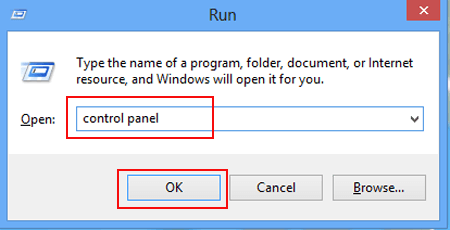
Step 2:
On the Control Panel interface select Change account type.
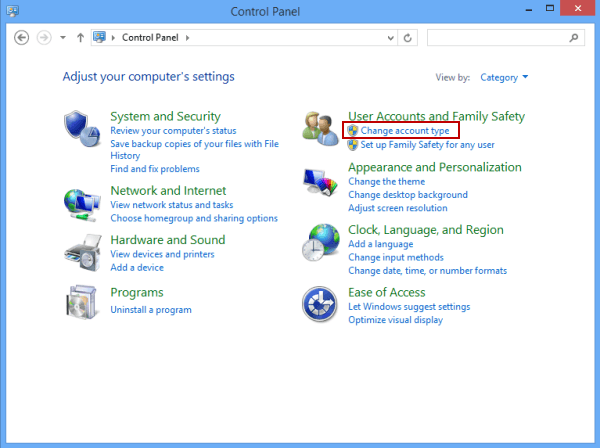
Step 3:
Click on the Guest account .
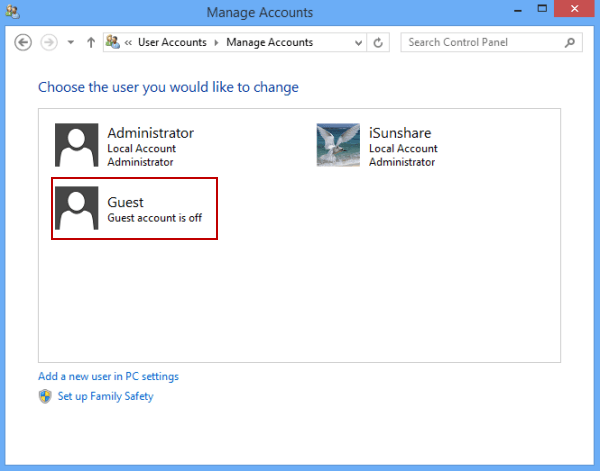
Step 4:
Click Turn on on the Turn on Guest Account window to activate the Guest account.
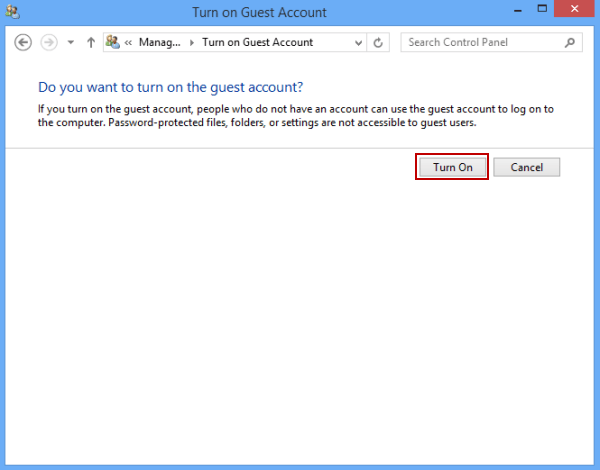
2. Activate the Guest account on Local Group Policy Editor
Step 1. Open Local Group Policy Editor
There are many ways to open the Local Group Policy Editor, the simplest way is to open with the Run command:
Press the Windows + R key combination to open the Run dialog box. Then enter gpedit.msc there and then click OK.
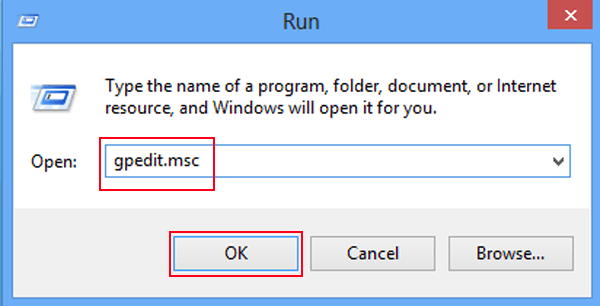
Step 2:
On the Local Group Policy Editor interface, navigate to the following link:
Computer Configuration / Windows Settings / Security Settings / Local Policies / Security Options.
Next, find and open the policy called Accounts: Guest account status.
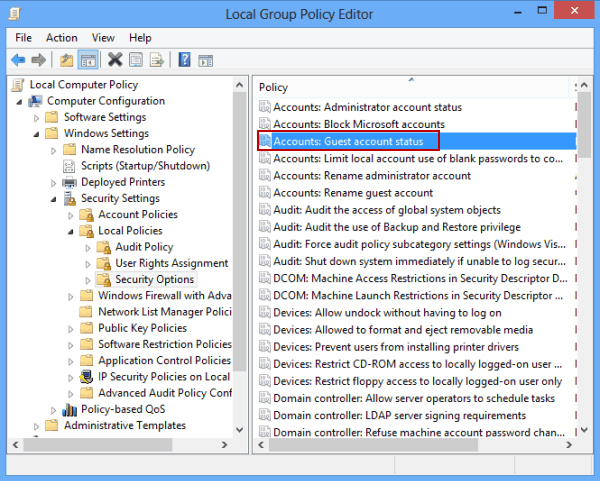
Step 3:
On the Accounts: Guest account status Properties window, select Enable and then click OK.
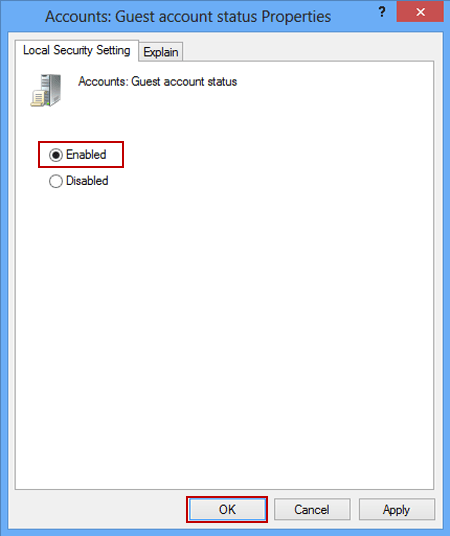
3. Activate the Guest account on Computer Management
Step 1: Open Computer Management
The easiest way to open Computer Management is to right-click the Computer icon on the Desktop screen, then select Manage to finish.
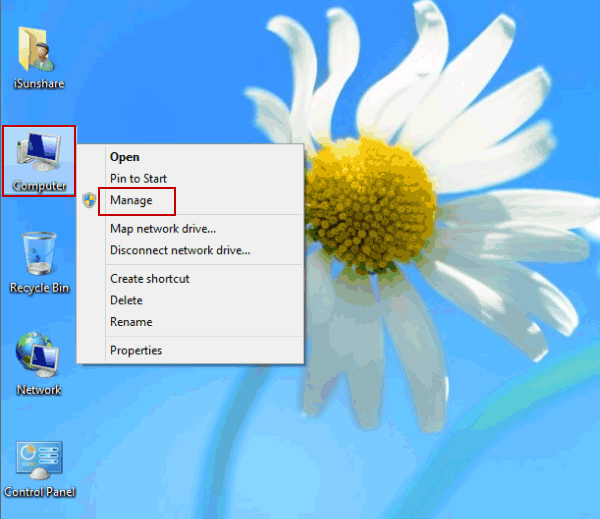
Step 2:
Click Local User and Groups , then open the Users folder . Next, find and double-click on Guest account.
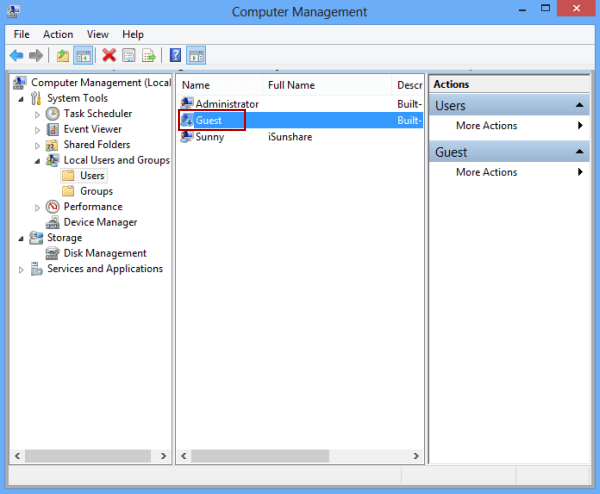
Step 3:
At this time, the Guest Properties dialog box appears. Here you uncheck Account is disabled option and then click OK to finish.
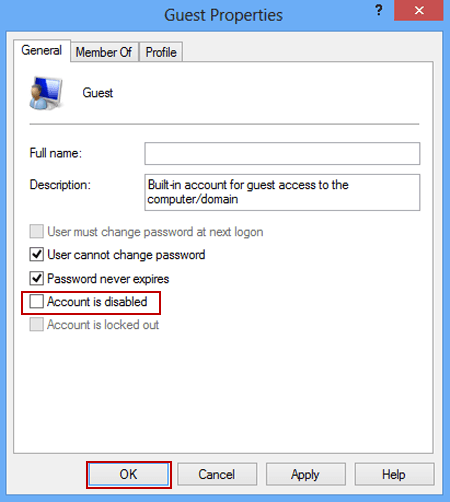
Refer to some of the following articles:
- Change the Windows 7,8 and 10 Logon screens
- All problems with starting Windows in Safe Mode
- Instructions to bring Safe Mode to the standard Boot Menu on Windows 8 and 10
Good luck!
You should read it
- How to use the command to create a Guest account on Windows 10
- How to create a 'guest' account on Windows 11
- Instructions on how to create a Guest account on a Mac
- How to Change a Guest Account to an Administrator in Windows
- Create a password for the Guest account on Windows XP
- How to turn off the Administrator account, Guest hidden in Windows 10
 Instructions to uninstall many applications at once on Windows 8.1
Instructions to uninstall many applications at once on Windows 8.1 Disable Hybrid Boot and Shutdown on Windows 8
Disable Hybrid Boot and Shutdown on Windows 8 Instructions for creating Password Reset Disk on Windows 8
Instructions for creating Password Reset Disk on Windows 8 When executing Sysprep on Windows 8.1, the message 'Fatal Error' is encountered - A serious error occurred. This is how to fix it!
When executing Sysprep on Windows 8.1, the message 'Fatal Error' is encountered - A serious error occurred. This is how to fix it! Fix This app can't open in Windows 8
Fix This app can't open in Windows 8 Add the 'Scan with Windows Defender' command to the right-click menu in Windows 8
Add the 'Scan with Windows Defender' command to the right-click menu in Windows 8