Why should you activate the Guest account on the computer?
Guest is the default account that is not activated in Windows but it is a feature that is worth turning on.
If you let someone else use your computer, they can access your saved password in your browser, read your email or access all your documents, or can do more.
Instead of such a risk, you can enable the Guest Accounts feature of the operating system you are using.
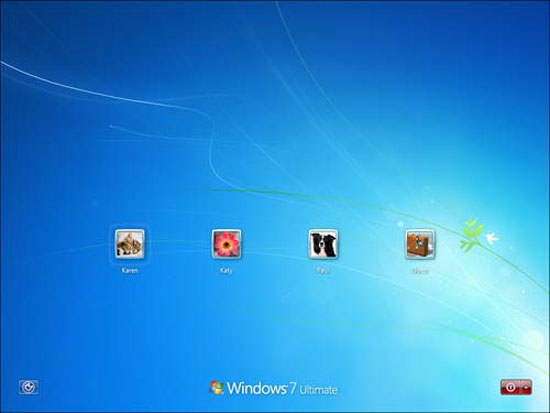
Guest Accounts is available on all popular desktop operating systems today, from Windows, Mac, Ubuntu to Chrome OS and all other distributions of Linux. By default, Guest Accounts are not enabled on Windows, so you need to enable it.
Why should I use Guest Accounts for computers?
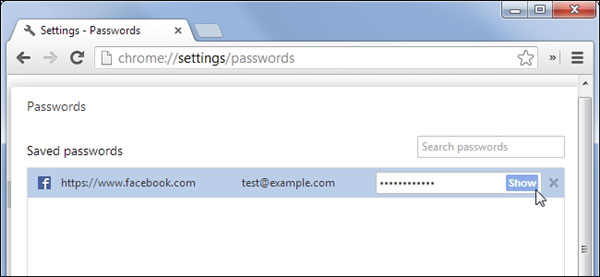
Users of Guest Accounts cannot install software, configure or change the system and cannot even set a password for Guest Accounts. It can simply use pre-installed software with initial settings and . turn off the computer.
So you are completely secure for the security of your personal data on the computer and are not afraid of curious eyes of users.
Enable Guest Accounts on Windows
In Windows 7 , you can enable Guest Accounts by visiting "Control Panel> Add or remove user accounts".
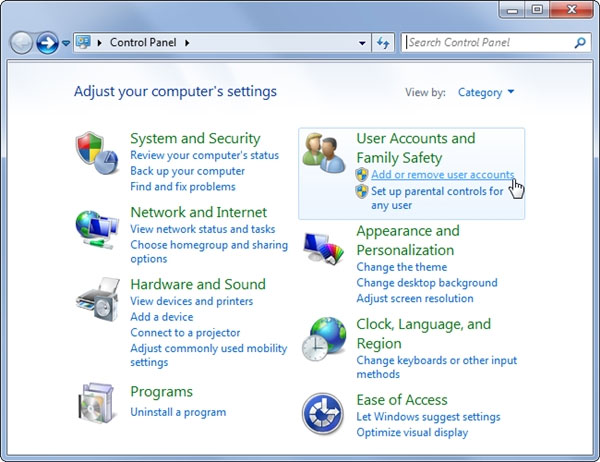
In Windows 8 , go to "Control Panel> Change account type".
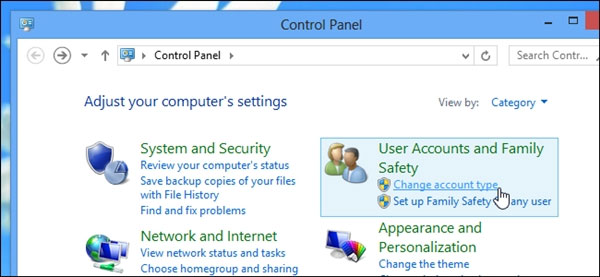
Click on the "Guest" icon to activate.
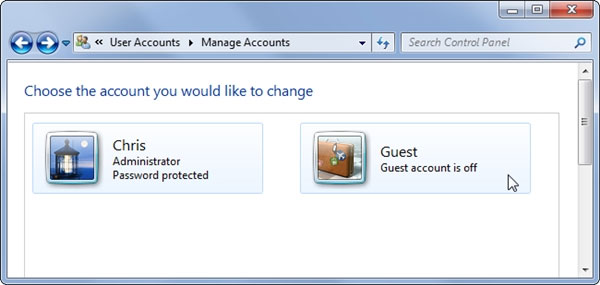
Windows will display some preliminary information about the Guest account, click "Turn On" to confirm and activate.
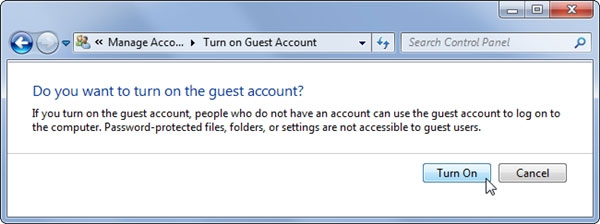
Use Guest Accounts
After activation, every time you restart your computer, the Windows screen will appear with a Guest account next to your account. Guest will not require password when accessing, and users should keep in mind when using browser to browse account because browser can save user account, so Guest users should choose private browsing mode of the browser I am using.
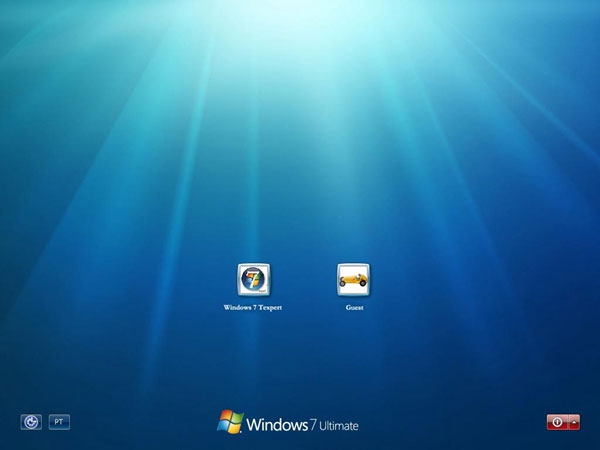
You can also switch to using a Guest account using the "Switch User" command from the " Alt + F4" shortcut .
Guest Accounts on Mac, Linux and Chrome OS
On a Mac, you can access the Guest account from the login screen, if not available you can activate it by accessing and activating it from "System Preferences> Users & Groups".
On Ubuntu, Guest Accounts are activated right from the start and you can access it right on the login screen.
In addition, it is interesting that Mac OS and Ubuntu will automatically delete all Guest user records after each use and exit, allowing each Guest user to have new experiences. most about the operating system I am using.
However, Windows did not do so, at first the operating system also had the same function as Windows Mode when they developed Windows 7, but it was removed when officially released.
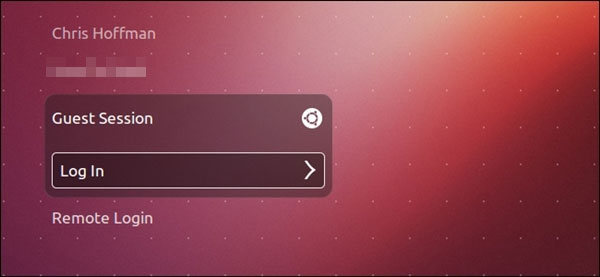
Similar to MacOS and Ubuntu, Chrome OS also provides Guest Accounts feature and it is enabled by default. All Guest user data will also be automatically deleted each time they log out of Guest Accounts.
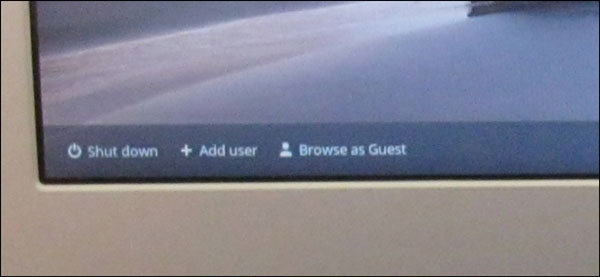
If you are still worried about the client being able to access the data on the computer, you can use Folder Security to lock or restrict access and use the folder on the Guest account. Default folder C: UsersNAME will also be hidden for the Guest account.
You should read it
- 3 ways to activate Guest account on Windows 8 / 8.1
- Instructions on how to create a Guest account on a Mac
- How to Change a Guest Account to an Administrator in Windows
- How to create a 'guest' account on Windows 11
- Enable guest browsing on Google Chrome and Chromebook
- How to play game Hello Guest to overcome all challenges
 Why is Wi-Fi on the computer always catching better on the phone?
Why is Wi-Fi on the computer always catching better on the phone? How to choose SSD to suit your needs
How to choose SSD to suit your needs How many reasons does Windows not receive enough RAM?
How many reasons does Windows not receive enough RAM? 10 best software to install when buying a tablet
10 best software to install when buying a tablet Use images instead of passwords - Should I use them?
Use images instead of passwords - Should I use them? 10 tech habits you should have
10 tech habits you should have