How to turn off Tab Preview mode on Microsoft Edge
On the Windows 10 version, the Microsoft Edge browser has had a lot of improvements including the tab Preview Preview tab on the browser. On the bar that accesses the website address, when you hover over the open tab, we will see the thumbnail of the web page.
Normally the Tab Preview feature will not affect users. However, if the computer has a weak configuration, insufficient RAM will lead to computer lag, especially when you open multiple tabs. Or simply, users want to turn off the tab preview on Microsoft Edge browser to be able to surf the web faster, can refer to the article below.
The Preview tab on Microsoft Edge browser will look like this:
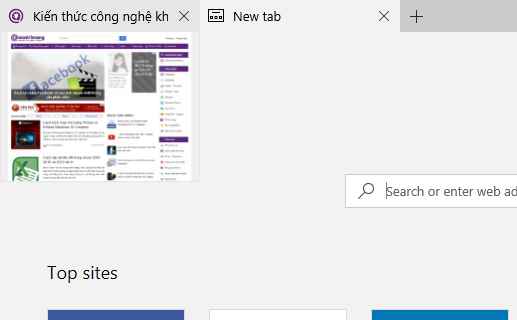
Step 1:
First, we press the Windows + R key combination to open the Run dialog box and enter the keyword regedit , click OK to open.
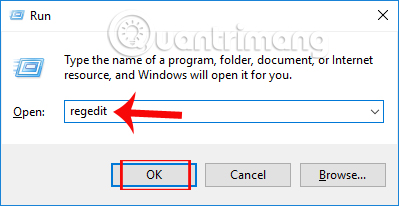
Step 2:
In the Registry Editor interface, find the directory under the path below.
- HKEY_CURRENT_USER SOFTWARE Classes Local Settings Software Microsoft Windows CurrentVersion AppContainer Storage microsoft.microsoftedge_8wekyb3d8bbwe MicrosoftEdge TabbedBrowsing
The directory path is quite long, so you need to observe it to do it correctly.

Step 3:
Here, the user will right-click on the white interface on the right and select New and choose DWORD (32-bit) Value .
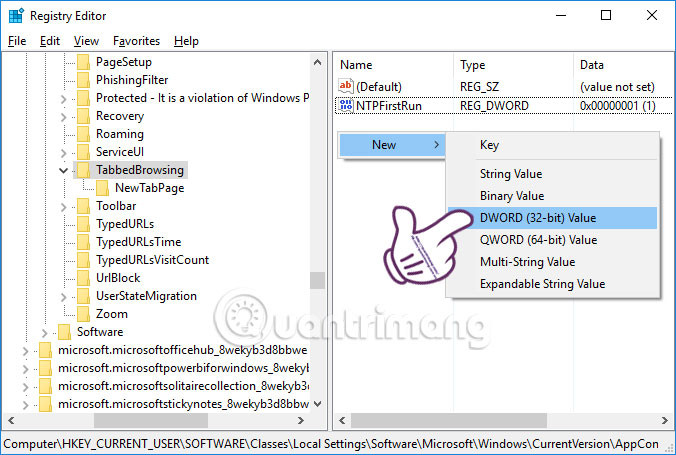
Step 4:
We will proceed to rename the newly created file by right-clicking and selecting Rename .
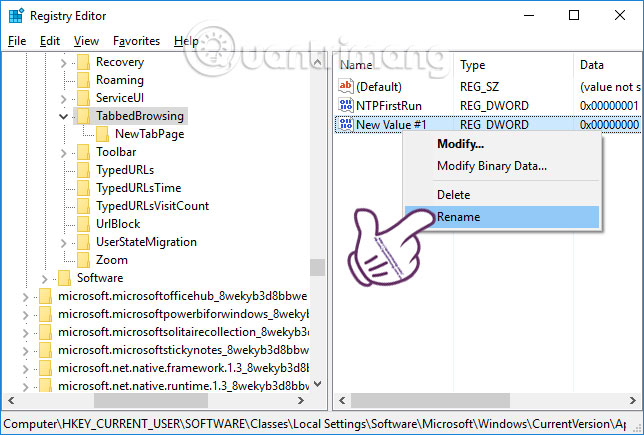
The user enters a new name for the file, TabPeekEnabled .
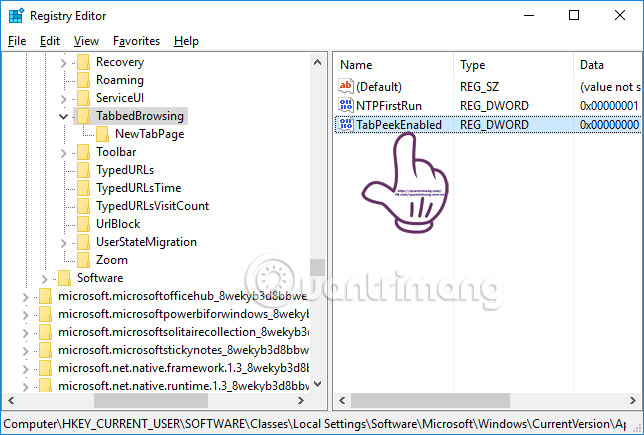
Step 5:
Double click on this file to change the value in the Edit DWORD (32-bit) Value interface . We will enter a value of 0 . Click OK to save.
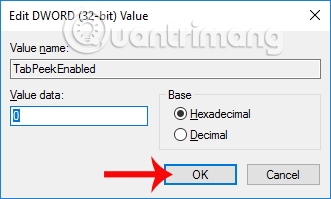
Finally restart your Microsoft Edge browser for the changes to take effect. So when we re-enable Microsoft Edge browser and hover to any tab in the browser, we will not see the preview image of the page as before.
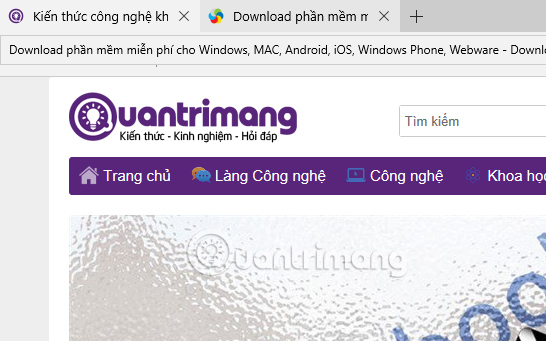
In case the user wants to show the tab preview image on Microsoft Edge, do the same with the above steps. Then, change the value in TabPeekEnabled from 0 to 1 and click OK to save. You also need to reload the browser for the changes to take effect.
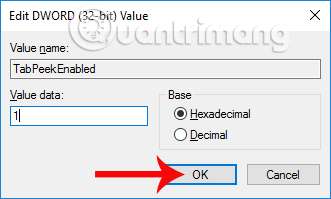
Depending on the computer, the Tab Preview tab feature on the Microsoft Edge browser is useful or not. For devices with weak configuration, frequent slow or lag situations, it is best to turn this off. We can also enable or disable the Tab Preview feature on Microsoft Edge simply, when changing the value in Registry Editor.
I wish you all success!
You should read it
- Fix Microsoft Edge using RAM on Windows 10
- Microsoft Edge is about to integrate YouTube with the Discover feature, promising many interesting experiences
- Manage and delete browsing data on Microsoft Edge
- Microsoft Edge is about to add a series of features to support remote work and enhance security
- How to block hateful ads on Microsoft Edge browser
- How to allow Pop-Up window to be displayed in Microsoft Edge
 How to delete browsing history on Chrome and Firefox
How to delete browsing history on Chrome and Firefox The easiest way to speed up Firefox
The easiest way to speed up Firefox FireFox 54 version improves performance, speed, and security enhancement
FireFox 54 version improves performance, speed, and security enhancement How to automatically clear your browsing history when exiting the Edge browser Windows 10
How to automatically clear your browsing history when exiting the Edge browser Windows 10 Mozilla launched Firefox Focus for Android, integrating ad blocking
Mozilla launched Firefox Focus for Android, integrating ad blocking