How to turn off suggested ads in Firefox address bar
From Firefox 93 browser will display suggestions in the address bar on the browser, giving users more options when searching for information. However, this Shopee suggestion feature will include suggested ads from sponsors. Ads when appearing in the Firefox address bar will definitely annoy users, when they do not serve the content and needs you are working on Firefox. The following article will guide you how to turn off suggested ads in the Firefox address bar.
Instructions to turn off Firefox address bar ads
Step 1:
At the interface on Firefox, click on the 3 dashes icon and then select Settings.
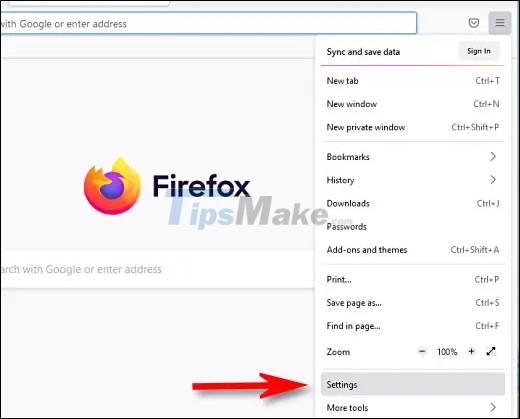
Step 2:
Switch to the settings interface. Here users click on Privacy & Security to set privacy on the Firefox browser address bar.
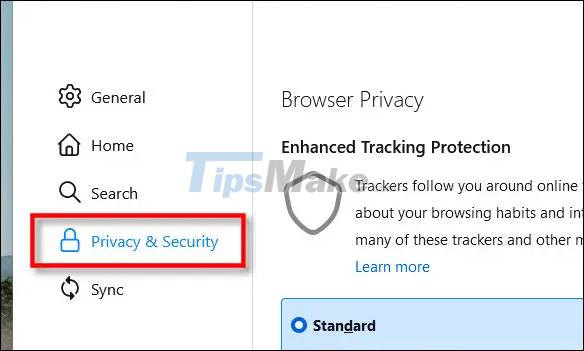
Step 3:
Looking at the content of the settings on the right, you find the Address Bar — Firefox Suggest section. Below this section we will see all the content that will appear in the browser address bar on Firefox. Now uncheck Contextual Suggestions and Include occasional sponsored suggestions.
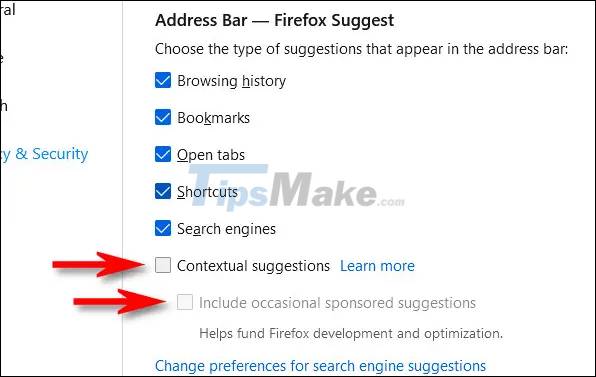
After such settings, restart Firefox browser. When you enter information in the address bar, the browser will no longer display advertising information to export.
 How to activate and experience the new tab bar interface on Safari iPad
How to activate and experience the new tab bar interface on Safari iPad Google Search officially stops supporting Internet Explorer 11
Google Search officially stops supporting Internet Explorer 11 Google Chrome can be tweaked to match the style of Windows 11
Google Chrome can be tweaked to match the style of Windows 11 How to use Task Manager of Microsoft Edge, Google Chrome
How to use Task Manager of Microsoft Edge, Google Chrome Steps to view saved credit cards in Google Chrome
Steps to view saved credit cards in Google Chrome Tired of Microsoft, Mozilla decided to 'hack' Windows 10
Tired of Microsoft, Mozilla decided to 'hack' Windows 10