How to turn off search suggestions in Mozilla Firefox
If you don't find these suggestions really helpful, you can turn them off with just a few simple settings.
Turn off search suggestions in Mozilla Firefox desktop
First, open the Firefox app on your Windows, Mac, Linux, or Chromebook computer.
On the application interface that opens, click the menu button with 3 horizontal lines in the top right corner of the window.
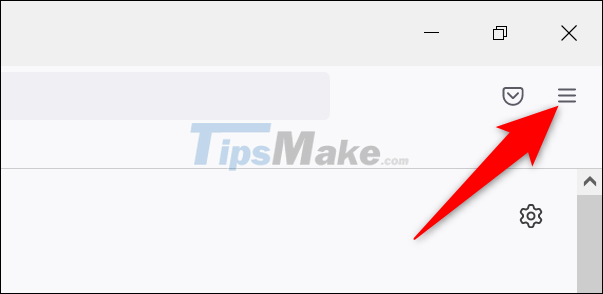
In the menu that appears, click 'Settings'.

On the 'Settings' page, from the list on the left, click on the 'Search' item.

On the corresponding page that appears on the right, scroll down to the 'Search Suggestions' section. In this section, turn off the option 'Show Search Suggestions in Address Bar Results'.

(Tip: To turn off other suggestions in the address bar, such as browsing history suggestions, click the 'Change Settings for Other Address Bar Suggestions' option. ), and configure the options you want there).
To turn off search suggestions in Firefox's private browsing window, turn off the 'Show Search Suggestions in Private Windows' option.
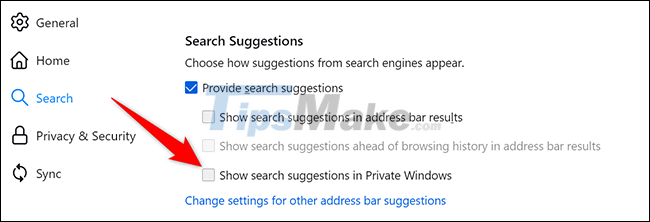
Firefox will automatically save the changes you've made.
Turn off search suggestions in Firefox Android
To get started, open the Firefox app on your phone.
Next, tap the three vertical dots button in the top right corner of the screen.
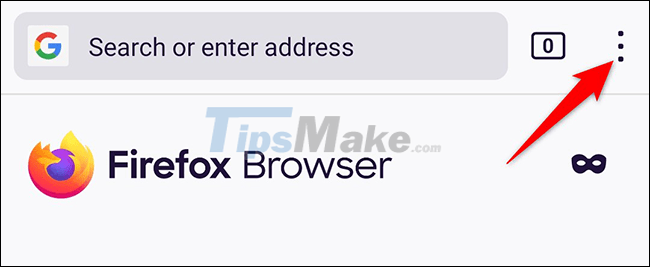
From the menu that appears, select 'Settings'.
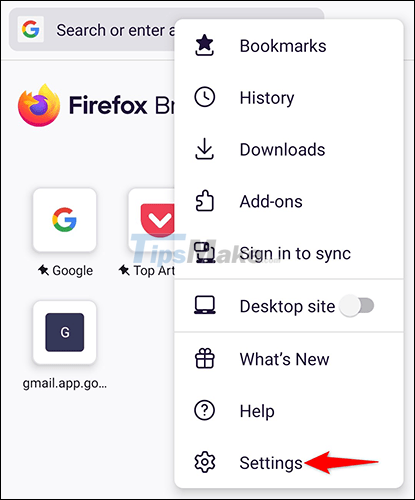
On the 'Settings' page, select 'Search'.
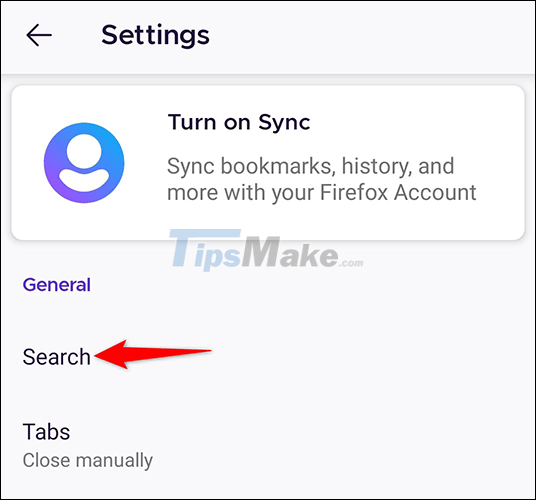
Scroll to the bottom and turn off the 'Show Search Suggestions' option.

You will no longer see search suggestions in Firefox on your phone.
Turn off search suggestions in Mozilla Firefox on iPhone and iPad
You can also dismiss search suggestions in Firefox on your iPhone and iPad.
First, launch Firefox on your iPhone or iPad. In the bottom-right corner of the screen, tap the three horizontal lines button.
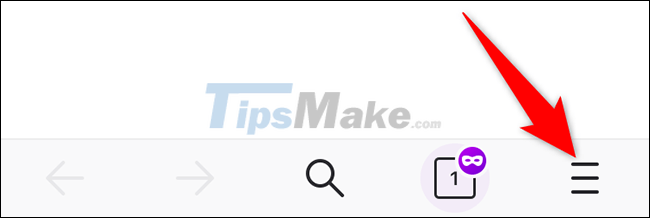
In the menu that appears, select 'Settings'.
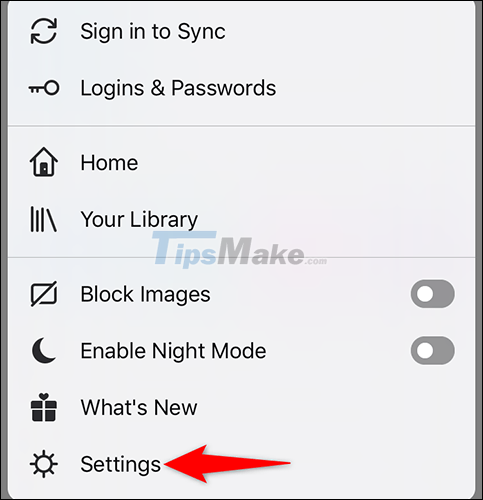
On the 'Settings' page, click 'Search'.
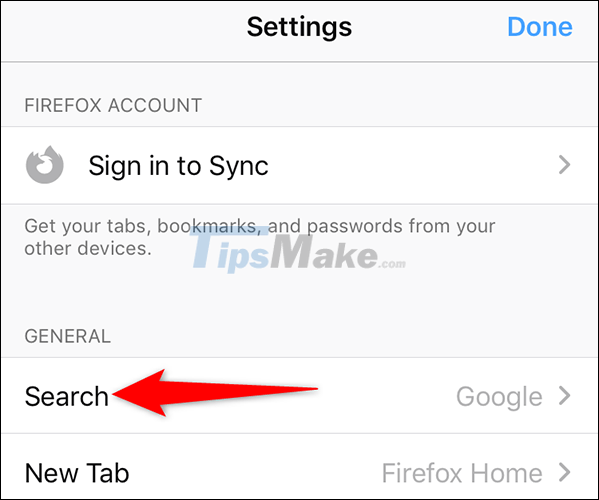
Next, turn off the 'Show Search Suggestions' option.
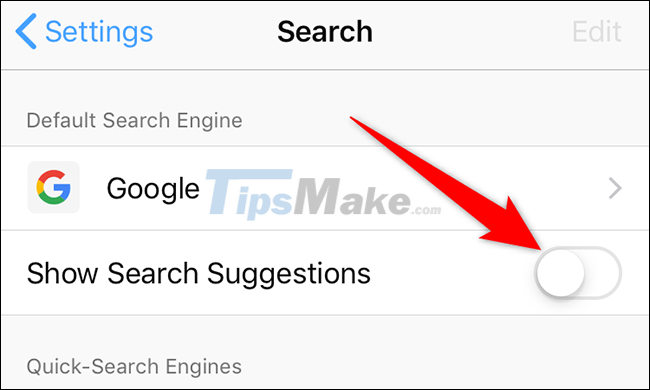
Your changes will be applied immediately.
You should read it
- Disable search suggestions on Chrome and Safari browsers
- How to turn off search suggestions in Microsoft Edge
- Mozilla Firefox - Free, fast and private web browser
- Mozilla dropped Google, choosing Yahoo as a search engine
- How to turn off suggested ads in Firefox address bar
- Compare Firefox 64 bit and 32 bit performance
 Microsoft Edge has a stable build on Linux
Microsoft Edge has a stable build on Linux Top 5 best VPN extensions for Mozilla Firefox 2021
Top 5 best VPN extensions for Mozilla Firefox 2021 Google warns of 5 serious security holes in Chrome, recommends users to update the patch immediately
Google warns of 5 serious security holes in Chrome, recommends users to update the patch immediately Latest Chrome update causes Full Disk status, even on SSDs
Latest Chrome update causes Full Disk status, even on SSDs How to check which websites can access your location in Google Chrome
How to check which websites can access your location in Google Chrome Adobe Releases Acrobat Extension for Edge and Chrome
Adobe Releases Acrobat Extension for Edge and Chrome