How to display the full URL in the address bar on Firefox
In Firefox, when you open a web page, the address bar hides the https: // and www parts of the link, but you can change the setting to always show the full URL in the web browser.
Why do I have to show the full URL in Firefox?
Although the hidden parts of the link do not affect most ordinary users, but not everyone does so, especially, for web developers. They need to know this information while designing or transferring websites to make sure everything works correctly
In this tutorial, you'll learn the steps to display the full URL for web pages in the address bar of Firefox on Windows 10.
Note : You can also display the full link on Chrome by following the instructions in the article: How to enable full URL display in Google Chrome.
How to display the full URL in the address bar on Firefox
To always display the full URL in Firefox, follow these steps:
1. Open Firefox.
2. Enter the following link in the address bar and press Enter:
about:config3. Search browser.urlbar.trimURLs.
4. Click the toggle button on the right to toggle the status from true to false.
 Search for browser.urlbar.trimURLs and change the status from true to false
Search for browser.urlbar.trimURLs and change the status from true to false
When you complete the steps, the Firefox address bar will display the full URL, including http:///, https: // and www.
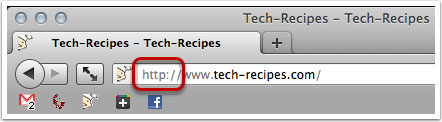 Firefox displays the full URL on the address bar option
Firefox displays the full URL on the address bar option It is simple to display the full URL in the address bar in Firefox, right?
Hope you are succesful.
You should read it
- How to Show Options Menu Bar in Firefox Windows 10 or Linux
- Simple way to speed up Firefox browser
- What to do when Firefox crashes?
- How to turn off suggested ads in Firefox address bar
- How to block ads on Firefox
- How to browse in full screen mode, Full Screen on Chrome, Coc Coc, Edge, Firefox
- Firefox 16 was released again after updating the vulnerability patch
- FireFox 54 version improves performance, speed, and security enhancement
May be interested
- How does IP address and MAC address work in parallel?
 the internet works in the same way as postal services. instead of sending mail, the device sends 'data packets', and the ip address or mac address determines where the packets will come.
the internet works in the same way as postal services. instead of sending mail, the device sends 'data packets', and the ip address or mac address determines where the packets will come. - Instructions for using IP address 192.168.2.2
 192.168.2.2 is a private ip address, sometimes used on local networks. this is the second ip address in the ip range starting from 192.168.2.1, sometimes called the 192.168.2.0 network.
192.168.2.2 is a private ip address, sometimes used on local networks. this is the second ip address in the ip range starting from 192.168.2.1, sometimes called the 192.168.2.0 network. - How to turn off add-on suggestions on Firefox
 gadget suggestions in firefox will appear in the browser address bar. so how to turn off browser suggestions on firefox?
gadget suggestions in firefox will appear in the browser address bar. so how to turn off browser suggestions on firefox? - Link this website to friends, you will know their address via the computer's IP
 this is a tool that allows you to track someone else's ip address over the internet, even if the person's live address allows them.
this is a tool that allows you to track someone else's ip address over the internet, even if the person's live address allows them. - What is a static IP address?
 a static ip address is an ip address that is manually configured for the device, other than the address assigned through the dhcp server. it is called a 'static' address because it does not change.
a static ip address is an ip address that is manually configured for the device, other than the address assigned through the dhcp server. it is called a 'static' address because it does not change. - Understanding IP address 192.168.1.4
 192.168.1.4 is the fourth ip address in the range from 192.168.1.1 to 192.168.1.255. home broadband routers often use this ip address to assign to local devices.
192.168.1.4 is the fourth ip address in the range from 192.168.1.1 to 192.168.1.255. home broadband routers often use this ip address to assign to local devices. - How to fix IP 169 address error
 when you cannot connect to the internet and your computer seems to have an ip address starting with 169, the computer has an ip address error 169. this type of error occurs when a windows computer requests an ip address but does not receive.
when you cannot connect to the internet and your computer seems to have an ip address starting with 169, the computer has an ip address error 169. this type of error occurs when a windows computer requests an ip address but does not receive. - How to enable Offline browsing mode on Firefox browser?
 for a faster browsing experience, on web browsers you must download the resources needed to display pages, such as images, javascript files and style sheets, all stored in the cache of the program. browser. when you revisit any web page, the browser will use previously downloaded resources to display the page instead of having to download the page again.
for a faster browsing experience, on web browsers you must download the resources needed to display pages, such as images, javascript files and style sheets, all stored in the cache of the program. browser. when you revisit any web page, the browser will use previously downloaded resources to display the page instead of having to download the page again. - How to turn off screen optimization on Chrome, Firefox, Edge
 browser full-screen optimization can cause compatibility issues with some games or apps. here's how to turn off full-screen optimization on chrome, firefox, edge.
browser full-screen optimization can cause compatibility issues with some games or apps. here's how to turn off full-screen optimization on chrome, firefox, edge. - How to use Firefox Relay to create virtual email
 firefox has just launched a service called firefox relay that creates virtual emails capable of forwarding received mail to the original email address, to limit your email account spam.
firefox has just launched a service called firefox relay that creates virtual emails capable of forwarding received mail to the original email address, to limit your email account spam.










 Microsoft Edge supports site preloading
Microsoft Edge supports site preloading How to install Adblock on Firefox, Chrome, IE
How to install Adblock on Firefox, Chrome, IE How to turn on Windows Spellchecker on Chrome (Windows 10) to check spelling
How to turn on Windows Spellchecker on Chrome (Windows 10) to check spelling How to play new surfing offline game on Microsoft Edge
How to play new surfing offline game on Microsoft Edge How to enable full URL display in Google Chrome
How to enable full URL display in Google Chrome How to accelerate file downloads in Firefox
How to accelerate file downloads in Firefox