How to enable sensitive content warning on iPhone
The new iOS 17 adds a sensitive content warning feature on the iPhone to avoid harmful malicious content affecting users, especially for families with young children. This feature uses technology to detect images or videos containing sensitive content such as violent, offensive images, etc. As soon as it finds inappropriate content, the feature will hide the content and send a warning to the user. The following article will guide you to enable sensitive content warning on iPhone.
Instructions to turn on sensitive content alerts on iPhone
Step 1:
First, users access the Settings application on the phone. Then, click on Privacy & Security and then click on the Sensitive Content Warning feature to turn on the content warning.
Then you just need to slide the circle button to the right to activate the sensitive content warning feature on iPhone.
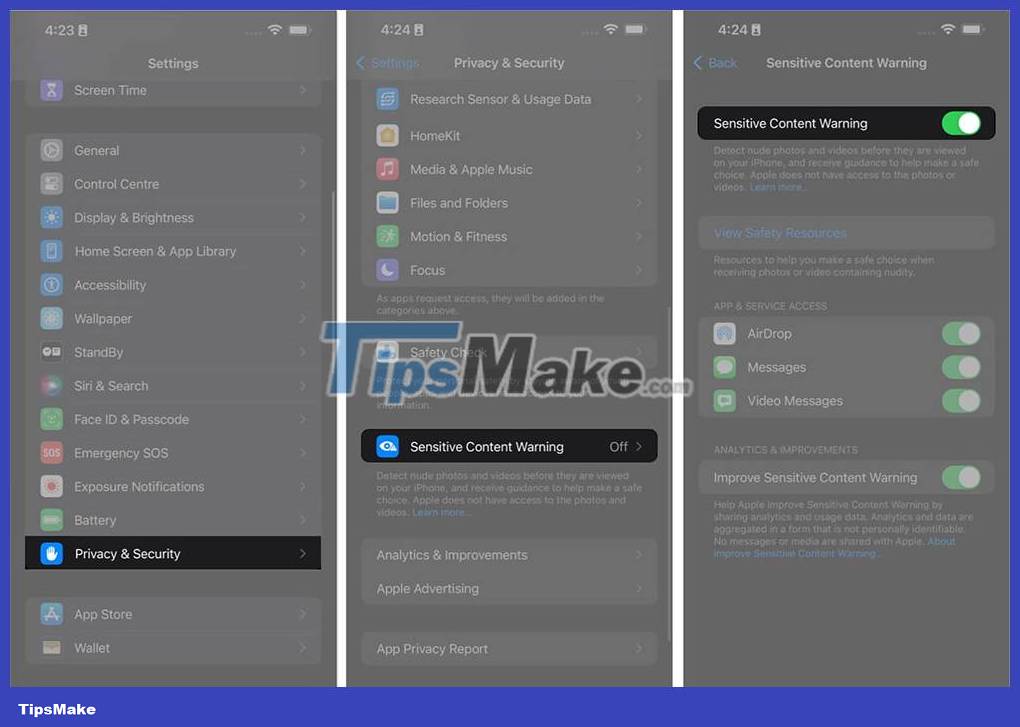
Step 2:
Next you can select the application you want to apply the sensitive content warning setting . After you activate the sensitive content warning mode, below you will see the supported applications.
Currently, only a few applications will be able to use this feature, including AirDrop, Messages, Phone app (Contact Posters), FaceTime.

You should also enable the Improve Sensitive Content Warning setting to improve the quality of sensitive content detection.
You should read it
- How to turn on iPhone use too close to eyes warning
- How to turn off displaying message preview content on iPhone
- Quick handling of iPhone screen error is not sensitive and poor
- Warning: Rogue - malicious software that steals sensitive data
- How to set up forgotten Apple device alert on iOS 15
- How to turn on restrictive content restrictions for music and news videos on iPhone and iPad
 How to send location directly in messages on iPhone
How to send location directly in messages on iPhone Instructions for automatic photo editing on iPhone
Instructions for automatic photo editing on iPhone How to stack widgets on iPhone to compact the screen
How to stack widgets on iPhone to compact the screen Which iPhones won't get to iOS 17 and why?
Which iPhones won't get to iOS 17 and why? How to edit quick call response on iPhone
How to edit quick call response on iPhone How to put a poster for your phone number on iPhone
How to put a poster for your phone number on iPhone