Instructions for limiting iPhone speaker volume
iOS 18.2 brings the option to limit the iPhone speaker volume. Users can adjust how loud their iPhone speakers can play songs, videos, and other media. So even if your iPhone's ringtone volume is maxed out, your iPhone will only play videos at the volume limit you want. Here's how to limit the iPhone speaker volume.
How to enable iPhone speaker volume limit
Step 1:
Users access Settings on iPhone and then tap on Sounds & Haptics to adjust. Switch to the new interface, scroll down to the bottom and tap on Volume Limit setting to adjust.
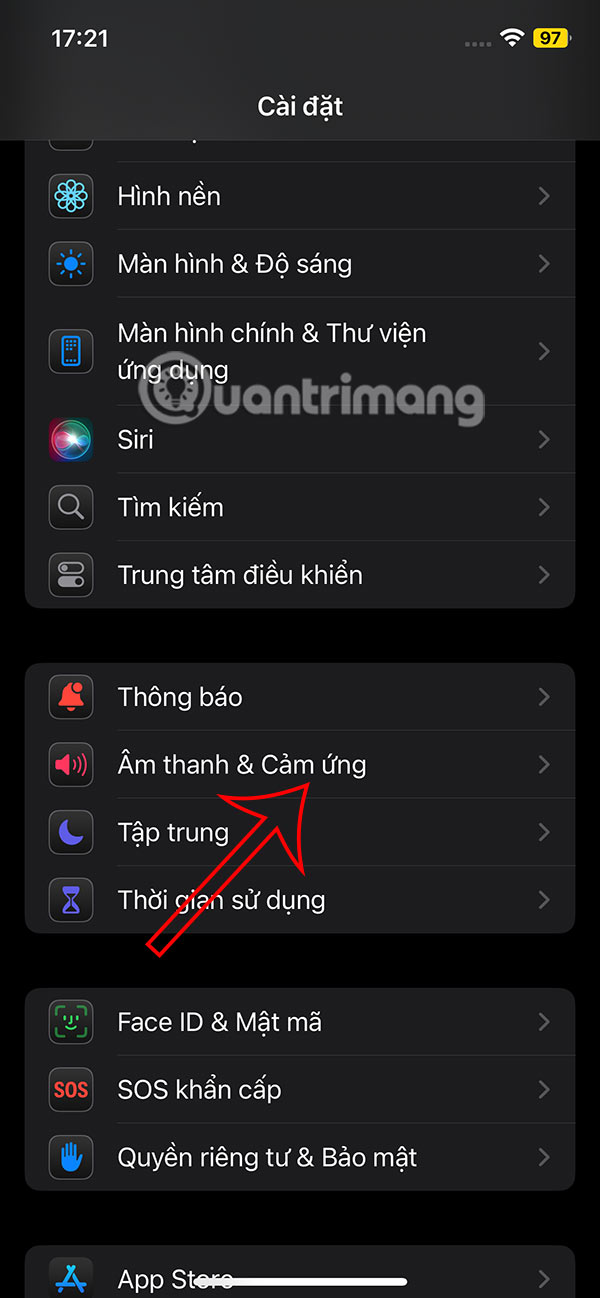
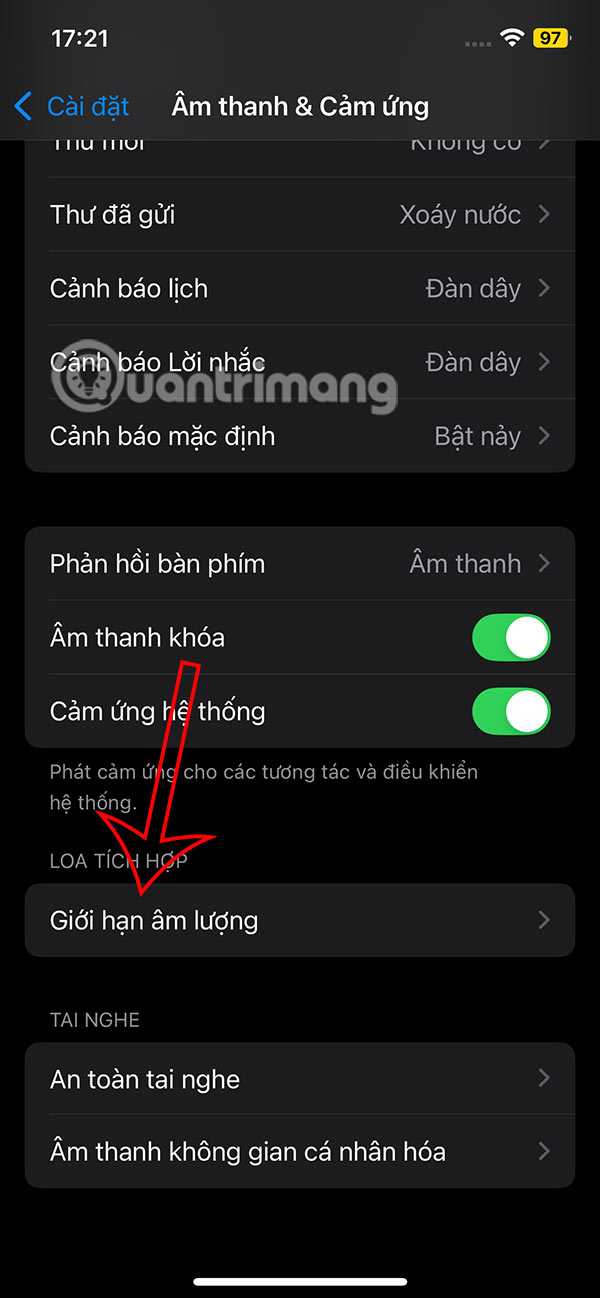
Step 2:
At this point, users will need to enable the Maximum Volume Limit setting for iPhone to adjust.
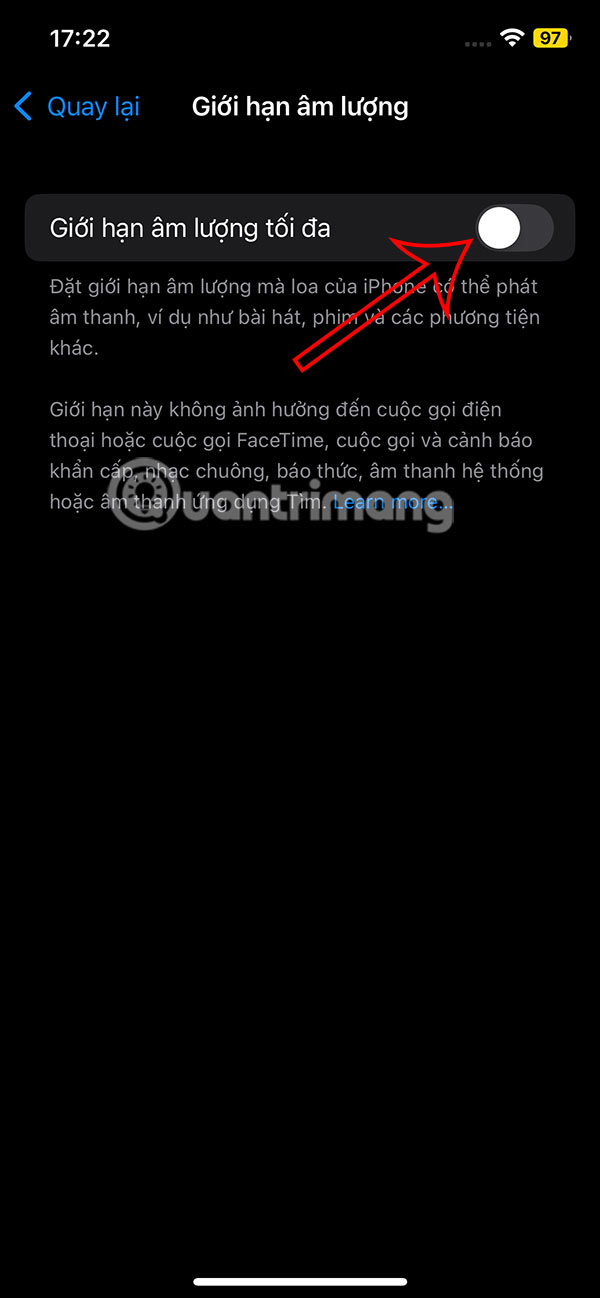
Step 3:
Then the user will see the volume control bar on the iPhone with different volume levels. You move the white circle to the volume level you want to use for the speaker on the iPhone to play the video.
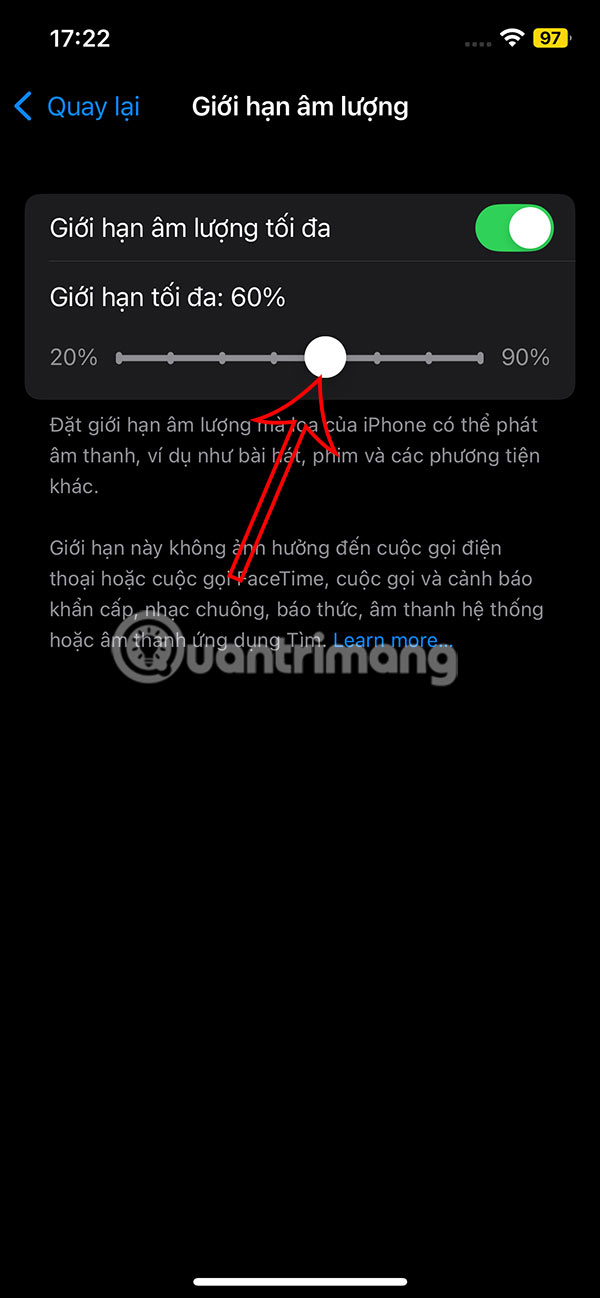
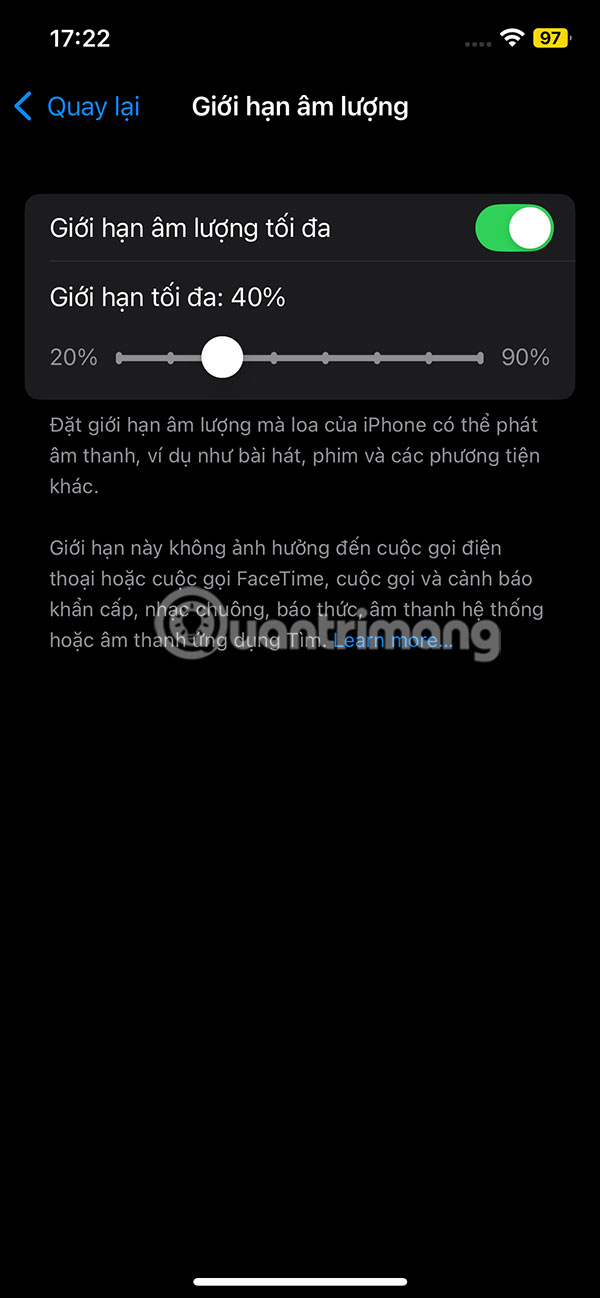
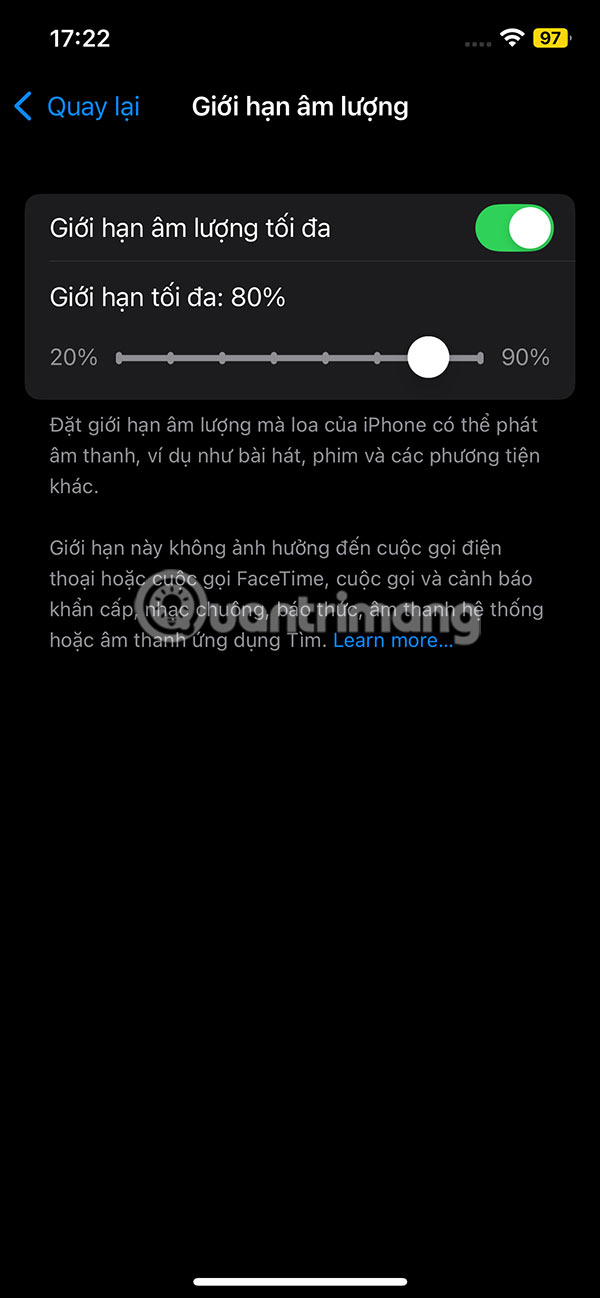
Volume limiting won't affect speaker volume for phone calls, FaceTime calls, emergency calls, alarms, ringtones, system sounds, or Find My Sounds. It will only limit the volume level for media played through the iPhone speaker.
You should read it
- IPhone speakers are not working and this is a fix
- Instructions to increase speaker volume with DFX Audio Enhancer, increase computer speaker volume
- Discover a portable speaker singing karaoke for less than 2 million VND
- How to increase PC volume, amplify sound, increase computer and laptop speakers
- How to enable iPhone lock screen player volume bar
- Increase computer speaker volume with Sound Booster
 5 Android 15 Features iOS Should Learn From
5 Android 15 Features iOS Should Learn From How to set a password to download applications on Android
How to set a password to download applications on Android How to delete iCloud backup on iPhone/Mac
How to delete iCloud backup on iPhone/Mac How to adjust Apple Watch volume, adjust Apple Watch volume
How to adjust Apple Watch volume, adjust Apple Watch volume 8 Best Time-Lapse Camera Apps for iPhone
8 Best Time-Lapse Camera Apps for iPhone How to master the photo rotation function on smartphones
How to master the photo rotation function on smartphones