How to turn off notifications on Samsung Galaxy S8
To quickly notify users, the notification bar on the device will constantly appear to deliver to you the latest announcements. However, not the notification from any application you want to receive, and sometimes receiving too many notifications from that application will be annoying.
On Samsung Galaxy S8, users can turn off notifications from the application without need in 2 different ways, from the application notification bar or setting in the device's settings. The following article will guide you how to turn off application notifications on Samsung Galaxy S8.
- How to use fingerprint sensor Galaxy S8 to navigate the notification bar
- How to turn off the notification prompt on Bixby Galaxy S8
- How to turn on the screen light when there is a notification on Galaxy S8
Method 1: Turn off notifications from the notification bar
Step 1:
From the interface on the device pull down the notification bar . At the notification bar you will check to see which application has a notification that you do not want it to appear. Then flick left to show and click the Settings button next to the notification.
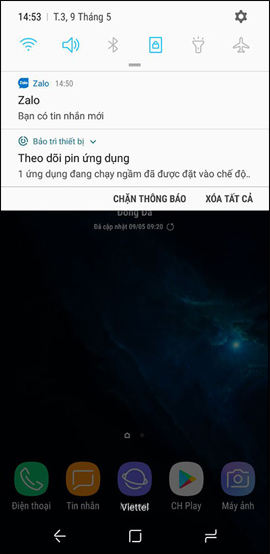
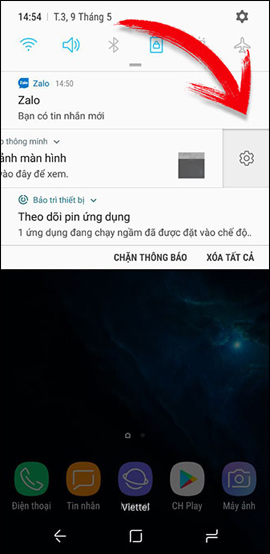
Step 2:
Switch to the app notification settings, turn off the Allow notifications option so that the app doesn't send notifications anymore.
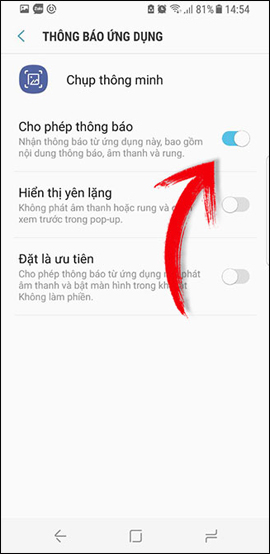
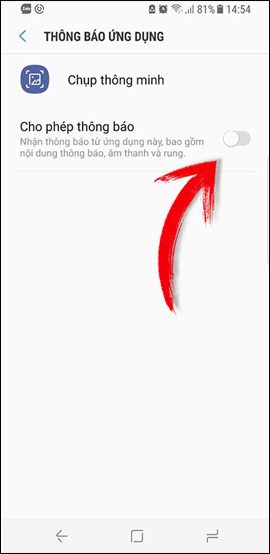
Method 2: Adjust in application settings
Step 1:
We find and tap the Settings application in the device interface. Next click on Settings for device notifications .
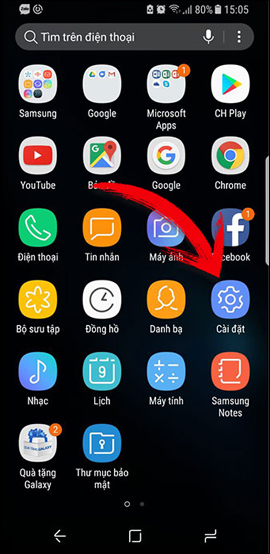

Step 2:
App appear all applications will appear on the device notification when new content. Here the user can select any application that does not want to receive notifications, then push the horizontal bar to the left to turn it off.
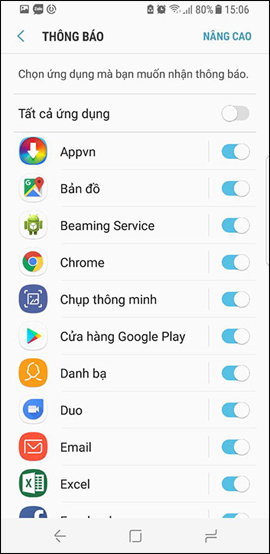
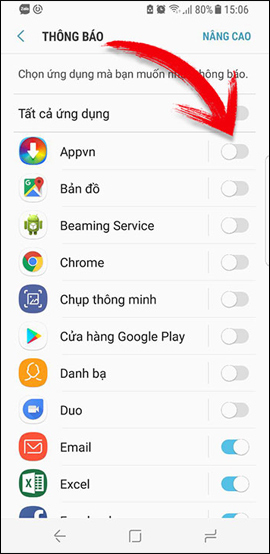
So, with 2 ways, users can turn off notifications of any application on Samsung Galaxy S8. If you directly access the Notifications section in Settings, you will choose more than the application that needs to turn off notifications.
See more:
- Split screen uses 2 applications on Galaxy S8 / S8 Plus
- How to enable full screen mode for applications on Galaxy S8
- How to quickly open the camera on Galaxy S8
I wish you all success!
You should read it
- How to turn on Facebook notifications on Google Chrome
- How to block websites from displaying notifications on browsers
- How to turn off group notifications by app on iPhone or iPad
- How to turn off notifications on Skype
- How to turn off iPhone application notifications?
- How to Turn Instagram Notifications On and Off
 How to turn on Recovery Mode and Download Mode on Galaxy S9 / S9 +
How to turn on Recovery Mode and Download Mode on Galaxy S9 / S9 + How to turn on Safe Mode on Android
How to turn on Safe Mode on Android How to turn on developer mode on Galaxy S9 / Galaxy S9 +
How to turn on developer mode on Galaxy S9 / Galaxy S9 + How to reduce battery consumption on Android phones by Google Play Services
How to reduce battery consumption on Android phones by Google Play Services Add custom notifications on Android lock screen
Add custom notifications on Android lock screen How to adjust the colors displayed on Galaxy S9
How to adjust the colors displayed on Galaxy S9