How to turn off notification dots on Facebook
Facebook uses dots to display new content, alert new users so we can check right away without missing out on important information. However, some people sometimes find it annoying because this can distract them from using Facebook.
And in the recent update, Facebook has updated the option to reset notification dots for some icons in the shortcut bar, and especially hide or show some icons in the shortcut bar by the user. choose. Accordingly some icons when clicked will have more settings list, including the option to hide the icon on the application shortcut bar. The following article will guide you how to turn off notification dots on Facebook.
- How to turn on and off the general Facebook notification on the phone
- How to turn off group notifications on Facebook
- How to turn off notifications for live stream on Facebook
- Tricks to turn off notifications from Facebook on Chrome browser
Instructions to turn off Facebook notification dots
Step 1:
At the interface on Facebook we click on the icon 3 dashes to open the setting interface for Facebook. Switch to the new interface, click on the Settings & privacy and then click on the Settings.
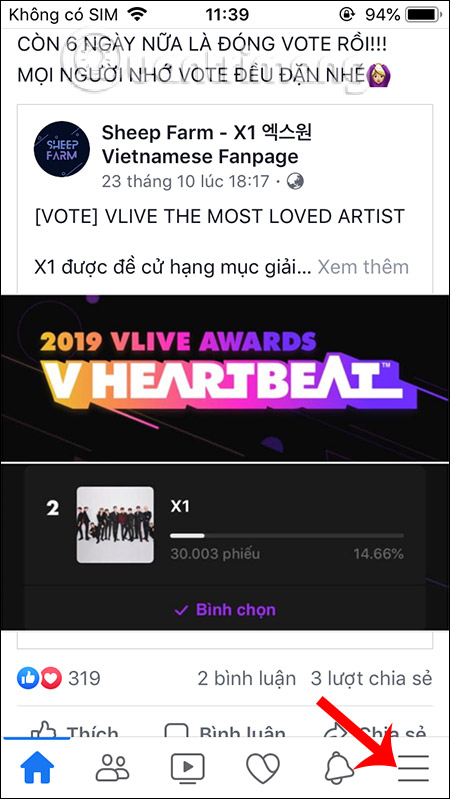
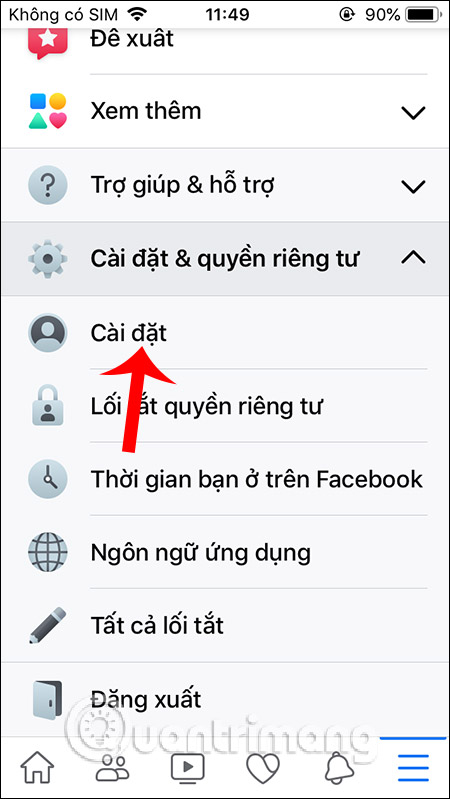
Step 2:
Switch to the new interface, the user will see a Notification section with a new set of Notification dots .
Now Facebook has 3 different shortcut icons to turn off notification dots, including Watch Videos to notify new videos, Dating Facebook Dating when someone likes you and Menu when there are new settings notifications.
If you do not want to see the notification dots on which shortcut, you turn the circle button to the left to turn it off.
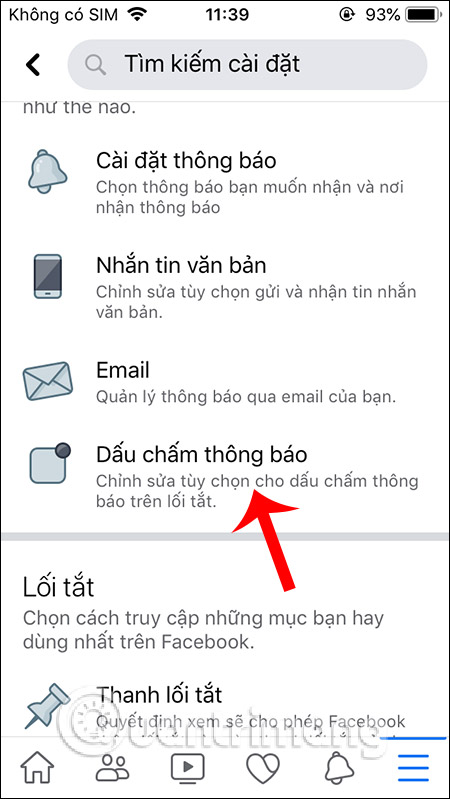
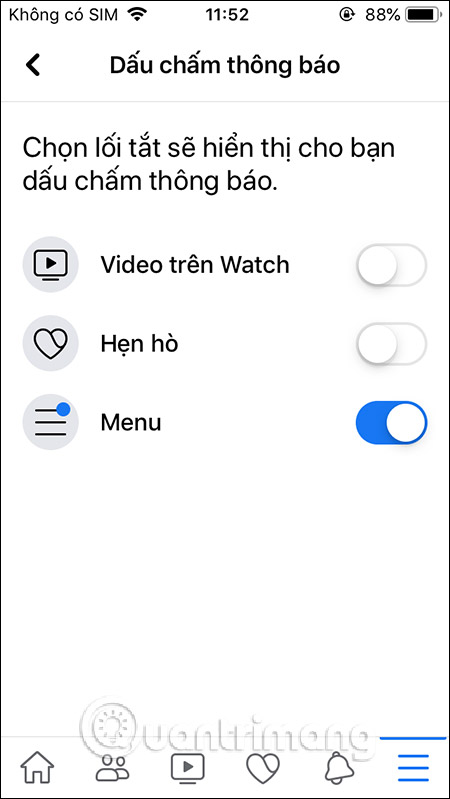
Step 3:
Return to the Settings interface and click on the Shortcut section that will see the Shortcut Bar option. In the next interface you also see 2 shortcuts to hide or show the icon on the shortcut bar. Want to hide any icon just slide to the left button is okay. Immediately that icon is no longer displayed in the shortcut bar.
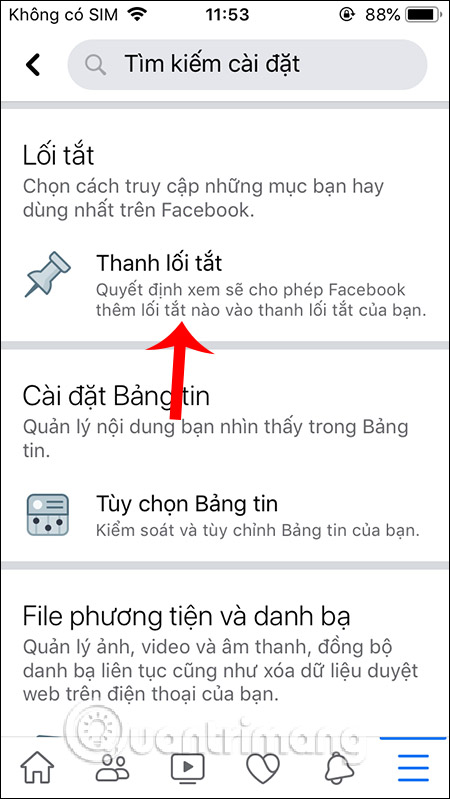
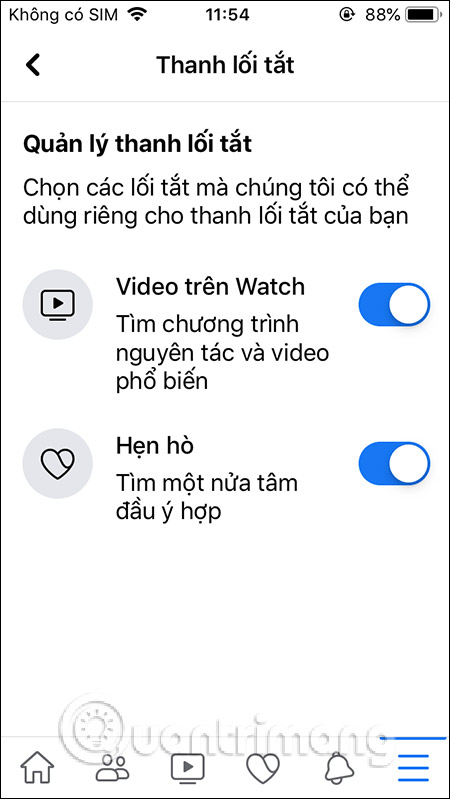
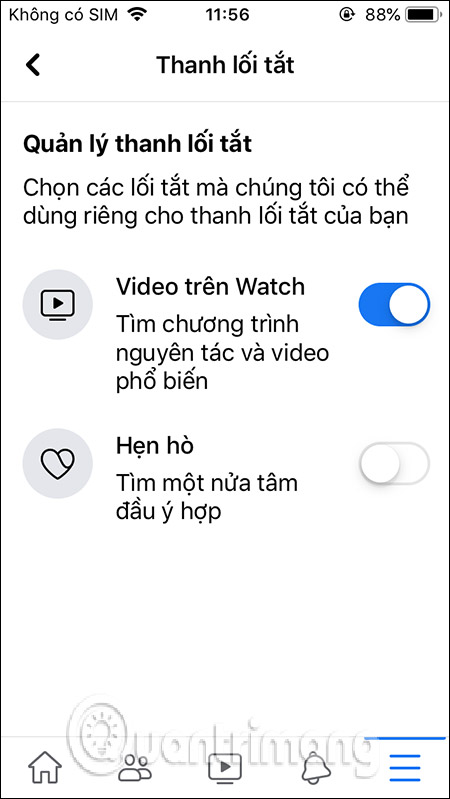
In addition to the way in the Settings section, we can do it immediately by clicking and holding on the icons at the shortcut below the Facebook interface. It also displays a pop-up with two options: Uninstall from the shortcut bar and Disable notification dots.
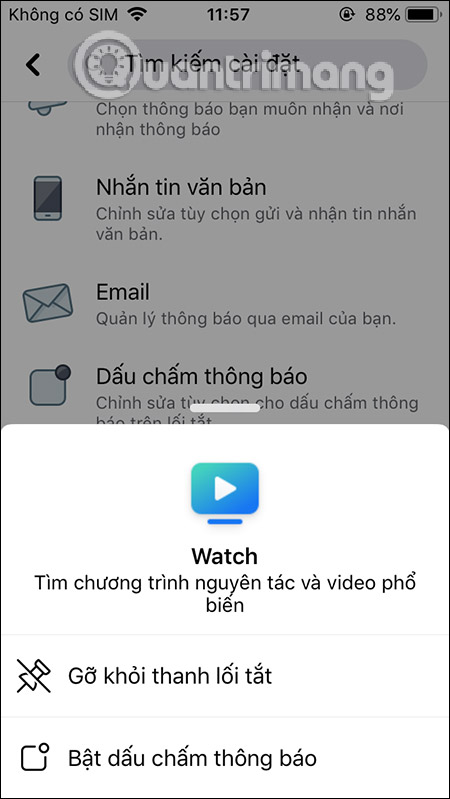

Note with the menu icon, you must go to the notification dot settings to turn off. With the Friend Invitations icon we just do it by pressing and holding to remove it from the shortcut bar. To display it again, go to the shortcut bar settings on Facebook and re-enable it.
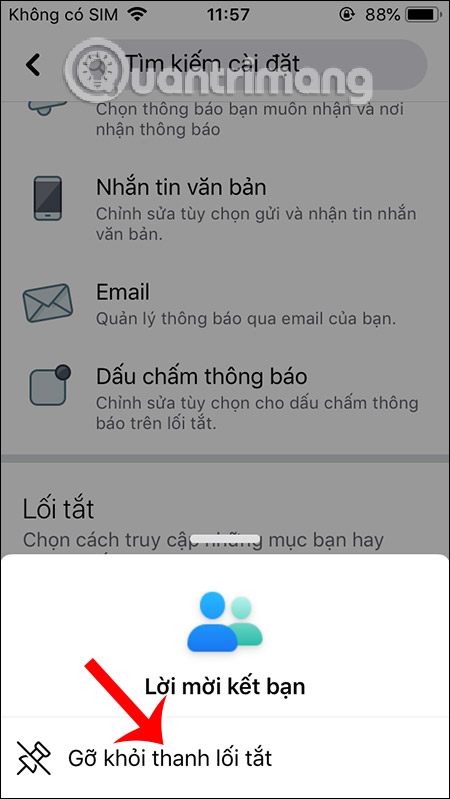
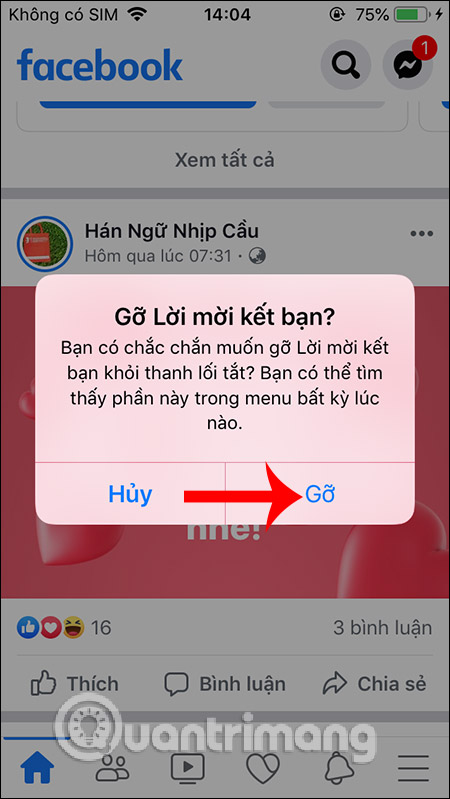
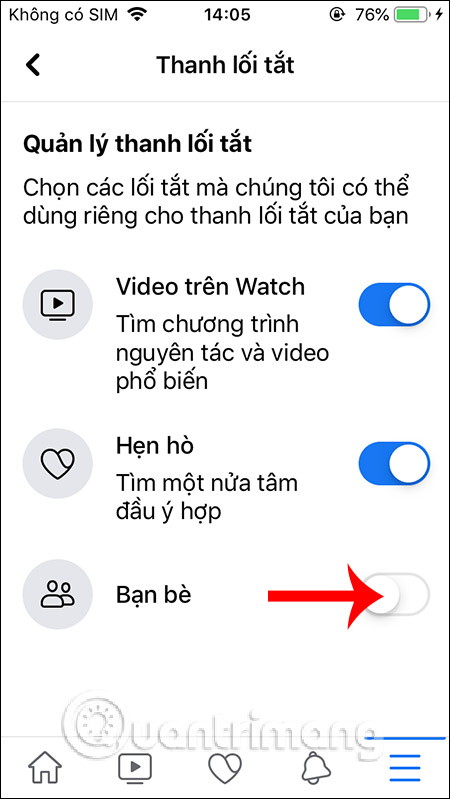
Thus, with the option of adjusting the shortcut bar on the Facebook application, users can hide icons that do not want to display, or do not want to display notification dots. Currently, Facebook bar shortcuts have been updated to your accounts.
I wish you successful implementation!
 How to link Facebook Fanpage with Instagram
How to link Facebook Fanpage with Instagram How to fix Instagram does not work
How to fix Instagram does not work How to turn on the black background on Instagram
How to turn on the black background on Instagram How to log in to multiple Twitter accounts at the same time
How to log in to multiple Twitter accounts at the same time How to turn on and off the general Facebook notification on the phone
How to turn on and off the general Facebook notification on the phone Instructions for creating status classification folder on Lotus
Instructions for creating status classification folder on Lotus